thunder-client-support
 thunder-client-support copied to clipboard
thunder-client-support copied to clipboard
Not Showing an Icon in Action Bar Of Thunder Client Extension in VS Code
i installed thunder client and did reload the window but icon didn't appear on the action bar . i did close and reopen vs code but still its not working then i installed old version of it and it didn't worked. i am using Ubuntu.
Thanks @AmitGagal for reporting the issue, will look into it.
what version of vscode are you using?
I'm having the same issue but with Mac OS 12.2.1. My VSCode version is 1.68.0. I had been using Thunder Client with this same project just fine but now it's gone.
Tried disable-enable, uninstall-install, uninstall-restart-install-restart. Nothing worked.
This is vscode issue, some users have this issue earlier
Try installing previous version of extension v1.16.3 And let me know
I tried installing previous versions plus tried installing uninstalling both vs code and thunder client ,still no good happening at my end. I had created a collection of api end points which I wish to access. Can you help in getting that through local storage? I would like to know the path from where i can get my collection of apis
@theksg use Ctrl+Shift+R shortcut to see the Thunder Client sidebar.
I have tried doing it but it is coming complete blank, no changes on reloading as well.
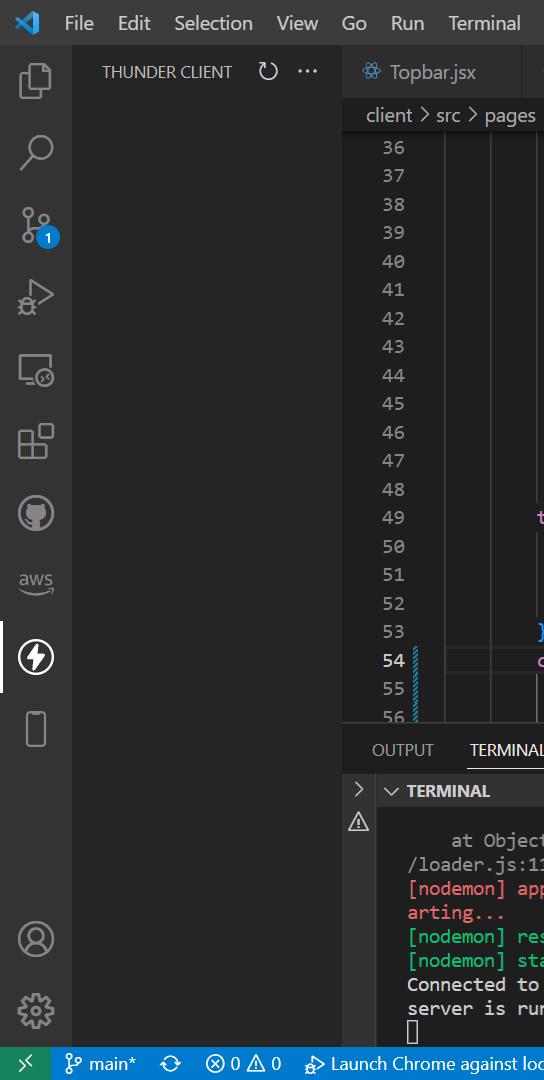
I had the same problem. This worked for me:
Ctrl+shift+P for Windows or Command+shift+P for Apple, then type Thunder and select 'Focus on Thunder Client View'
Thunder Client options then appear in the panel where the terminal normally is, Ctrl+J for Windows or Command+J for Apple.
Right click on the top of that panel and select 'Reset Location'. Now the Thunder Client icon appears in the Activity Bar on the side.
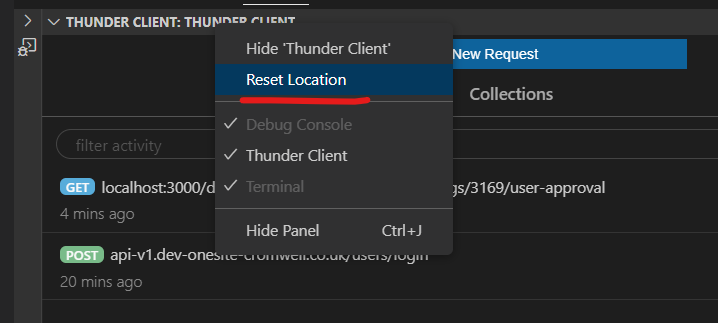
@rolandjlevy This fixed it for me too, but this is weird and also Ctrl+J didn't work for me, probably I have another keybinding on it, but I found that option "by luck" and I can't find it anymore! Anyway, thanks, this is fixed for now!
Closing this issue, feel free to re-open if needed