hello_imgui
 hello_imgui copied to clipboard
hello_imgui copied to clipboard
Hello, Dear ImGui: unleash your creativity in app development and prototyping
Hello, Dear ImGui
HelloImGui is a library that enables to write multiplatform Gui apps for Windows, Mac, Linux, iOS, Android, emscripten; with the simplicity of a "Hello World" app. It is based on Dear ImGui, a Bloat-free Immediate Mode Graphical User interface for C++ with minimal dependencies.
A hello world app can be written in one single call: just write a lambda that contains the GUI code, and specify the window size and title.
HelloImGui::Run(
[]{ ImGui::Text("Hello, world!"); }, // GUI code: this lambda will display a single label
{ 200.f, 50.f }, // window size
"Hello!" ); // window title
A slightly more complex multiplatform app, including assets and callbacks is also extremely simple to write. The "Hello Globe" app shown below is composed with three simple files. It will run with no additional modifications (including in the cmake code) on iOS, Android, Linux, Mac, Windows and Emscripten_

└── hello_globe.main.cpp // main file, see below
├── CMakeLists.txt // 2 lines of cmake, for all platforms!
├── assets/
│ └── world.jpg // assets are embedded automatically, even on mobile platforms!
(Anything in the assets/ folder located beside the app's CMakeLists will be embedded on mobile devices and emscripten, i.e they will be bundled together with the app).
hello_globe.main.cpp
#include "hello_imgui/hello_imgui.h"
int main(int , char *[])
{
// Instantiate RunnerParams which will contains all the application params and callbacks
HelloImGui::RunnerParams runnerParams;
// ShowGui contains a function with the Gui code
runnerParams.callbacks.ShowGui = [&runnerParams] {
// Display a simple label
ImGui::Text("Hello, ");
// Display a static image, taken from assets/world.jpg,
// assets are embedded automatically into the app (for *all* platforms)
HelloImGui::ImageFromAsset("world.jpg");
// Display a button
if (ImGui::Button("Bye!"))
// ... and immediately handle its action if it is clicked!
// here, the flag appShallExit will tell HelloImGui to end the app.
runnerParams.appShallExit = true;
};
// Set the app windows parameters
runnerParams.appWindowParams.windowTitle = "Hello, globe!";
runnerParams.appWindowParams.windowSize = {180.f, 210.f};
// Run the app
HelloImGui::Run(runnerParams);
return 0;
}
CMakeLists.txt: hello_imgui_add_app will create the app and embed all its assets, for all platforms.
include(hello_imgui_add_app)
hello_imgui_add_app(hello_globe hello_globe.main.cpp)
Truly multiplatform (desktop and mobile)
HelloImGui target desktop platforms (Linux, OSX, Windows), but also mobile platforms (iOS and Android), as well as the web browser (via wasm/emscripten).
The movie belows showing Hello ImGui running on 6 platforms!
Online interactive example applications
Since HelloImGui also compile to wasm, applications created with it can be displayed in a browser. Click on the images below to run the demonstration applications.
| Hello, World | Advanced Docking | Classic ImGui Demo | ImGui Manual |
|---|---|---|---|
 |
 |
 |
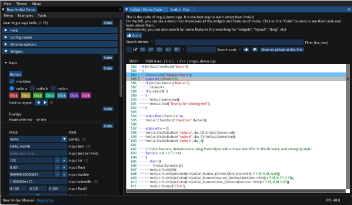 |
| Code | Code | Code | ImGui Manual is a fully interactive manual for ImGui. Code |
Online interactive development platform
You can test developping with Hello ImGui in 1 minute, without even installing anything, thanks to Gitpod.io's online development platform: Open Hello ImGui inside Gitpod (58 seconds demo video on youtube)
Table of contents
- Hello, Dear ImGui
- Features
- Usage instructions and API
-
Supported platforms and backends
- Platforms
- Backends
-
Build instructions
- Clone the repository
-
Build instructions for desktop platforms (Linux, MacOS, Windows)
- Select your backend
-
Plug your backend
- Option 1: plug your backend manually
- Option 2: plug SDL or Glfw3 via vcpkg
- SDL Backend Warning for main() signature
- Backend with Qt
-
Build instructions for iOS
- Install requirements
- Build for iOS
- Customizing the iOS build
-
Build instructions for emscripten
- Install the requirements (emsdk)
- Build for emscripten
- Customizing the emscripten build
-
Build and deploy instructions for Android
- Download SDL
- Set Android required environment variables
- Run cmake in order to create an Android studio project
-
Embed assets and customize apps
- Embed assets
-
Customize per platform
- iOS
- Android
-
Example of customization:
- Resizing icons for Android
-
Real world examples
- ImGui Manual
- CatSight
- Example of an app using HelloImGui as a submodule
- Alternatives
Features
- Truly multiplatform (including mobile platforms)
- Setup a project with 2 CMake lines
- Embed assets with no code (on all platforms)
- Mobile apps specific callbacks (OnPause, OnResume, OnLowMemory), and customization (icon, embedded files, etc)
- Additional widgets: status bar, log widget
- Zoom (especialy useful for mobile devices)
- Easy docking setup, with a "View" menu with options in order to show/hide the dockable windows, and to restore the default layout.

Usage instructions and API
RunnerParams contains all the settings and callbacks in order to run an application.

- See how to setup an application in the API Doc
- More details about the docking API
Supported platforms and backends
Platforms
- Windows
- Linux
- OSX
- iOS
- emscripten
- Android
Backends
- SDL2 + OpenGL 3 or OpenGLES3 for mobile devices
- Glfw3 + OpenGL 3
- Qt
Adding new backends should be easy: simply add a new derivate of AbstractRunner.
Build instructions
Note: If you want to use HelloImGui in your own application, you may also want to look at hello_imgui_my_app, which is a separate repo that gives a working example on how to use the library as a submodule.
Clone the repository
git clone https://github.com/pthom/hello_imgui.git
cd hello_imgui
git submodule update --init
Build instructions for desktop platforms (Linux, MacOS, Windows)
Select your backend
Several cmake options are provided: you need to select at least one backend:
option(HELLOIMGUI_USE_SDL_OPENGL3 "Build HelloImGui for SDL+OpenGL3" OFF)
option(HELLOIMGUI_USE_GLFW_OPENGL3 "Build HelloImGui for GLFW+OpenGL3" OFF)
option(HELLOIMGUI_USE_QT "Build HelloImGui for Qt" OFF)
"HELLOIMGUI_USE_SDL_OPENGL3" is the preferred backend, since it works under all platforms (windows, linux, osx, android, emscripten, iOS). On Mobile platforms, it will use OpenGLES3. Use it with cmake .. -DHELLOIMGUI_USE_SDL_OPENGL3=ON
Plug your backend
Option 1: plug your backend manually
You can install your backend by any mean (global install, Conan, submodule, etc).
Before adding the hello_imgui directory (add_subdirectory(hello_imgui)), just make
sure that your backend is available, and select it via one of the variables HELLOIMGUI_USE_SDL_OPENGL3,
HELLOIMGUI_USE_GLFW_OPENGL3, or HELLOIMGUI_USE_QT).
For example, the cmake script below works for the GLFW backend:
# Here, glfw was added as a submodule into a folder "glfw"
add_subdirectory(glfw)
# We instruct HelloImgui to use glfw
set(HELLOIMGUI_USE_GLFW_OPENGL3 ON CACHE BOOL "" FORCE)
# And add HelloImGui
add_subdirectory(hello_imgui)
Option 2: plug SDL or Glfw3 via vcpkg
Vcpkg is a C++ Library Manager for Windows, Linux, and MacOS (support for iOS and Android is coming).
If you intend to use SDL of glfw, you can have them installed automatically via Vcpkg: simply run this command:
./tools/vcpkg_install_third_parties.py
This script will download and build vcpkg, then install sdl2 and Glfw3 into hello_imgui/vcpkg/
You can then build HelloImgui, using the following instructions:
mkdir build
cd build
cmake -DCMAKE_TOOLCHAIN_FILE=../vcpkg/scripts/buildsystems/vcpkg.cmake -DHELLOIMGUI_USE_SDL_OPENGL3=ON ..
make -j4
(Use -DHELLOIMGUI_USE_GLFW_OPENGL3=ON for glfw)
SDL Backend Warning for main() signature
Warning for SDL apps under iOS and Android:
SDL uses a dirty hack in order to replace your main() function by its own main() function, which will then call your own main !
Please make sure that the signature of your main() function is exactly
int main(int argc, char **argv)
and that your main() function returns an int.
Backend with Qt
Requirements:
- You need to have Qt >= 5.10 installed
- The Qt backend uses qtimgui , which you need to download into external/qutimgui. You can use the script tools/qtimgui_download.py in order to download it in one step.
Usage: simply pass the option -DHELLOIMGUI_USE_QT=ON and specify the path to Qt via CMAKE_PREFIX_PATH.
For example, this line would build with Qt backend for an androïd_armv7 target:
cmake -DCMAKE_PREFIX_PATH=/path/to/Qt/5.12.8/clang_64 -DHELLOIMGUI_USE_QT=ON
Build instructions for iOS
"SDL + OpenGL ES3" is currently the preferred backend for iOS.
This project uses the ios-cmake toolchain which is a submodule in the folder hello_imgui_cmake/ios-cmake.
Install requirements
- First, you need to download and compile SDL
Launch tools/ios/sdl_compile_ios.sh, which will download and compile SDL for iOS and the simulator, into the folder "external/SDL"
./tools/ios/sdl_compile_ios.sh
- Set your development team Id inside tools/ios/set_dev_team.source
Edit the file and replace the id with your own team id.
export CMAKE_XCODE_ATTRIBUTE_DEVELOPMENT_TEAM="0123456789"
Build for iOS
- Source tools/ios/set_dev_team.source in order to add the CMAKE_XCODE_ATTRIBUTE_DEVELOPMENT_TEAM environment variable
source tools/ios/set_dev_team.source
- Launch cmake using ./tools/ios/cmake_ios_sdl.sh:
mkdir build_ios && cd build_ios_sdl
../tools/ios/cmake_ios_sdl.sh
This will invoke cmake and then open the project "HelloImGui.xcodeproj".
If you want to run cmake by yourself, here are the required commands:
mkdir build_ios_sdl
cd build_ios_sdl
export CMAKE_XCODE_ATTRIBUTE_DEVELOPMENT_TEAM=YourTeamIdHere
cmake .. \
-GXcode \
-DCMAKE_TOOLCHAIN_FILE=../hello_imgui_cmake/ios-cmake/ios.toolchain.cmake \
-DHELLOIMGUI_USE_SDL_OPENGL3=ON \
-DPLATFORM=OS64 \
-DENABLE_BITCODE=OFF \
.. \
Customizing the iOS build
See Embed assets and customize apps
Build instructions for emscripten
emscripten is a toolchain for compiling to asm.js and WebAssembly, built using LLVM, that lets you run C and C++ on the web at near-native speed without plugins.
Install the requirements (emsdk)
You can either install emsdk following the instruction on the emscripten website or you can use the script tools/emscripten/cmake_emscripten.sh.
../tools/emscripten/install_emscripten.sh
This script will download and install emscripten into ~/emsdk
Build for emscripten
- Add emsdk to your shell path;
You need to source the script ~/emsdk/emsdk_env.sh
source ~/emsdk/emsdk_env.sh
- Run cmake, using "emcmake":
mkdir build_emscripten
cd build_emscripten
emcmake cmake .. -DHELLOIMGUI_USE_SDL_OPENGL3=ON ..
Note: the script tools/emscripten/cmake_emscripten.sh does the cmake part of this.
- Build
make -j 4
- Test your emscripten application
You will need a web server. Python provides a basic web server that is easy to usen which you can launch like this:
cd build_emscripten
python3 -m http.server
Open a browser, and navigate to http://localhost:8000.
For example, the docking demo will be available at http://localhost:8000/src/hello_imgui_demos/hello_imgui_demodocking/hello_imgui_demodocking.html
Customizing the emscripten build
Refer to the emscripten docs
By default, the application will be presented inside an empty html page. You can adapt this page by modyfing the "shell": copy the file hello_imgui_cmake/emscripten/shell.emscripten.html into your app source dir, and adapt it to your needs.
Build and deploy instructions for Android
The Android version uses SDL + OpenGLES3.
Download SDL
You need to download SDL manually for Android, like this:
./tools/sdl_download.sh
Set Android required environment variables
export ANDROID_HOME=/path/to/AndroidSdk
export ANDROID_NDK_HOME=/path/to/AndroidNdk
For example (MacOS):
export ANDROID_HOME=/Users/Me/Library/Android/sdk
export ANDROID_NDK_HOME=/Users/Me//Library/Android/sdk/ndk/21.3.6528147
If ANDROID_NDK_HOME is unset, by default, the scripts will look for Android-ndk inside $ANDROID_HOME/ndk-bundle.
Run cmake in order to create an Android studio project
The script tools/android/cmake_arm-android.sh will invoke cmake with the android toolchain, and also create an Android Studio project which
is multiarch (arm64-v8a, armeabi-v7a, etc), via the option -DHELLOIMGUI_CREATE_ANDROID_STUDIO_PROJECT=ON (see tools/android/_impl_cmake_android.sh)
Run the following commands:
mkdir build_android
cd build_android
../tools/android/cmake_arm-android.sh
Your build directory will now look like this:
build_android/
├── CMakeCache.txt
├── ...
├── hello-imgui-demo-classic_AndroidStudio/
├── hello_imgui_demo_minimal_AndroidStudio/
├── hello_imgui_demodocking_AndroidStudio/
├── hello_world_AndroidStudio/
├── ...
The folders "xxxx_AndroidStudio" contain Android Studio projects, which you can use to build and debug your app.
You can now open (for example) the project hello_imgui_demodocking_AndroidStudio with Android Studio and run it / debug it.
You can also build the project manually via gradlew like this:
export JAVA_HOME=/Library/Java/JavaVirtualMachines/adoptopenjdk-8.jdk/Contents/Home
cd hello_imgui_demodocking_AndroidStudio
./gradlew build
Note: (you need to first set JAVA_HOME to the correct java version (Android requires exactly jdk8), the path given here is for MacOS users, where adoptopenjdk provides the correct version)
You can also install the app via command line, like this:
./gradlew installDebug
Embed assets and customize apps
Embed assets
Anything in the assets/ folder located beside the app's CMakeLists will be embedded
on mobile devices and emscripten, i.e they will be bundled together with the app; and you can access them via assetFileFullPath(const std::string& assetRelativeFilename).
Customize per platform
iOS
For iOS, simply create a folder named "ios" beside the application 'CMakeLists.txt'. There, you can add a custom Info.plist, as well as app icons and launch screens.
Android
For Android, simply create a folder named "android" beside the application 'CMakeLists.txt'. There, you can add a custom "res/" folder, containing your icons and application settings inside "res/values/".
Example of customization:
hello_imgui_democking/
├── CMakeLists.txt # The app's CMakeLists
├── hello_imgui_demodocking.main.cpp # its source code
│
│
├── assets/ # Anything in the assets/ folder located
│ └── fonts/ # beside the app's CMakeLists will be embedded
│ └── Akronim-Regular.ttf # on mobile devices and emscripten
│
│
├── android/ # android/ is where you customize the Android App
│ ├── mipmap-source/
│ │ ├── Readme.md
│ │ └── ic_launcher.png # an icon that helps creating the different sizes
│ └── res/ # anything in the res/ folder will be embedded as a resource
│ ├── mipmap-hdpi/
│ │ └── ic_launcher.png # icons with different sizes
│ ├── mipmap-mdpi/
│ │ └── ic_launcher.png
│ ├── mipmap-xhdpi/
│ │ └── ic_launcher.png
│ ├── mipmap-xxhdpi/
│ │ └── ic_launcher.png
│ ├── mipmap-xxxhdpi/
│ │ └── ic_launcher.png
│ └── values/
│ ├── colors.xml
│ ├── strings.xml # Customize the application icon label here
│ └── styles.xml
│
│
└── ios/ # ios/ is where you customize the iOS App
│
├── Info.plist # If present, this Info.plist will be applied
│ # (if not, a default is provided)
│ # You can there customize the App icon name, etc.
│
└── icons/ # Icons and Launch images placed inside icons/
├── [email protected] # will be placed in the application bundle
├── [email protected] # and thus used by the app
├── Default.png
├── Icon.png
└── Readme.md
Resizing icons for Android
You can use the script tools/android/resize_icons.py in order to quickly create the icons with all the required sizes.
This script will create several android icons with correct size.
Your app folder should look like this:
your_app/
├── CMakeLists.txt
├── android/ # Run this script from this folder
│ └── mipmap-source/
│ └── ic_launcher.png # Put here a big version of your icon
├── assets/
├── hello_imgui_demodocking.main.cpp
└── ios/
Run this script from the subfolder android/ of your app folder. A folder named mipmap-source should be present in it, with an icon ic_launcher.png inside it
When running this script, several variations of the icons will be created:
your_app/
├── CMakeLists.txt
├── android/
│ ├── mipmap-source/
│ │ └── ic_launcher.png
│ └── res/
│ ├── mipmap-hdpi/
│ │ └── ic_launcher.png
│ ├── mipmap-mdpi/
│ │ └── ic_launcher.png
│ ├── mipmap-xhdpi/
│ │ └── ic_launcher.png
│ ├── mipmap-xxhdpi/
│ │ └── ic_launcher.png
│ └── mipmap-xxxhdpi/
│ └── ic_launcher.png
├── assets/
│ └── fonts/
│ └── Akronim-Regular.ttf
├── hello_imgui_demodocking.main.cpp
└── ios/
Real world examples
ImGui Manual
ImGui Manual is an interactive manual for Dear ImGui, which uses Hello ImGui.
Just click on the image below to open it:
CatSight
CatSight is a cross-platform process memory inspector.
Example of an app using HelloImGui as a submodule
hello_imgui_my_app is a separate repo that gives a working example on how to use the library as a submodule.
Alternatives
OpenFrameworks and Cinder are alternatives in order to quickly start a C++ application under many platforms.
Being oriented for creative coding, they are much more feature rich, offers some level of native hardware access (camera, accelerometer), but they are also less lightweight than ImGui + HelloImGui.
sokol_app is a minimal cross-platform application-wrapper library.
