nvim-navic
 nvim-navic copied to clipboard
nvim-navic copied to clipboard
Simple winbar/statusline plugin that shows your current code context
🛰️ nvim-navic
A simple statusline/winbar component that uses LSP to show your current code context. Named after the Indian satellite navigation system.
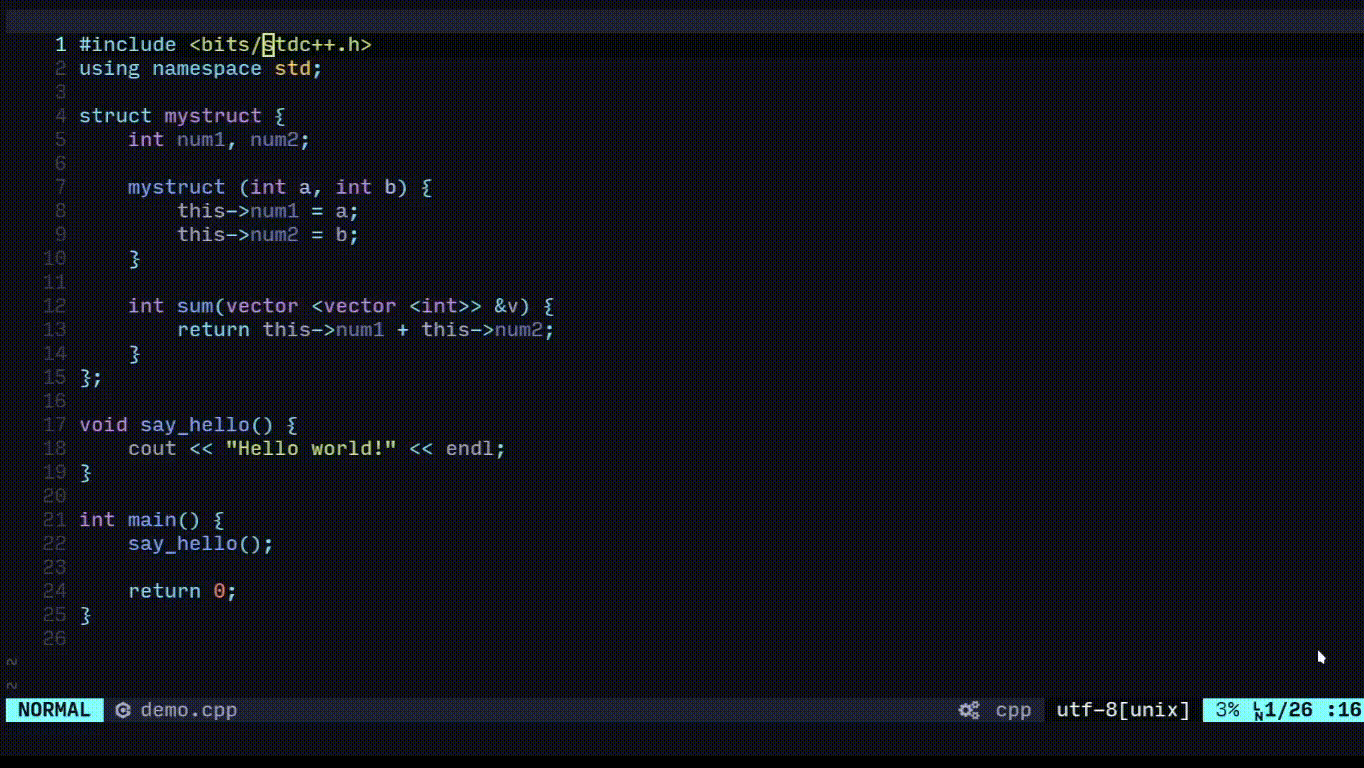
⚡️ Requirements
- Neovim >= 0.7.0
- nvim-lspconfig
📦 Installation
Install the plugin with your preferred package manager:
packer
use {
"SmiteshP/nvim-navic",
requires = "neovim/nvim-lspconfig"
}
vim-plug
Plug "neovim/nvim-lspconfig"
Plug "SmiteshP/nvim-navic"
⚙️ Setup
For nvim-navic to work, it needs attach to the lsp server. You can pass the nvim-navic's attach function as on_attach while setting up the lsp server.
Note: nvim-navic can attach to only one server per buffer.
Example:
local navic = require("nvim-navic")
require("lspconfig").clangd.setup {
on_attach = function(client, bufnr)
navic.attach(client, bufnr)
end
}
If you're sharing your on-attach function between lspconfigs, better wrap nvim-navic's attach function to make sure documentSymbolProvider is enabled:
Example:
local on_attach = function(client, bufnr)
...
if client.server_capabilities.documentSymbolProvider then
navic.attach(client, bufnr)
end
...
end
require("lspconfig").clangd.setup {
on_attach = on_attach
}
NOTE: You can set
vim.g.navic_silence = trueto supress error messages thrown by nvim-navic. However this is not recommended as the error messages indicate that there is problem in your setup. That is, you are attaching nvim-navic to servers that don't support documentSymbol or are attaching navic to multiple servers for a single buffer.
🪄 Customise
Use the setup function to modify default parameters.
icons: Indicate the type of symbol captured. Default icons assume you have nerd-fonts.highlight: If set to true, will add colors to icons and text as defined by highlight groupsNavicIcons*(NavicIconsFile,NavicIconsModule.. etc.),NavicTextandNavicSeparator.depth_limit: Maximum depth of context to be shown. If the context hits this depth limit, it is truncated.depth_limit_indicatior: Icon to indicate thatdepth_limitwas hit and the shown context is truncated.safe_output: Sanitize the output for use in statusline and winbar.
navic.setup {
icons = {
File = " ",
Module = " ",
Namespace = " ",
Package = " ",
Class = " ",
Method = " ",
Property = " ",
Field = " ",
Constructor = " ",
Enum = "練",
Interface = "練",
Function = " ",
Variable = " ",
Constant = " ",
String = " ",
Number = " ",
Boolean = "◩ ",
Array = " ",
Object = " ",
Key = " ",
Null = "ﳠ ",
EnumMember = " ",
Struct = " ",
Event = " ",
Operator = " ",
TypeParameter = " ",
},
highlight = false,
separator = " > ",
depth_limit = 0,
depth_limit_indicator = "..",
safe_output = true
}
For highlights to work, highlight groups must be defined. These may be defined in your colourscheme, if not you can define them yourself too as shown in below code snippet.
Example highlight definitions
vim.api.nvim_set_hl(0, "NavicIconsFile", {default = true, bg = "#000000", fg = "#ffffff"})
vim.api.nvim_set_hl(0, "NavicIconsModule", {default = true, bg = "#000000", fg = "#ffffff"})
vim.api.nvim_set_hl(0, "NavicIconsNamespace", {default = true, bg = "#000000", fg = "#ffffff"})
vim.api.nvim_set_hl(0, "NavicIconsPackage", {default = true, bg = "#000000", fg = "#ffffff"})
vim.api.nvim_set_hl(0, "NavicIconsClass", {default = true, bg = "#000000", fg = "#ffffff"})
vim.api.nvim_set_hl(0, "NavicIconsMethod", {default = true, bg = "#000000", fg = "#ffffff"})
vim.api.nvim_set_hl(0, "NavicIconsProperty", {default = true, bg = "#000000", fg = "#ffffff"})
vim.api.nvim_set_hl(0, "NavicIconsField", {default = true, bg = "#000000", fg = "#ffffff"})
vim.api.nvim_set_hl(0, "NavicIconsConstructor", {default = true, bg = "#000000", fg = "#ffffff"})
vim.api.nvim_set_hl(0, "NavicIconsEnum", {default = true, bg = "#000000", fg = "#ffffff"})
vim.api.nvim_set_hl(0, "NavicIconsInterface", {default = true, bg = "#000000", fg = "#ffffff"})
vim.api.nvim_set_hl(0, "NavicIconsFunction", {default = true, bg = "#000000", fg = "#ffffff"})
vim.api.nvim_set_hl(0, "NavicIconsVariable", {default = true, bg = "#000000", fg = "#ffffff"})
vim.api.nvim_set_hl(0, "NavicIconsConstant", {default = true, bg = "#000000", fg = "#ffffff"})
vim.api.nvim_set_hl(0, "NavicIconsString", {default = true, bg = "#000000", fg = "#ffffff"})
vim.api.nvim_set_hl(0, "NavicIconsNumber", {default = true, bg = "#000000", fg = "#ffffff"})
vim.api.nvim_set_hl(0, "NavicIconsBoolean", {default = true, bg = "#000000", fg = "#ffffff"})
vim.api.nvim_set_hl(0, "NavicIconsArray", {default = true, bg = "#000000", fg = "#ffffff"})
vim.api.nvim_set_hl(0, "NavicIconsObject", {default = true, bg = "#000000", fg = "#ffffff"})
vim.api.nvim_set_hl(0, "NavicIconsKey", {default = true, bg = "#000000", fg = "#ffffff"})
vim.api.nvim_set_hl(0, "NavicIconsNull", {default = true, bg = "#000000", fg = "#ffffff"})
vim.api.nvim_set_hl(0, "NavicIconsEnumMember", {default = true, bg = "#000000", fg = "#ffffff"})
vim.api.nvim_set_hl(0, "NavicIconsStruct", {default = true, bg = "#000000", fg = "#ffffff"})
vim.api.nvim_set_hl(0, "NavicIconsEvent", {default = true, bg = "#000000", fg = "#ffffff"})
vim.api.nvim_set_hl(0, "NavicIconsOperator", {default = true, bg = "#000000", fg = "#ffffff"})
vim.api.nvim_set_hl(0, "NavicIconsTypeParameter", {default = true, bg = "#000000", fg = "#ffffff"})
vim.api.nvim_set_hl(0, "NavicText", {default = true, bg = "#000000", fg = "#ffffff"})
vim.api.nvim_set_hl(0, "NavicSeparator", {default = true, bg = "#000000", fg = "#ffffff"})
If you have a font patched with codicon.ttf, you can replicate the look of VSCode breadcrumbs using the following icons
VSCode like icons
navic.setup {
icons = {
File = ' ',
Module = ' ',
Namespace = ' ',
Package = ' ',
Class = ' ',
Method = ' ',
Property = ' ',
Field = ' ',
Constructor = ' ',
Enum = ' ',
Interface = ' ',
Function = ' ',
Variable = ' ',
Constant = ' ',
String = ' ',
Number = ' ',
Boolean = ' ',
Array = ' ',
Object = ' ',
Key = ' ',
Null = ' ',
EnumMember = ' ',
Struct = ' ',
Event = ' ',
Operator = ' ',
TypeParameter = ' '
}
}
🚀 Usage
nvim-navic does not alter your statusline or winbar on its own. Instead, you are provided with these two functions and its left up to you how you want to incorporate this into your setup.
is_available(): Returns boolean value indicating whether output can be provided.get_location(opts): Returns a pretty string with context information. Usingoptstable you can override any of the options, format same as the table forsetupfunction.
Examples
Native method
Lua
vim.o.statusline = "%{%v:lua.require'nvim-navic'.get_location()%}"
-- OR
vim.o.winbar = "%{%v:lua.require'nvim-navic'.get_location()%}"
Vimscript
set statusline+=%{%v:lua.require'nvim-navic'.get_location()%}
" OR
set winbar+=%{%v:lua.require'nvim-navic'.get_location()%}
feline
An example feline setup
local navic = require("nvim-navic")
table.insert(components.active[1], {
provider = function()
return navic.get_location()
end,
enabled = function()
return navic.is_available()
end
})
require("feline").setup({components = components})
-- OR
require("feline").winbar.setup({components = components})
lualine
An example lualine setup
local navic = require("nvim-navic")
require("lualine").setup({
sections = {
lualine_c = {
{ { navic.get_location, cond = navic.is_available } },
}
}
})
galaxyline
An example galaxyline setup
local navic = require("nvim-navic")
local gl = require("galaxyline")
gl.section.right[1]= {
nvimNavic = {
provider = function()
return navic.get_location()
end,
condition = function()
return navic.is_available()
end
}
}
If you have a creative use case and want the raw context data to work with, you can use the following function
get_data(): Returns a table of intermediate representation of data. Table of tables that contain 'kind', 'name' and 'icon' for each context.
An example output of get_data function:
{
{
name = "myclass",
type = "Class",
icon = " ",
kind = 5,
scope = {
start = { line = 1, character = 0 },
end = { line = 10, character = 0 }
}
},
{
name = "mymethod",
type = "Method",
icon = " ",
kind = 6,
scope = {
start = { line = 2, character = 4 },
end = { line = 5, character = 4 }
}
}
}