zulip-desktop
 zulip-desktop copied to clipboard
zulip-desktop copied to clipboard
Stuck in preferences
The Mac desktop client is great, thank you!
- Open Mac desktop client.
- Select "Desktop Settings" from the "Zulip" menu in the menubar (or type command-, )
- There doesn't seem to be a way out of this screen.
- Quit and restart application to make settings go away.
Thank you.
I just started using Zulip and I found this very confusing as well. The method I used was to "hard reload" from the "view" menu.
There is a simpler way.
- Just click on your organization icon in the left hand side bar.
The hard reload works. Thanks!
Unfortunately I have no "Organization Icon" in the left hand sidebar when the preferences are opened from command-,.
You can probably also use the "back" button in the bottom-left of the screen, or the Meta+Tab standard keyboard shortcut for "back" for browsers (Which the Zulip desktop app also supports).
You can probably also use the "back" button in the bottom-left of the screen, or the Meta+Tab standard keyboard shortcut for "back" for browsers (Which the Zulip desktop app also supports).
That's a good tip for browser use. However, the back button does not work. The only solution I've found, other than a hard reload, is to click on an organisation icon in the left side bar.
I should mention I'm using the appimage on Linux Mint 20.1.
The hard reload works. Thanks!
Unfortunately I have no "Organization Icon" in the left hand sidebar when the preferences are opened from command-,.

You do not see these icons?
Here's what I see:
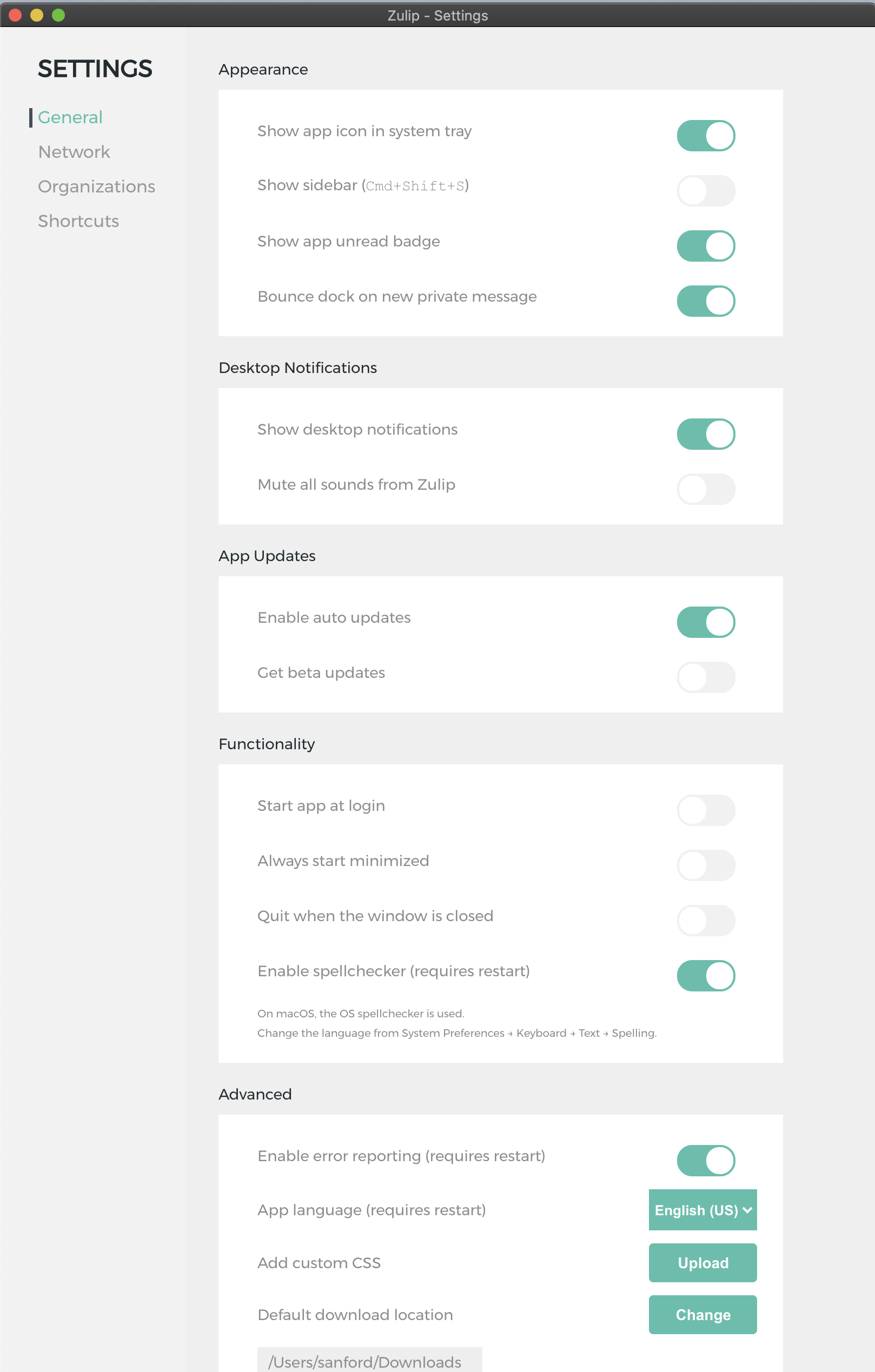
Here's what I see:
Toggle the sidebar on through the "View" menu or Cntrl + Shift + S. You should see the organization icons in the sidebar. While you're at it, try clicking the gear icon in the sidebar or the back arrow right above it. Those options may work as well, though they do not work for me on Linux.
I only have one organization so don't have that open. In any event, there should probably be a save button or an (x) or something. :-)
Thanks for all the discussion, folks! The fact that the sidebar is hidden for many single-users is clearly an important part of understanding the problem. I'm not sure what the right fix is, but I've tagged this with a priority label.