one-dark-windows-terminal
 one-dark-windows-terminal copied to clipboard
one-dark-windows-terminal copied to clipboard
One Dark Color Scheme for Windows Terminal inspired by Atom's One Dark and One Light theme.
One Dark Windows Terminal
One Dark Color Scheme for Windows Terminal inspired by Atom's One Dark and One Light theme.
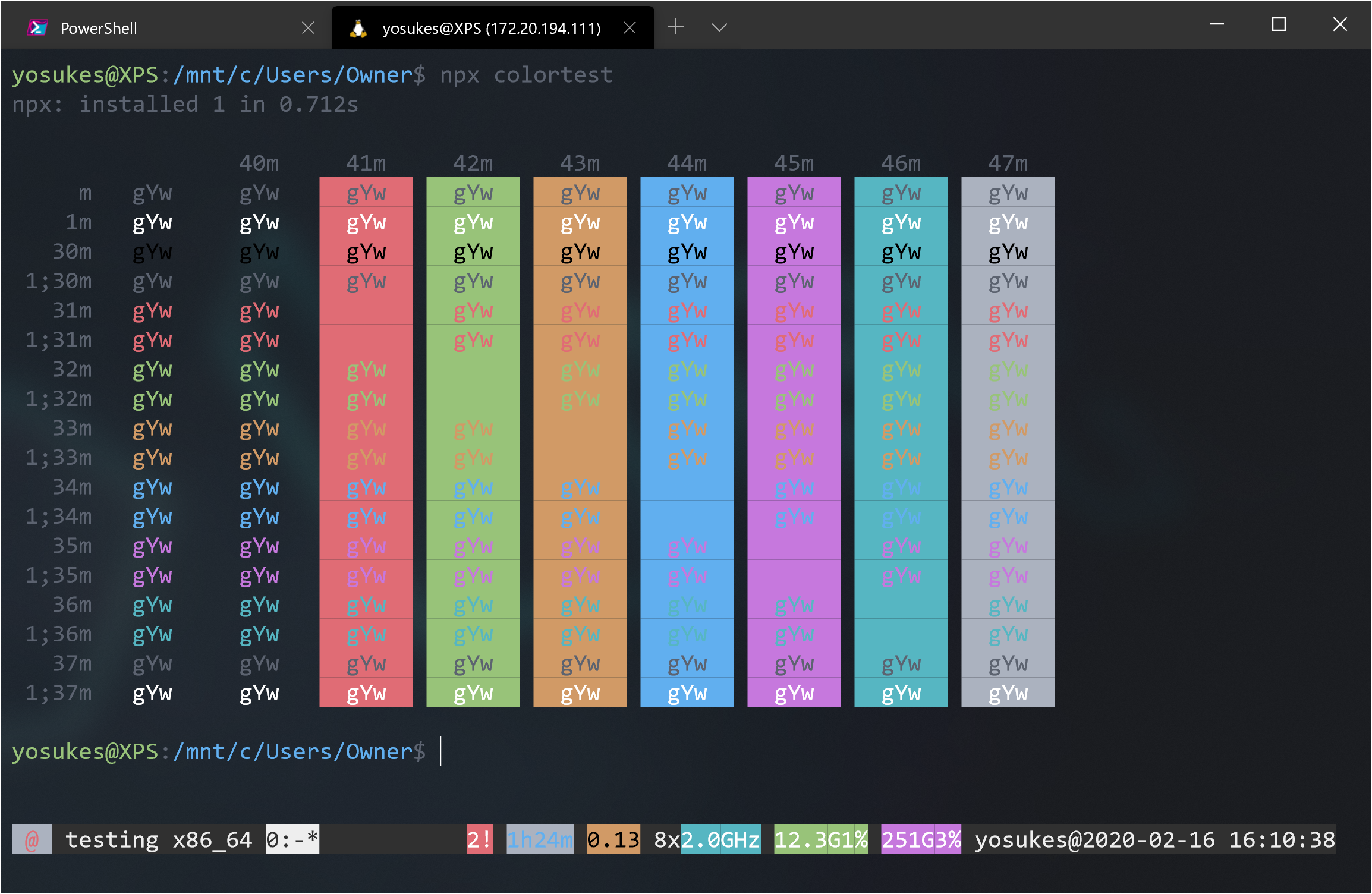
How To Use
1. Open Settings(profiles.json)
2. Copy Schemes from schemes.json file on this repo and paste into schemes section.
// Add custom color schemes to this array
"schemes": [
{
"background": "#1E2127",
"black": "#000000",
"blue": "#61AFEF",
"brightBlack": "#5C6370",
"brightBlue": "#61AFEF",
"brightCyan": "#56B6C2",
"brightGreen": "#98C379",
"brightPurple": "#C678DD",
"brightRed": "#E06C75",
"brightWhite": "#FFFFFF",
"brightYellow": "#D19A66",
"cyan": "#56B6C2",
"foreground": "#5C6370",
"green": "#98C379",
"name": "One Dark",
"purple": "#C678DD",
"red": "#E06C75",
"white": "#ABB2BF",
"yellow": "#D19A66"
},
{
"background": "#F9F9F9",
"black": "#000000",
"blue": "#4078F2",
"brightBlack": "#383A42",
"brightBlue": "#4078F2",
"brightCyan": "#0184BC",
"brightGreen": "#50A14F",
"brightPurple": "#A626A4",
"brightRed": "#E45649",
"brightWhite": "#FFFFFF",
"brightYellow": "#986801",
"cyan": "#0184BC",
"foreground": "#383A42",
"green": "#50A14F",
"name": "One Light",
"purple": "#A626A4",
"red": "#E45649",
"white": "#A0A1A7",
"yellow": "#986801"
}
],
3. Set colorScheme.
"colorScheme": "One Dark",
or
"colorScheme": "One Light",