CYPlayer
 CYPlayer copied to clipboard
CYPlayer copied to clipboard
一个拿来可用的iOS一站式播放器前端解决方案,基于FFmpeg和AVKit
CYPlayer
CYPlayer是一个基于FFmpeg作为解码内核的播放器SDK,并且同时支持AVKit,支持左右滑动手势来调整视频播放进度、上下滑动手势调节音量大小等等各种手势,并且支持全屏播放, 支持横竖屏控制,采用自动布局Autolayout(Masonry)。
此外,CYPlayer已经在Cocoapods发布,直接通过pods安装就可以使用。代码已做了UI和解码核心的分离,将解码核心ffmpeg部分单独打包为CYFFmpeg(如果只需用到ffmpeg,直接pods安装此CYFFmpeg即可),CYFFmpeg支持还支持ffmpeg命令行方式的调用。
如果觉得不错就star吧~
![]()

通过cocoapods安装播放器到项目
pod 'CYPlayer'
demo
OC示例 - https://github.com/yellowei/TestCYPlayer
Swift示例 - https://github.com/yellowei/TestCYPlayerSwift
SwiftUI示例 - https://github.com/yellowei/TestCYPlayerSwiftUI
播放器基本特性
-
[x] ✅ 支持动态帧率控制,适配各种性能的机型,随系统性能动态调节解码帧率;
-
[x] ✅ 动态内存控制,适配小内存的iPhone,防止在老设备crash;
-
[x] ✅ 基于Masonry的AutoLayout;
-
[x] ✅ 拿来可用,带控制交互界面,可自定义, 默认提供了变速播放功能, 清晰度选择功能;
-
[x] ✅ 音频采用Sonic优化,支持倍速播放;
-
[x] ✅ 基于CYFFMpeg动态库;
-
[x] ✅ 支持x86_64模拟器调试和armv7/arm64真机调试;
-
[x] ✅ Enable Bitcode=YES;
-
[x] ✅ 开箱即用。
CYFFmpeg-基于ffmpeg的iOS动态库
用于ios的ffmpeg动态库
实际上0.3.1版本开始,集成ffmpeg、x264、fdk-acc、ffmpeg-cmdctl、sambclient(samba)、openssl于一体
关于解码动态库CYFFmpeg
-
[x] ✅ CYFFmpeg可以通过CocoaPods进行安装;
-
[x] ✅ 构建为动态库版本;
-
[x] ✅ 支持Samba协议,多线程优化;
-
[x] ✅ 支持Http、Https(CYFFmpeg 0.3.1)协议;
-
[x] ✅ 支持RTMP、HLS、RTSP协议;
-
[x] ✅ 基于ffmpeg 3.4.2;
-
[x] ✅ 支持ffmpeg命令行方式调用;
//ffmpeg -i Downloads.mp4 -r 1 -ss 00:20 -vframes 1 %3d.jpg
char* a[] = {
"ffmpeg",
"-ss",
timeInterval,
"-i",
movie,
"-f",
"image2",
"-r",
"25",
"-vframes",
"1",
outPic
};
//加锁
dispatch_semaphore_wait([CYGCDManager sharedManager].av_read_frame_lock, DISPATCH_TIME_FOREVER);
int result = ffmpeg_main(sizeof(a)/sizeof(*a), a);
dispatch_semaphore_signal([CYGCDManager sharedManager].av_read_frame_lock);
-
[x] ✅ 支持x86_64模拟器、armv7/arm64真机运行;
-
[x] ✅ Enable Bitcode=YES;
-
[x] ✅ 开箱即用。
===========================
示例动图
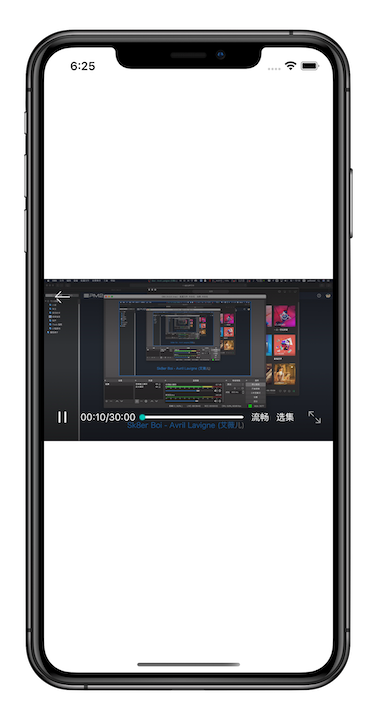
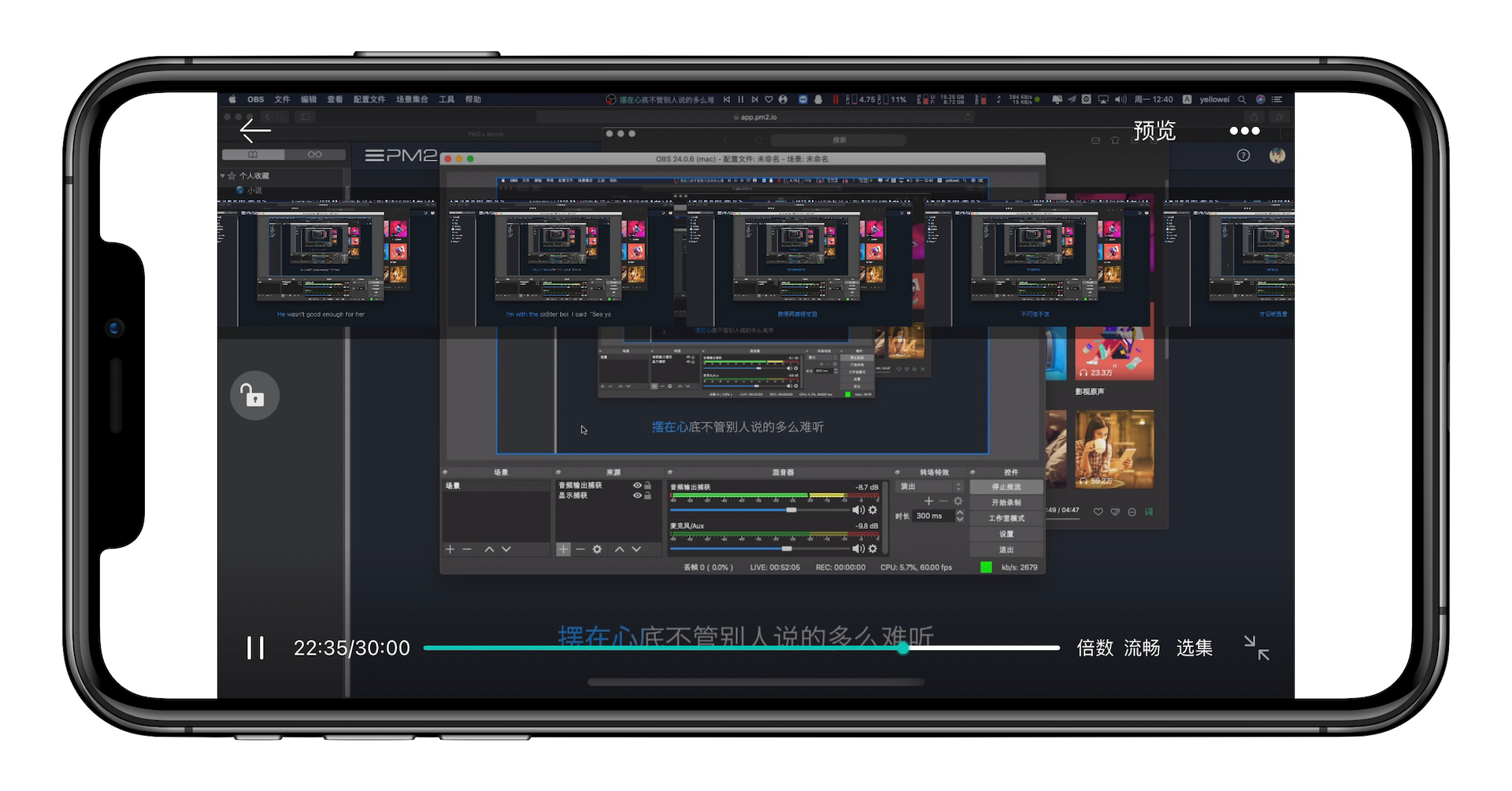
简单的代码
Objective-C中的使用
ViewController.m
#import "ViewController.h"
#import <CYPlayer/CYPlayer.h>
#import <Masonry.h>
@interface ViewController ()
{
CYFFmpegPlayer * vc1;// 全局化, 便于控制
}
@property (nonatomic, strong) UIView * contentView; //给一个contentView承载播放器的视图, 也可直接add到当前控制器的self.view
@end
@implementation ViewController
- (void)viewDidLoad {
[super viewDidLoad];
// Do any additional setup after loading the view.
UIView * contentView = [UIView new];
contentView.backgroundColor = [UIColor blackColor];
self.contentView = contentView;
[self.view addSubview:contentView];
//设置自动布局
[contentView mas_makeConstraints:^(MASConstraintMaker *make) {
make.center.offset(0);
make.leading.trailing.offset(0);
make.height.equalTo(contentView.mas_width).multipliedBy(9.0 / 16.0);
}];
// 初始化播放器
vc1 = [CYFFmpegPlayer movieViewWithContentPath:@"https://vodplay.com/liveRecord/46eca58c0ccf5b857fa76cb3c9fea487/dentalink-vod/515197938314592256/2020-08-17-12-18-39_2020-08-17-12-48-39.m3u8" parameters:nil];
[vc1 settingPlayer:^(CYVideoPlayerSettings *settings) {
settings.definitionTypes = CYFFmpegPlayerDefinitionLLD | CYFFmpegPlayerDefinitionLHD | CYFFmpegPlayerDefinitionLSD | CYFFmpegPlayerDefinitionLUD;
settings.enableSelections = YES;
settings.setCurrentSelectionsIndex = ^NSInteger{
return 3;//假设上次播放到了第四节
};
settings.nextAutoPlaySelectionsPath = ^NSString *{
return @"https://vodplay.com/liveRecord/46eca58c0ccf5b857fa76cb3c9fea487/dentalink-vod/515197938314592256/2020-08-17-12-18-39_2020-08-17-12-48-39.m3u8";
};
// settings.useHWDecompressor = YES;
// settings.enableProgressControl = NO;
}];
vc1.autoplay = YES;
vc1.generatPreviewImages = NO;//是否生成预览图片
[self.contentView addSubview:vc1.view];
//播放器视图添加到父视图之后,一定要设置播放器视图的frame,不然会导致opengl无法渲染以致播放失败
[vc1.view mas_makeConstraints:^(MASConstraintMaker *make) {
make.center.offset(0);
make.top.bottom.offset(0);
make.width.equalTo(vc1.view.mas_height).multipliedBy(16.0 / 9.0);
}];
}
- (void)dealloc
{
[vc1 stop];//记得要停止播放
}
# pragma mark - 系统横竖屏切换调用
- (void)viewWillTransitionToSize:(CGSize)size withTransitionCoordinator:(id<UIViewControllerTransitionCoordinator>)coordinator
{
if (size.width > size.height)
{
[self.contentView mas_remakeConstraints:^(MASConstraintMaker *make) {
make.top.bottom.equalTo(@(0));
make.left.equalTo(@(0));
make.right.equalTo(@(0));
}];
}
else
{
[self.contentView mas_remakeConstraints:^(MASConstraintMaker *make) {
make.center.offset(0);
make.leading.trailing.offset(0);
make.height.equalTo(self.contentView.mas_width).multipliedBy(9.0 / 16.0);
}];
}
}
@end
开启自动横竖屏切换需在AppDelegate中添加如下方法 AppDelegate.m
-(UIInterfaceOrientationMask)application:(UIApplication *)application supportedInterfaceOrientationsForWindow:(UIWindow *)window{
return UIInterfaceOrientationMaskPortrait | UIInterfaceOrientationMaskLandscapeRight | UIInterfaceOrientationPortraitUpsideDown | UIInterfaceOrientationLandscapeLeft;
}
Swift中的使用
Podfile中需要加入"use_frameworks!"
#ruby
# Uncomment the next line to define a global platform for your project
source 'https://github.com/CocoaPods/Specs.git'
platform :ios, '8.0'
target 'TestCYPlayer' do
# Uncomment the next line if you're using Swift or would like to use dynamic frameworks
use_frameworks!
pod 'CYPlayer'
end
ViewController.swift
import UIKit
import CYPlayer
import Masonry
class ViewController: UIViewController {
var contentView : UIView?
var player : CYFFmpegPlayer?
override func viewDidLoad() {
super.viewDidLoad()
//创建cententview
self.contentView = UIView.init(frame: CGRect.init(x: 0, y: 0, width: 0, height: 0))
self.view.addSubview(self.contentView!)
self.contentView?.mas_makeConstraints({ (make) in
make?.leading.trailing().offset()(0)
make?.center.offset()(0)
make?.height.equalTo()(contentView?.mas_width)?.multipliedBy()(9.0 / 16.0)
})
//初始化播放器
player = CYFFmpegPlayer.movieView(withContentPath: "https://vodplay.com/liveRecord/46eca58c0ccf5b857fa76cb3c9fea487/dentalink-vod/515197938314592256/2020-08-17-12-18-39_2020-08-17-12-48-39.m3u8", parameters: nil) as? CYFFmpegPlayer
let definition = CYFFmpegPlayerDefinitionType.LHD.rawValue | CYFFmpegPlayerDefinitionType.LLD.rawValue | CYFFmpegPlayerDefinitionType.LSD.rawValue | CYFFmpegPlayerDefinitionType.LUD.rawValue
player?.settingPlayer({ (settings) in
settings?.definitionTypes = CYFFmpegPlayerDefinitionType.init(rawValue: definition)!
settings?.enableSelections = true
settings?.setCurrentSelectionsIndex = { () -> Int in
return 3
}
settings?.nextAutoPlaySelectionsPath = { () -> String in
return "https://vodplay.com/liveRecord/46eca58c0ccf5b857fa76cb3c9fea487/dentalink-vod/515197938314592256/2020-08-17-12-18-39_2020-08-17-12-48-39.m3u8"
}
})
player?.isAutoplay = true
player?.generatPreviewImages = true
self.contentView?.addSubview((player?.view)!)
//播放器视图添加到父视图之后,一定要设置播放器视图的frame,不然会导致opengl无法渲染以致播放失败
player?.view.mas_makeConstraints({ (make) in
make?.center.offset()(0)
make?.top.bottom().offset()(0)
make?.width.equalTo()(player?.view.mas_height)?.multipliedBy()(16.0 / 9.0)
})
}
deinit {
player?.stop()
}
override func viewWillTransition(to size: CGSize, with coordinator: UIViewControllerTransitionCoordinator) {
if size.width > size.height {
contentView?.mas_remakeConstraints({ (make) in
make?.top.bottom().equalTo()(0)
make?.left.right().equalTo()(0)
})
} else {
contentView?.mas_remakeConstraints({ (make) in
make?.leading.trailing().offset()(0)
make?.center.offset()(0)
make?.height.equalTo()(contentView?.mas_width)?.multipliedBy()(9.0 / 16.0)
})
}
}
}
开启自动横竖屏切换需在AppDelegate中添加如下方法
AppDelegate.swift
func application(_ application: UIApplication, supportedInterfaceOrientationsFor window: UIWindow?) -> UIInterfaceOrientationMask {
let mask = UIInterfaceOrientationMask.portrait.rawValue | UIInterfaceOrientationMask.landscapeLeft.rawValue | UIInterfaceOrientationMask.landscapeRight.rawValue | UIInterfaceOrientationMask.portraitUpsideDown.rawValue
return UIInterfaceOrientationMask.init(rawValue: mask)
}
注意
因为新版Xcode不再提供32位模拟器
CYFFmpeg0.3.1开始, 编译架构取消了i386, 仍然支持x86_64模拟器和所有真机
不再需要设置"OTHER_LDFLAGS"的"-read_only_relocs suppress"
基于CYFFmpeg0.2.2版本以及之前版本的需要做以下事情
pod安装CYPlayer后,如果遇到xcode无法调试的问题
请到xocde工程Pod目录下CYPlayer找到"Support Files/CYPlayer.xcconfig"文件
删除OTHER_LDFLAGS中的-read_only_relocs suppress, 尝试真机能否运行




