wayward
 wayward copied to clipboard
wayward copied to clipboard
Fast desktop shell for wayland and weston.
wayward - fast desktop shell for wayland and weston
Features
- Lightweight, only 20-37MB memory usage for one FHD monitor
- Bottom app launch panel with autohide, time, date, volume control, battery indicator, and restart/shutdown buttons.
- Button to prevent monitor standby when playing videos
- No X11 dependencies, Xwayland is not required
- No GTK or QT required
Screenshot
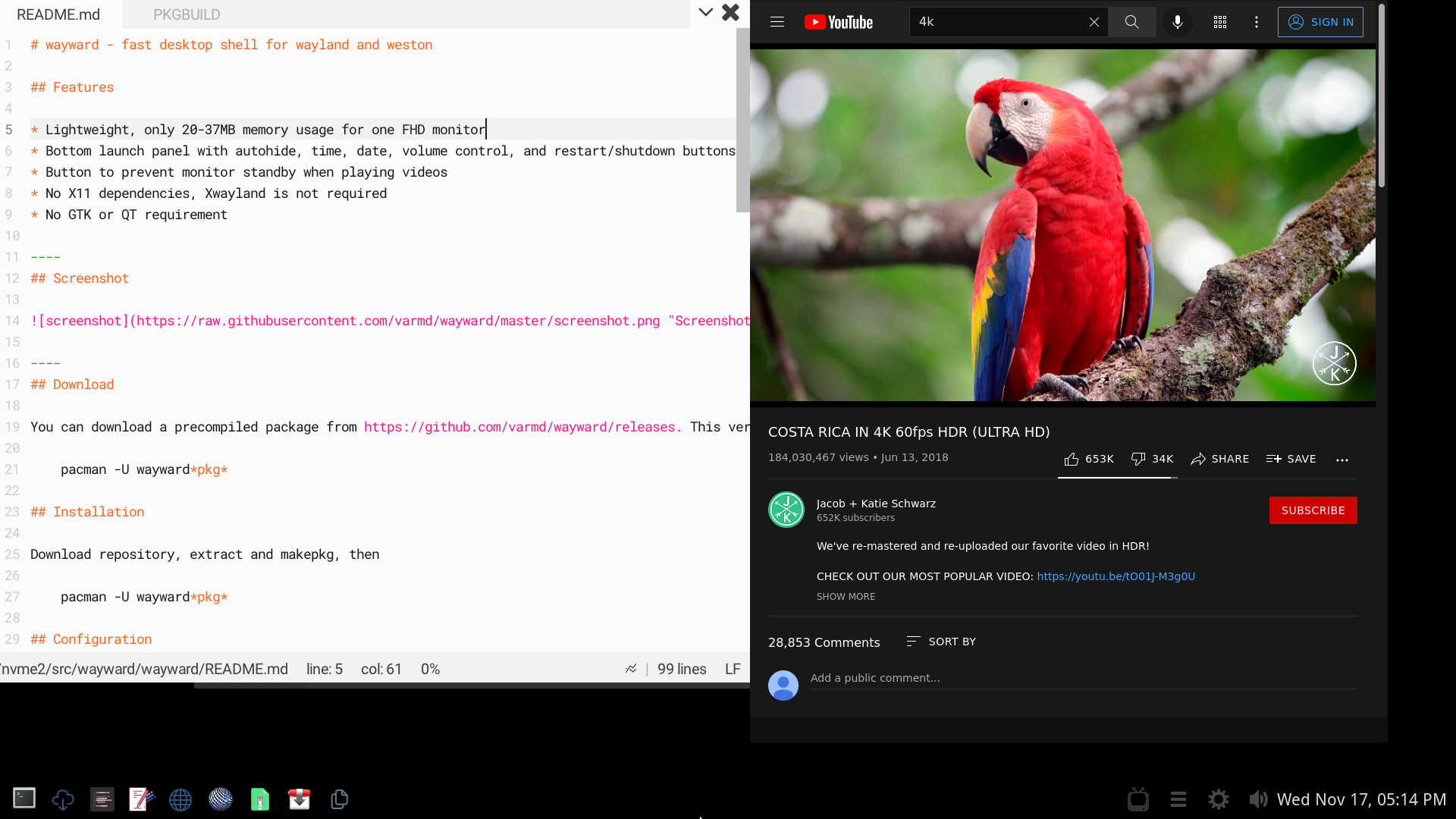
Download
You can download a precompiled package from https://github.com/varmd/wayward/releases. This version is automatically built via Github Actions. cd to download folder and install
pacman -U wayward*pkg*
Installation
Download repository, extract and makepkg, then
pacman -U wayward*pkg*
Configuration
Add weston to ~/.bash_profile or /etc/profile.d/weston.sh
echo "weston" >> ~/.bash_profile
Or
echo "weston" > /etc/profile.d/weston.sh
Wayward installs its own configuration for weston in /etc/xdg/weston/weston.ini so rename or remove any existing weston configuration - e.g at ~/.config/weston.ini. Relogin.
For shutdown and reboot icons to work install sudo and add to /etc/sudoers
yourusername ALL = NOPASSWD: /usr/bin/systemctl poweroff
yourusername ALL = NOPASSWD: /usr/bin/systemctl reboot
Requirements
- weston and wayland
- ttf-droid and adwaita-icon-theme
- librsvg and cairo
- sudo
Keyboard shortcuts
-
Super + a- See list of open applications. Use cursor or mouse to select. Press q to close an open app, right click to close an open app -
Super + e- Open app panel. Use mouse or Tab, cursor keys <- -> to navigate -
Volume mute- Mute volume -
Volume up- Volume up -
Volume down- Volume down -
Super + Shift + T- Launch wayward-terminal -
Browser key- Launch browser -
Super + Ctrl + Alt + s- Shutdown -
Super + Ctrl + Alt + r- Restart
Hiding apps in the app panel
Edit weston.ini and add hide-apps to the shell section. For example
hide-apps=mpv,zathura,file-roller
Changing wallpaper
Wallpapers are changed from weston.ini. See weston.ini documentation - https://www.mankier.com/5/weston.ini#Shell_Section-background-image
Workspaces
Workspaces can be enabled from weston.ini. See weston.ini documentation - https://www.mankier.com/5/weston.ini#Shell_Section-num-workspaces
Changelog
1.0.3 - Update to Weston 10.0
1.0 - Remove GTK due to bugs and incompatible API of GTK4 with weston
0.9 - Add keyboard shortcuts for volume and shutdown
0.8.3 - Add initial multi-monitor support
0.8 - Add battery indicator
Known issues and limitations
- If there are large number of applications in /usr/share/applications, app icons will overlap with system icons. This can be fixed by hiding apps in weston.ini.
- Misconfigured or broken audio such as AMD HDMI audio can cause crash on startup. As a workaround audio setup should be fixed. For example for AMD HDMI audio built-in soundcard can be used as a workaround - e.g by setting snd_hda_intel.index=1,0 if built in soundcard comes as second when running aplay -l
- Multimonitor support - not tested after removal of GTK
- Need to restart weston after a new app installation to see the new app icon in the panel.