obs-libre-macros
 obs-libre-macros copied to clipboard
obs-libre-macros copied to clipboard
:8ball: Scripting and macros hotkeys in OBS Studio for Humans
Description
obs-libre-macros is an Extension for OBS Studio built on top of its scripting facilities, utilising built-in embedded LuaJIT interpreter, filter UI and function environment from Lua 5.1
Features
- Attach
Consoleto any source in real-time - Auto run code when OBS starts, load from file, Hot reload expressions
- Hotkeys support for each
Consoleinstance. - Integration with 3-rd party plugins and scripts via
obs_data_json_settingse.g:- move transition - latest versions include
audio move filterwhich monitors source volume level - websocket - control obs through WebSockets
- move transition - latest versions include
- Less boilerplate: an environment provided with already defined namespace and useful functions
source- access source reference unique to eachConsoleinstancet.pressed- access hotkey statesleep(seconds)- command to pause executiont.tasks- asynchronous event loopobsffi- accessed viaobsffi- native linked library- View and change all settings for source, and for filter in that source
- Send, pause, resume, switch, recompile
Consoleinstances via GLOBAL(per OBS Studio instance) multi actions pipes - Read and write private data, execute Python from Lua, and Lua from Python
- Create hollow gaps
- Crossplatform, works offline, supports two languages for UI English and Russian
+Browser source keyboard and mouse interaction+
Installation
- Download source code, unpack/unzip.
- Add
console.luato OBS Studio via Tools > Scripts > "+" button
Usage
- Left click on any source, add
Consolefilter to it. - Open
Script Logto viewConsoleoutput. - Type some code into the text area.
- Press
Execute!.
Each Console instance has it's own namespace t and custom environment,
you can access source which Console is attached to. e.g:
print(obs_source_get_name(source))
To access global the state of script do it via _G, when you write x = 5,
only that instance of Console will have it.
Auto run
If you check Auto run then code from this console will be executed automatically
when OBS starts.
Loading from file
To load from file you need first select which one to load from properties, see "Settings for internal use", then paste this template into text area:
local f = loadfile(t.p1, "t",getfenv(1))
success, result = pcall(f)
if not success then print(result) end
Hotkeys usage
There are 2 types of hotkeys:
- First, can be found in settings with prefixed
0;- it will execute code in text area - Second, prefixed with
1;,2;,3;- it will mutatet.pressed,t.pressed2,t.pressed3states
Examples
High frequency blinking source:
- [x] Auto run
while true do
sleep(0.03)
obs_source_set_enabled(source, true)
sleep(0.03)
obs_source_set_enabled(source, false)
end
Print source name while holding hotkey:
repeat
sleep(0.1)
if t.pressed then print_source_name(source) end
until false
Hot reload with delay:
print('restarted') -- expression print_source_name(source)
local delay = 0.5
while true do
local f=load( t.hotreload)
setfenv(f,getfenv(1))
success, result = pcall(f)
if not success then print(result) end
sleep(delay)
end
Shake a text source and update its text based on location from scene (using code from wiki)
Paste into Console or load from file this code:
local source_name = obs_source_get_name(source)
local _name = "YOUR CURRENT SCENE NAME YOU ARE ON"
local sceneitem = get_scene_sceneitem(_name, return_source_name(source))
local amplitude , shaken_sceneitem_angle , frequency = 10, 0, 2
local pos = vec2()
local function update_text(source, text)
local settings = obs_data_create()
obs_data_set_string(settings, "text", text)
obs_source_update(source, settings)
obs_data_release(settings)
end
local function get_position(opts)
return "pos x: " .. opts.x .. " y: " .. opts.y
end
repeat
sleep(0) -- sometimes obs freezes if sceneitem is double clicked
local angle = shaken_sceneitem_angle + amplitude*math.sin(os.clock()*frequency*2*math.pi)
obs_sceneitem_set_rot(sceneitem, angle)
obs_sceneitem_get_pos(sceneitem, pos)
local result = get_position { x = pos.x, y = pos.y }
update_text(source, result)
until false
Print a source name every second while also print current filters attached to
source in t.tasks, shutdown this task after 10 seconds
function print_filters()
repeat
local filters_list = obs_source_enum_filters(source)
for _, fs in pairs(filters_list) do
print_source_name(fs)
end
source_list_release(filters_list)
sleep(math.random())
until false
end
t.tasks[1] = run(print_filters)
function shutdown_all()
for task, _coro in pairs(t.tasks) do
t.tasks[task] = nil
end
end
t.tasks[2] = run(function()
sleep(10)
shutdown_all()
end)
repeat
sleep(1)
print_source_name(source)
until false
Using move-transition plugin with its move-audio filter, redirect to t.mv2, then show value of t.mv2 in Script Log
repeat
sleep(0.3)
print(t.mv2)
until false
Start virtual camera as a triggered named callback:
local description = 'OBSBasic.StartVirtualCam'
trigger_from_hotkey_callback(description)
Send hotkey combination to OBS:
send_hotkey('OBS_KEY_2', {shift=true})
Hook state of right and left mouse buttons:
hook_mouse_buttons()
repeat
sleep(0.1)
print(tostring(LMB))
print(tostring(RMB))
until false
Access sceneitem from scene:
local sceneitem = get_scene_sceneitem("Scene 2", sname(source))
repeat
sleep(0.01)
if sceneitem then
obs_sceneitem_set_rot(sceneitem, math.sin(math.random() * 100))
end
until false
Route audio move value filter from obs-move-transition to change console settings
Attach console to image source, add images to directory with console.lua
In audio move set Input Peak Sample, select Move value[0, 100] 1 base value 1, factor 100
function update_image(state)
local settings = obs_data_create()
obs_data_set_string(settings, "file", script_path() .. state)
obs_source_update(source, settings)
obs_data_release(settings)
end
local skip, scream, normal, silent = false, 30, 20, 20
while true do ::continue::
sleep(0.03)
if t.mv2 > scream then update_image("scream.png") skip = false
sleep(0.5) goto continue end
if t.mv2 > normal then update_image("normal.png") skip = false
sleep(0.3) goto continue
end -- pause for a moment then goto start
if t.mv2 < silent then if skip then goto continue end
update_image("silent.png")
skip = true -- do not update afterwards
end
end
Result:

Browser source interaction
Send mouse move
repeat sleep(1)
send_mouse_move_tbs(source, 12, 125)
local get_t = function() return math.random(125, 140) end
for i=12, 200, 6 do
sleep(0.03)
send_mouse_move_tbs(source, i, get_t())
end
until false
Example gif - 2 consoles are sending mouse move events into browser sources:
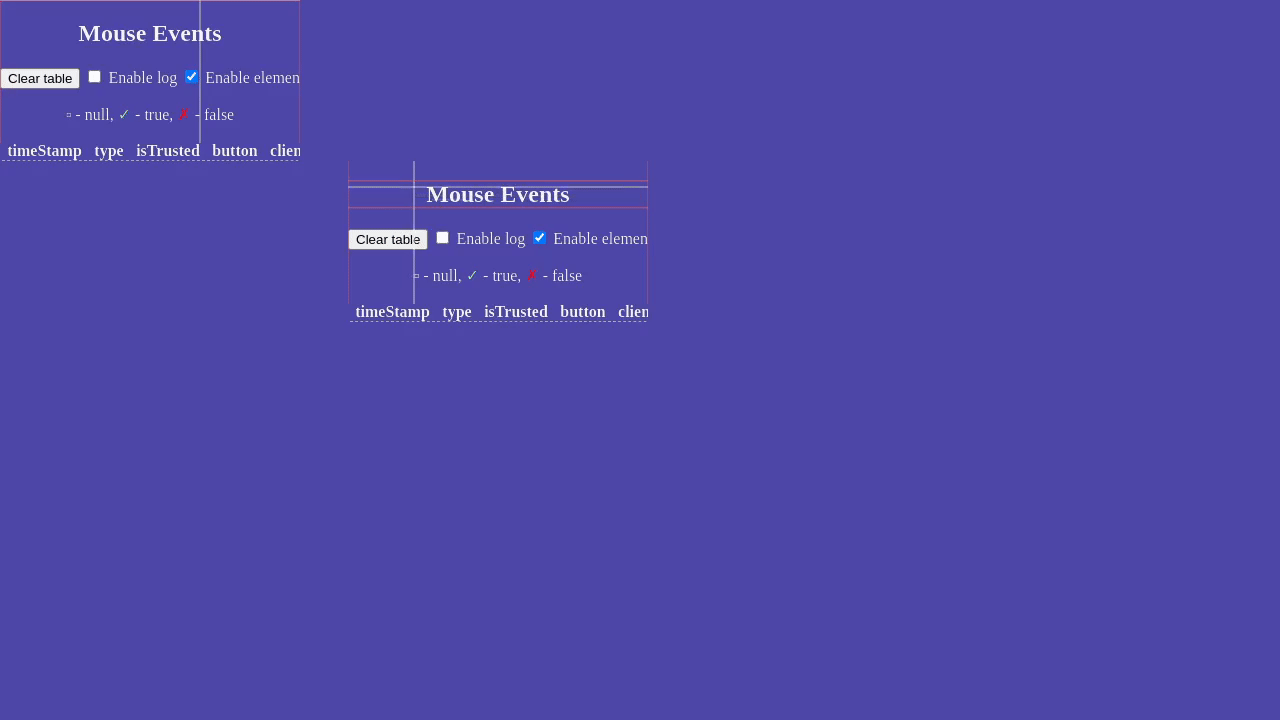 Website link: https://zennohelpers.github.io/Browser-Events-Testers/Mouse/Mouse.html?
Website link: https://zennohelpers.github.io/Browser-Events-Testers/Mouse/Mouse.html?
Send Click
repeat sleep(1)
--send_mouse_move_tbs(source, 95, 80) -- 300x300 browser source
_opts = {x=95, y=80, button_type=MOUSE_LEFT, mouse_up=false, click_count=0}
send_mouse_click_tbs(source, _opts)
-- here might be delay which specifies how long mouse is pressed
_opts.mouse_up, _opts.click_count = true, 2
send_mouse_click_tbs(source, _opts)
until false
Wheel does not work with default CSS
Note: currently does not work on 27.2.4
repeat sleep(1)
--send_mouse_move_tbs(source, 95, 80) -- 300x300 browser source
_opts = {x=95, y=80, y_delta=3}
send_mouse_wheel_tbs(source, _opts)
until false
Keyboard interaction
-- Send tab
send_hotkey_tbs1(source, "OBS_KEY_TAB", false)
send_hotkey_tbs1(source, "OBS_KEY_TAB", true)
-- Send tab with shift modifier
send_hotkey_tbs1(source, "OBS_KEY_TAB", false, {shift=true})
send_hotkey_tbs1(source, "OBS_KEY_TAB", true, {shift=true})
send_hotkey_tbs1(source, "OBS_KEY_RETURN", false)
send_hotkey_tbs1(source, "OBS_KEY_RETURN", true)
-- char_to_obskey (ASCII only)
send_hotkey_tbs1(source, char_to_obskey('j'), false, {shift=true})
send_hotkey_tbs1(source, char_to_obskey('j'), true, {shift=true})
-- or use
send_hotkey_tbs1(source, c2o('j'), false)
send_hotkey_tbs1(source, c2o('j'), true)
-- might work with unicode input
send_hotkey_tbs2(source, 'q', false)
send_hotkey_tbs2(source, 'й', false)
Execute python(must load helper script)
exec_py(
[=[def print_hello():
print('hello world')
a = [ x for x in range(10) ][0]
return a
print_hello()
]=])
React on source signals
register_on_show(function()
print('on show')
sleep(3)
print('on show exit')
end)
Run multiactions
Example
Console instance with this entries in first and second text area.
okay("pipe1")
print('exposing pipe 1')
Actual code, write it in second text area in each instance of Console
print(os.time()) print(' start 11111') ; sleep (0.5) ; print(os.time())
print_source_name(source) ; sleep(2) print('done 11111')
Another Console instance with same code first text area but different in second
okay("pipe2")
print('exposing pipe 2')
And in multiaction text area add this
print(os.time()) print('start ss22222ssssss2ss') ; sleep (2.5 ) ; print(os.time())
print_source_name(source) ; sleep(2) print('done 2222')
Main Console instance. This will start pipe1 then after sec pipe2
offer('pipe1')
sleep(1)
offer('pipe2')
okay- exposes actionsoffer- starts actionsstall- pauseforward- continueswitch- pause/continuerecompile- restarts actions
Gaps sources
Only usable through attaching via filter to scene (not groups)
- Add gap:
add_gap {x=300,y=500, width = 100, height = 100}
- Add outer gaps -
add_outer_gap(100) - Resize outer gaps -
resize_outer_gaps(30) - Delete all gaps on scene -
delete_all_gaps()
View and set settings
print_settings(source)- shows all settingsprint_settings2(source, filter_name)- shows all settings for a filter on that sourceset_settings2(source, filter_name, opts)- sets one settingsset_settings3(source, filter_name, json_string)- sets one settingsset_settings4(source, json_string)- sets settings for source
Examples:
set_settings2(source, "Color Correction", {_type ="double", _field= "gamma", _value= 0})
local my_json_string = [==[
{"brightness":0.0,"color_add":0,"color_multiply":16777215,
"contrast":0.0,"gamma":0.0,"hue_shift":0.0,"opacity":1.0,"saturation":0.0}
]==]
set_settings3(source, "Color Correction", my_json_string)
Useful functions
Also read source to know exactly how they work in section which defines general purpose functions.
execute(command_line, current_directory) - executes command line command without console blinking WINDOWS ONLY
Example:
if execute[["C:\full\path\to\python.exe" "C:\Users\YOUR_USERNAME\path\to\program.py" ]] then
error('done') else error('not done') end
pp_execute - works roughly same as above, based on util.h from libobs see also
sname(source) - returns source name as string
sceneitem = get_scene_sceneitem(scene_name, scene_item_name)
Notes on exceptions
There might be exceptions in your code, it is recommended to add print('start') and print('end') statements to debug code in Console
Snippets
On/off sceneitem every 2.5 seconds- source must be a sceneLoop media source between start and end via hotkey- adds two hotkeys to set and clear loop (1;and2;)Write internal stats to text source- based onOBS-Stats-on-StreamUpdate browser every 15 minutesOverwrite maximum render delay limit
Contribute
Contributions are welcome! You might take a look into source code for translation of UI to your language.
On the Roadmap
- Hook keyboard events, hook mouse position for winapi and x11 using cdefs (using community packages)
- Add more functions to control & interact with browser source
- Add more snippets
- Port and test on 32-bit, add advanced versioning, make it forward compatible
See also
- pure Lua custom shader loader
- Advanced scene switcher plugin
- Examples & Cheatsheet (python)
License

The obs-libre-macros is free software: you can redistribute it and/or modify it under the terms of the GNU Affero General Public License as published by the Free Software Foundation, either version 3 of the License, or (at your option) any later version. That means that IF users interacting with it remotely(through a network) - they are entitled to source code. And if it is not modified, then you can direct them here, but if you had modified it, you simply have to publish your modifications. The easiest way to do this is to have a public Github repository of your fork or create a PR upstream. Otherwise, you will be in violation of the license. The relevant part of the license is under section 13 of the AGPLv3.