Clojure-Sublimed
 Clojure-Sublimed copied to clipboard
Clojure-Sublimed copied to clipboard
Clojure support for Sublime Text 4
Clojure support for Sublime Text 4

This package provides Clojure support for Sublime Text and includes:
- Clojure and EDN syntax grammars (Sublime Text 3+)
- Clojure code formatter/indenter (Sublime Text 4075+)
- Clojure nREPL client (Sublime Text 4075+, nREPL 0.8+)
Clojure syntax

Clojure Sublimed ships with its own syntax definition for Clojure and EDN. Unlike default Clojure syntax, this package is:
- slightly more pedantic as per EDN spec and Clojure Reader,
- rigorously tested,
- can be used to highlight rainbow parentheses,
- punctuation and validation inside regexps,
- quoted and unquoted regions are marked for highlighting,
- semantically correct tokenization, perfect for fonts with ligatures,
- has separate EDN syntax, same way JSON is separate from JavaScript in Sublime Text.
Want to put your parser to test? Check out syntax_test_edn.edn and syntax_test_clojure.cljc.
Clojure Sublimed syntax is also used by nREPL client to find form boundaries and namespaces (might be changed in the future).
Formatter/indenter
Clojure Sublimed includes optional support for Simple Clojure Formatting rules. It doesn’t require nREPL connection but does require Clojure (Sublimed) syntax to be selected for buffer.
To reformat whole file, run Clojure Sublimed: Reindent Buffer.
To reindent only current line(s), run Clojure Sublimed: Reindent Lines.
To enable correct indentations as you type code, rebind Enter to Clojure Sublimed: Insert Newline:
{"keys": ["enter"],
"command": "clojure_sublimed_insert_newline",
"context": [{"key": "selector", "operator": "equal", "operand": "source.edn | source.clojure"},
{"key": "auto_complete_visible", "operator": "equal", "operand": false},
{"key": "panel_has_focus", "operator": "equal", "operand": false}]}
Best way to do it is through running Preferences: Clojure Sublimed Key Bindings.
nREPL Client
Clojure Sublimed nREPL client enables interactive development from the comfort of your editor.
Principles:
- Minimal distraction. Display evaluation results inline.
- Decomplected. Eval code and nothing more.
- Server-agnostic. We work with any nREPL socket, local or over network.
Features:
- [x] evaluate code,
- [x] display evaluation results inline.
- [x] display stack traces inline,
- [x] interrupt evaluation,
- [x] eval multiple forms at once (parallel evaluation),
- [x] lookup symbol info,
- [x] show evaluation time,
- [x] bind keys to eval arbitrary code.
We intentionally excluded following features:
- [ ] Autocomplete. Static analysis is much simpler and much more reliable than requiring an always-live connection to the working app.
Look at Sublime LSP with Clojure LSP or SublimeLinter with clj-kondo if you need autocompletion.
Why nREPL and not Socket Server REPL/pREPL/unREPL?
- nREPL has the widest adoption,
- nREPL is machine-friendly,
- nREPL comes with batteries included (interrupt, load-file, sideload),
- nREPL is extensible via middleware,
- nREPL serialization is easier to access from Python than EDN.
Differences from Tutkain:
- nREPL instead of Socket Server REPL
- Does not have separate REPL panel
- Keeps multiple eval results on a screen simultaneously
- Can show stack traces inline in editor
- Can eval several forms in parallel
- Can eval non well-formed forms (e.g.
(+ 1 2) - Can eval infinite sequences
- Redirects all
*out*/*err*toSystem.out/System.err
Installation
-
Package Control: Install Package→Clojure Sublimed -
Assign syntax to Clojure files:
- open any clj/cljc/cljs file,
- run
View→Syntax→Open all with current extension as...→Clojure Sublimed→Clojure (Sublimed).
How to use
Important! Make sure you switched your syntax to Clojure (Sublimed).
- Run nREPL server.
- Run
Clojure Sublimed: Connectcommand.
Evaluating code from buffer
From here you have three options:
Clojure Sublimed: Evaluate without selection evaluates topmost form around your cursor:

Clojure Sublimed: Evaluate with selection evaluates selected text:
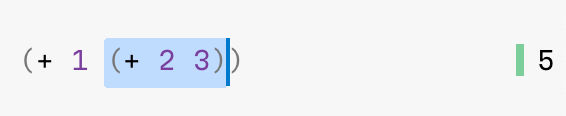
Clojure Sublimed: Evaluate Buffer will evaluate the entire file:

You don’t have to wait for one form to finish evaluating to evaluate something else. Multiple things can be executed in parallel:

By default, Clojure Sublimed will also print evaluation time if it took more than 100 ms:
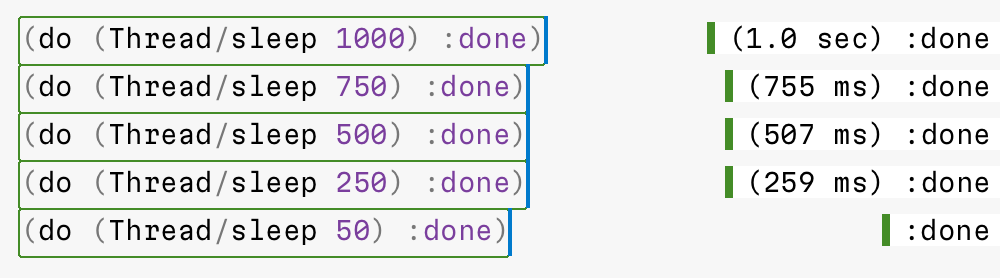
Copying evaluation results
Sometimes you want to copy evaluation result. It is recommended to rebind Cmd+C/Ctrl+C from copy to sublime_clojure_copy. This will copy evaluation result if inside evaluated region and fallback to default copy otherwise.
Interrupting
If your evaluation runs too long and you want to interrupt it, run Clojure Sublimed: Interrupt Pending Evaluations:
Opening stacktrace
If your evaluation failed, put your cursor inside failed region and run Clojure Sublimed: Toggle Stacktrace:

Clojure Sublimed will display stacktraces in a Clojure-friendly way. Compare with the default REPL:
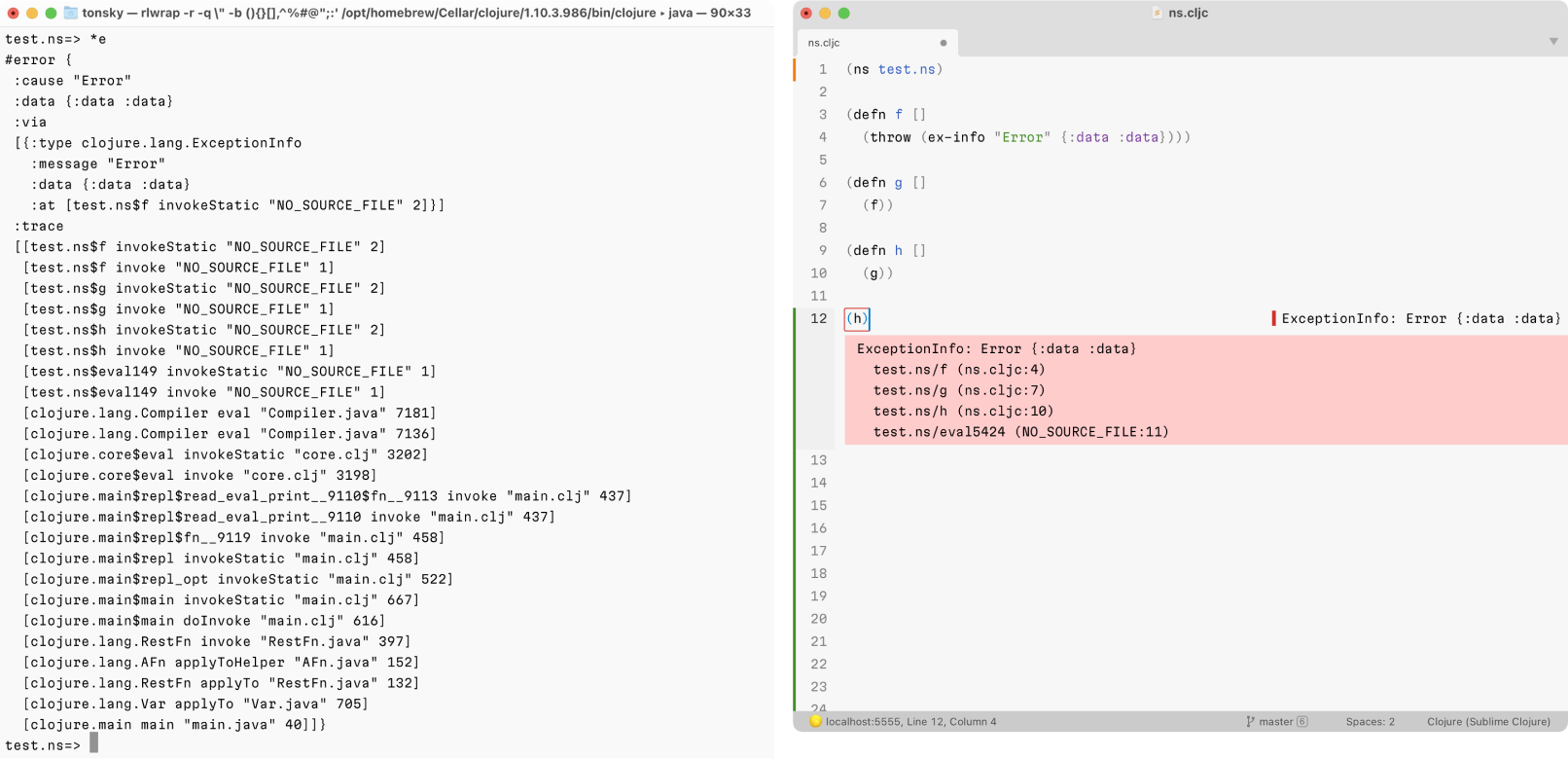
Looking up symbol
To show symbol info, run Clojure Sublimed: Toggle Symbol Info:

Universal Clojure Sublimed: Toggle Info command acts as either Toggle Stacktrace or Toggle Symbol Info, depending on context.
Binding keys to eval code
Every project is different, and sometimes it’s convenient to run a piece of code so often you’d want it on a shortcut. It might be a namespace reload, test execution, database reconnect, linter, formatter — possibilities are endless.
To support such use cases, Clojure Sublimed allows you to bind arbitrary piece of code to a keyboard shortcut. Run Preferences: Clojure Sublimed Key Bindings and add something like this:
{"keys": ["ctrl+t"],
"command": "clojure_sublimed_eval_code",
"args": {"code": "(clojure.test/run-all-tests)"}}
Then, whenever you press
Clearing results
Finally, to clear evaluation results run Clojure Sublimed: Clear Evaluation Results.
Editing settings
To edit settings, run Preferences: Clojure Sublimed Settings command.
Default Key Bindings
Clojure Sublimed comes with no keybindings enabled by default to guarantee they won’t conflict with any other extension.
This is the recommended keymap:
| Command | macOS | Windows/Linux | Mnemonic |
|---|---|---|---|
| Evaluate | Ctrl Enter | Ctrl Alt Enter | |
| Evaluate Buffer | Ctrl B | Ctrl Alt B | [B]uffer |
| Interrupt Pending Evaluations | Ctrl C | Ctrl Alt C | [C]ancel |
| Toggle Info | Ctrl I | Ctrl Alt I | [I]nfo |
| Clear Evaluation Results | Ctrl L | Ctrl Alt L | c[L]ear |
| Copy Evaluation Results | Command C | Ctrl C | [C]opy |
| Reindent Lines | Ctrl F | Ctrl Alt F | [F]ormat |
| Reindent Buffer | Ctrl Shift F | Ctrl Alt Shift F | Capital [F]ormat |
To set it up, run Preferences: Clojure Sublimed Key Bindings command and copy example keybindings to your local Key Bindings file.
Frequently Asked Questions
Q: REPL/eval doesn’t work
A: Make sure you are using nREPL 0.8 or later.
A: Make sure you have assigned Clojure (Sublimed) syntax to the file.
Credits
Made by Niki Tonsky.
With contributions by Jaihindh Reddy.
See also
Writer Color Scheme: A color scheme optimized for long-form writing.
Alabaster Color Scheme: Minimal color scheme for coding.
Sublime Profiles: Profile switcher.
License
MIT License