own-private-cloud
 own-private-cloud copied to clipboard
own-private-cloud copied to clipboard
🐳 ⛅ Your own private cloud services with Docker
Personal Infrastructure As A Service
✅ See this blogpost and this follow-up for a complete (and technical) explanation.
Services :
- Cozy Cloud (Drive and settings only) — A smart personal cloud to gather all your data
- Passbolt — A free, open-source, extensible, OpenPGP-based password manager
- X-browser Sync — A free and open-source browser syncing tool
- Davis — A MIT WebDAV, CalDAV and CardDAV server, based on sabre/dav
- kvtiles — An open-source map tiles server in Go, Apache 2.0 License
- Cryptpad — An AGPLv3 encrypted collaboration suite
- OpenSMTPd — an ISC implementation of the SMTP protocol
- Dovecot — a LGPLv2.1 / MIT robust IMAP server
- Gitea — a MIT self-hosted git service with a web UI
All services are served through the Træfik reverse-proxy, certificates are provided by Let's Encrypt, and renewed automatically via Træfik.
Installation
Source the env vars needed for OpenStack
source openrc.sh
Create the machine
docker-machine create -d openstack \
--openstack-flavor-name="b2-7" \
--openstack-region="GRA5" \
--openstack-image-name="Debian 9" \
--openstack-net-name="Ext-Net" \
--openstack-ssh-user="debian" \
--openstack-keypair-name="MY_KEY_NAME_IN_OPENSTACK" \
--openstack-private-key-file="/path/to/.ssh/id_rsa" \
default
Install necessary packages on the host
docker-machine ssh default 'sudo apt update && sudo apt install -y -f software-properties-common fail2ban haveged'
software-properties-commonis a common package providing standard libsfail2banis to prevent unwanted accesshavegedis for Passbolt - to generate entropy
Note: if you don't use
docker-machine, you can just SSH to the host normally too
Mount external attached block storage volume
The volumes must be attached beforehand in the OpenStack console
The databases volume :
docker-machine ssh default 'sudo fdisk /dev/sdb # n, p, w'
docker-machine ssh default 'sudo mkfs.ext4 /dev/sdb1'
docker-machine ssh default 'sudo mkdir /mnt/databases && sudo mount /dev/sdb1 /mnt/databases'
docker-machine ssh default 'sudo mkdir /mnt/databases/mysql /mnt/databases/couch /mnt/databases/mongo'
The files volume :
docker-machine ssh default 'sudo fdisk /dev/sdc # n, p, w'
docker-machine ssh default 'sudo mkfs.ext4 /dev/sdc1'
docker-machine ssh default 'sudo mkdir /mnt/files && sudo mount /dev/sdc1 /mnt/files'
docker-machine ssh default 'sudo mkdir /mnt/files/cozy /mnt/files/cryptpad /mnt/files/mails /mnt/files/gitea'
For mails, ensure that the permissions are correct
docker-machine ssh default 'sudo chown :$MAIL_VOLUME_GROUP /mnt/files/mails'
docker-machine ssh default 'sudo chmod 775 /mnt/files/mails' # Full access to members of the group
docker-machine ssh default 'sudo chmod g+s /mnt/files/mails' # Ensure all future content in the folder will inherit group ownership
Get environment variables to target the remote docker instance
eval $(docker-machine env default)
Alternatively, you can create a context :
First, get the host from your docker-machine env:
docker-machine env | grep HOST
Which will return something like:
export DOCKER_HOST="tcp://xx.yy.zz.aa:2376"
Use this remote host to create a new context (you can name it how you like, I used cloud here):
docker context create cloud --docker "host=tcp://xx.yy.zz.aa:2376,cert=~/.docker/machine/certs/cert.pem,key=~/.docker/machine/certs/key.pem,ca=~/.docker/machine/certs/ca.pem"
Then, you just have to docker context use cloud before being able to run commands as usual.
You will find all your contexts with
docker context ls:$ docker context ls NAME DESCRIPTION DOCKER ENDPOINT KUBERNETES ENDPOINT ORCHESTRATOR cloud * tcp://xx.yy.zz.aa:2376 default Current DOCKER_HOST based configuration unix:///var/run/docker.sock swarm
Pay attention!
docker-composedoes not know of contexts ...
Init all submodules to retrieve up to date code
git submodule update --init
When rebuilding, don't forget to update submodules with
git submodule update --recursive --remote
Build all custom images
Build configuration files first (so that environment variables are replaced correctly):
./scripts/build-configuration-files.sh
And then build the images :
docker-compose build
If you want to extend the Docker Compose services definitions, you can create an addendum
docker-compose.supplementary.yamlfile for instance, and rundocker-composeusing both files to merge the configurations:docker-compose -f docker-compose.yaml -f docker-compose.supplementary.yaml psYou can check that your configuration is merged correctly with:
docker-compose -f docker-compose.yaml -f docker-compose.supplementary.yaml configSee this Medium post for more details
Set the Cozy instance
./scripts/cozy/init-cozycloud.sh
NB: To add an app later on (e.g. the Notes app), you can:
docker exec -it cozy bashand thencozy-stack apps install --domain ${CLOUD_DOMAIN} notes registry://notes/stable
Provision the whole thing in daemon mode
docker-compose up -d
🎉
Create the Passbolt admin user
./scripts/passbolt/init-admin-user.sh
Create the Gitea admin user
./scripts/gitea/init-admin-user.sh
Copy the custom template files for Gitea
These files resides in configurations/gitea; copy the public and templates folders to /mnt/files/gitea/gitea/. before provisionning the container, or restart it after doing it.
How to enable SSH passthrough for Gitea
If you want to be able to use the standard port 22 for git, you need to create a passthrough between your Docker host and the gitea container. In order to do so, you have many options as outlined in https://docs.gitea.io/en-us/install-with-docker/#ssh-container-passthrough.
The container is setup for the first option (the shim), and you need to run
./scripts/gitea/init-ssh-passthrough.shon your host if you want to set it up in full. Be wary that the UID and GID used are2022and if you want to change it, you need to do it both in thedocker-compose.ymlfile and in this script.If all succeeds, you will be able to test the SSH connection with
ssh -T git@${GIT_DOMAIN}and you will be granted a message like so:Hi there, {your_username}! You've successfully authenticated with the key named {your_ssh_key_name}, but Gitea does not provide shell access.
Init the davis instance if needed (if the tables do not already exist)
./scripts/davis/init-mysql-tables.sh
And finally, create a rule so that all the traffic of mail containers (SMTPD mainly) goes out by the MAIL_HOST_IP defined in your .env file
./scripts/mail/create-iptables-rule.sh
⚠️ WARNING ⚠️ : On Debian Buster (10),
iptablesnow usesnftunder the hood, and it just doesn't work in this case. You need to select the legacy iptables viaupdate-alternatives --config iptablesfirst, restart the Docker engine, and recreate the networks (so that the rules are re-applied) before playing the script above. See for instance https://github.com/docker-mailserver/docker-mailserver/issues/1356.
Automatic backups
In the event of a burning datacenter, you might want to backup all your data to some other provider / server so that you can recover (most of) your data.
We're going to incrementally backup /mnt/database and /mnt/files — that should be sufficient to help us recover from a disaster.
We use duplicity for this, and a S3-compatible backend to store the backups remotely (but with duplicity, you can use pretty much whatever service you want).
See https://www.scaleway.com/en/docs/store-object-with-duplicity/#-Installing-Software-Requirements for more info on their Object Storage solutions and the way it works with duplicity
Install Python 3.9.2 and the latest duplicity version
On the Docker host:
Install Python 3.9.2 (if needed)
sudo apt install --no-install-recommends wget build-essential libreadline-gplv2-dev libncursesw5-dev \
libssl-dev libsqlite3-dev tk-dev libgdbm-dev libc6-dev libbz2-dev libffi-dev zlib1g-dev
wget https://www.python.org/ftp/python/3.9.2/Python-3.9.2.tgz
tar xzf Python-3.9.2.tgz
cd Python-3.9.2
./configure --enable-optimizations
sudo make install # with 'sudo', we replace the original Python provided with the distro
Install Duplicity requirements
sudo apt update && sudo apt install -y -f gettext librsync-dev
Compile and install Duplicity with latest Python3.9 (that we previously installed)
wget https://launchpad.net/duplicity/0.8-series/0.8.21/+download/duplicity-0.8.21.tar.gz
tar xaf duplicity-0.8.21.tar.gz
cd duplicity-0.8.21
pip3 install -r requirements.txt
pip3 install boto # for S3 remote target
sudo python3 setup.py install
You must create a
/root/.aws/credentialsfile with your S3 credentials:[default] aws_access_key_id=EXAMPLE_KEY aws_secret_access_key=EXAMPLE_SECRETThe user in which "home" you set these credentials will need to be the one running the cron task obviously. A simple solution would be to use
root, since duplicity must be able to read all the files that you want to backup
Add a crontab for the backup
Create /etc/cron.d/backup_daily with :
PATH=/usr/local/sbin:/usr/local/bin:/usr/sbin:/usr/bin:/sbin:/bin
42 01 * * * root duplicity incr --full-if-older-than 365D --volsize 1024 --asynchronous-upload --no-encryption --include /mnt/databases --include /mnt/files --exclude '**' /mnt/ s3://<S3_HOST>/<S3_BUCKET_NAME> >> /var/log/duplicity.log 2>&1
This will run every day, at 01:42 AM, as the
rootuser.
Options (see http://duplicity.nongnu.org/vers8/duplicity.1.html):
--volsize 1024: Use chunks of 1Go--asynchronous-upload: Try to speed up uploads using CPU and bandwidth more efficiently--no-encryption: Do not encrypt remote backups--include /mnt/databases --include /mnt/files --exclude '**': Only backup/mnt/filesand/mnt/databases
Bonus: additional cli commands to work on backups
List all backed-up files
duplicity list-current-files s3://<S3_HOST>/<S3_BUCKET_NAME>
Verify data (in depth) and its recoverability
duplicity verify \
--no-encryption \
--include /mnt/databases \
--include /mnt/files \
--exclude '**' \
--compare-data \
s3://<S3_HOST>/<S3_BUCKET_NAME> /mnt/
Move another backup file to S3
s3cmd put file.zip s3://{bucket}/{path}/file.zip --storage-class=GLACIER --multipart-chunk-size-mb=100
It's important to set a multipart chunk size so that the original file size divided by the chunk size doesn't exceed 1000 (chunks) since an upload can have at most 1000 chunks.
Move a file on a S3-compatible storage to a Glacier class
s3cmd cp s3://{bucket}/{path} s3://{bucket}/{path} --storage-class=GLACIER --add-header=x-amz-metadata-directive:REPLACE
Updating
Update Dockerfiles or the docker-compose.yml file, then rebuild the images with docker-compose build. You can then recreate each container with the newly built images with docker-compose up -d {container}.
For some containers using a shared volume such as Davis (/var/www/davis), you need to scrap the underlying volume before updating so that the code is really updated.
For instance:
docker rm -f davis davis-proxy && docker volume rm davis_www
docker container prune && docker image prune
docker-compose up -d --force-recreate --build davis-proxy davis
SSL
The given Traefik V2.0 configuration (SSL params, etc), along with a proper DNS configuration (including a correct CAA entry — see here), will result in a A+ rating in SSLLabs :
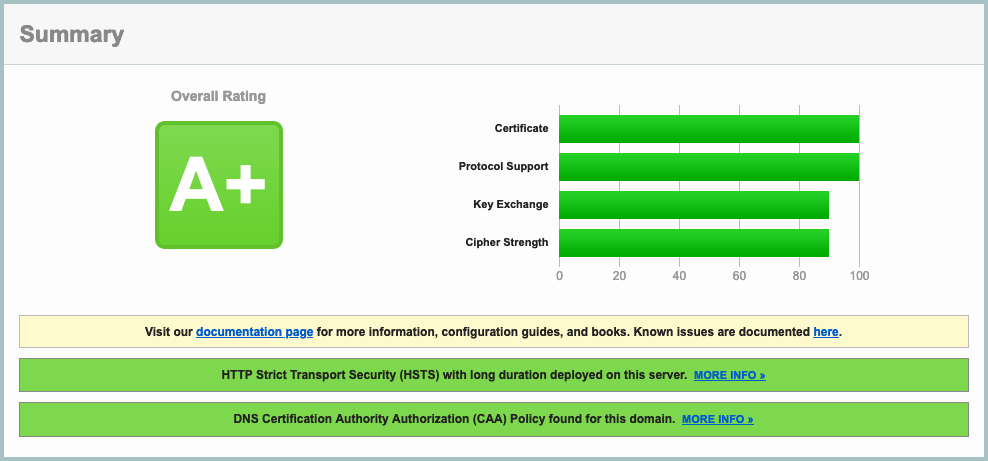
DNS entries for mail
You have to add some DNS entries to make your setup work. Run the following scripts to have them listed according to your environment values:
./scripts/mail/show-dns-entries.sh
Test your email server
Test that your SMTP endpoint works as expected:
openssl s_client -starttls smtp -connect mail.mydomain.com:587
and:
openssl s_client -connect mail.mydomain.com:465
Both should yield a prompt, and say that the certificate is ok (Verify return code: 0 (ok))
Test your IMAP endpoint (Dovecot) with:
openssl s_client -connect mail.mydomain.com:993
You can try to login with A LOGIN {user} {password} by replacing {user} and {password} with the real strings, which should yield something along those lines:
A OK [CAPABILITY IMAP4rev1 SASL-IR LOGIN-REFERRALS ID ENABLE IDLE SORT SORT=DISPLAY THREAD=REFERENCES THREAD=REFS THREAD=ORDEREDSUBJECT MULTIAPPEND URL-PARTIAL CATENATE UNSELECT CHILDREN NAMESPACE UIDPLUS LIST-EXTENDED I18NLEVEL=1 CONDSTORE QRESYNC ESEARCH ESORT SEARCHRES WITHIN CONTEXT=SEARCH LIST-STATUS BINARY MOVE SNIPPET=FUZZY PREVIEW=FUZZY STATUS=SIZE LITERAL+ NOTIFY] Logged in
Run & Maintenance
To see the disk usage :
docker-machine ssh default "df -h | grep '^/dev'"
When making a block storage bigger :
- First stop the container using it (cozy for instance, or many more if it's the databases)
- Unmount the
/dev/sd*1volume - Change the size in the Public Cloud interface
- WARNING The volume name will likely change
sudo fdisk /dev/sd*(no number here): Delete (d,w) / recreate the partition (n,p,w) /sudo e2fsck -f /dev/sd*1/sudo resize2fs /dev/sd*1- Remount it
- Restart the container
- :tada:
See https://www.cloudberrylab.com/resources/blog/linux-resize-partition/ for more info
Tips
If you change databases.sh, you need to clear the content of
/mnt/databases/mysql(mongo, orcouchtoo if needed) on the host for the entrypoint script to be replayed entirely
Add a failover IP on Debian 9
Supposing an alias of 1, and an interface of ens3 :
Disable auto configuration on boot by adding :
network: {config: disabled}
in /etc/cloud/cloud.cfg.d/99-disable-network-config.cfg
Edit /etc/network/interfaces.d/50-cloud-init.cfg and add :
auto ens3:1
iface ens3:1 inet static
address YOUR.FAILOVER.IP
netmask 255.255.255.255
The map tiles server
You can change the region, just grab a tag at https://hub.docker.com/r/akhenakh/kvtiles/tags, such as france-13-latest for instance.
The tiles server is available directly at https://{MAPS_DOMAIN}/. You can see a handy map at https://{MAPS_DOMAIN}/static/?key={MAPS_API_KEY}.
How-to rename a docker volume
echo "Creating destination volume ..."
docker volume create --name new_volume_name
echo "Copying data from source volume to destination volume ..."
docker run --rm \
-i \
-t \
-v old_volume_name:/from \
-v new_volume_name:/to \
alpine ash -c "cd /from ; cp -av . /to"
How to disable ipv6 on Debian
You might need this if Traefik does not manage to get certificates with a tls challenge (and if you don't have any ipv6 dns created)
sysctl -w net.ipv6.conf.all.disable_ipv6=1
sysctl -w net.ipv6.conf.default.disable_ipv6=1
sysctl -w net.ipv6.conf.lo.disable_ipv6=1
Literature
- Docker best practices : https://blog.docker.com/2019/07/intro-guide-to-dockerfile-best-practices/
- Nginx Reverse proxy : https://www.thepolyglotdeveloper.com/2017/03/nginx-reverse-proxy-containerized-docker-applications/
- nginx TLS / SSL configuration options : https://gist.github.com/konklone/6532544
- Lets Encrypt with Docker : https://devsidestory.com/lets-encrypt-with-docker/
- Lets Encrypt with Docker (alt) : https://medium.com/@pentacent/nginx-and-lets-encrypt-with-docker-in-less-than-5-minutes-b4b8a60d3a71
- Create and configure a block volume in OVH Public Cloud : https://docs.ovh.com/fr/public-cloud/creer-et-configurer-un-disque-supplementaire-sur-une-instance/
- Shell command / Entrypoint in Docker : https://stackoverflow.com/questions/41512237/how-to-execute-a-shell-command-before-the-entrypoint-via-the-dockerfile
- Ignore files for Cozy drive : https://github.com/cozy-labs/cozy-desktop/blob/master/doc/usage/ignore_files.md
- Deploy your own SAAS : https://github.com/Atarity/deploy-your-own-saas/blob/master/README.md
- A set of Ansible playbooks to build and maintain your own private cloud : https://github.com/sovereign/sovereign/blob/master/README.md
Mails
- How to run your own mail server : https://www.c0ffee.net/blog/mail-server-guide/
- Mail servers are not hard : https://poolp.org/posts/2019-08-30/you-should-not-run-your-mail-server-because-mail-is-hard/
- NSA-proof your e-mail in 2 hours : https://sealedabstract.com/code/nsa-proof-your-e-mail-in-2-hours/
- Mail-in-a-Box : https://mailinabox.email/
- Setting up a mailserver with OpenSMTPD and Dovecot : https://poolp.org/posts/2019-09-14/setting-up-a-mail-server-with-opensmtpd-dovecot-and-rspamd/
- OpenSMTPD: Setting up a mailserver : http://z5t1.com:8080/cucumber_releases/cucumber-1.1/source/net-extra/opensmtpd/doc/example1.html
- Test a SMTP server : https://www.stevenrombauts.be/2018/12/test-smtp-with-telnet-or-openssl/
- A simple mailserver with Docker : https://tvi.al/simple-mail-server-with-docker/
- A set of Ansible playbooks to build and maintain your own private cloud : https://github.com/sovereign/sovereign/blob/master/README.md
- Setting up an email server in 2020 with OpenSMTPD and Dovecot https://prefetch.eu/blog/2020/email-server/
- How to self-host your email server : https://www.garron.blog/posts/host-your-email-server.html
- About changing the outgoing address for a network of containers : https://medium.com/@havloujian.joachim/advanced-docker-networking-outgoing-ip-921fc3090b09
- An OpenBSD E-Mail Server Using OpenSMTPD, Dovecot, Rspamd, and RainLoop https://www.vultr.com/docs/an-openbsd-e-mail-server-using-opensmtpd-dovecot-rspamd-and-rainloop
Dockerfiles :
- Cozy : https://github.com/cozy/cozy-stack/blob/master/docs/INSTALL.md
- Passbolt : https://hub.docker.com/r/passbolt/passbolt/
- Standard Notes : https://github.com/arugifa/standardnotes-server-docker/blob/master/Dockerfile
- MariaDB : https://github.com/docker-library/mariadb/blob/master/10.4/docker-entrypoint.sh
- x-browser-sync : https://github.com/xbrowsersync/api-docker
Other alternatives
See https://github.com/Kickball/awesome-selfhosted for more awesome self-hosted alternatives.
Other CalDav / CardDav projects worth noting
- SoGo : https://sogo.nu/support/faq/how-to-install-sogo-on-debian.html
- Radicale : https://radicale.org/
- Calendar Server: https://www.calendarserver.org/ (Apple)
- An android client app for CalDav / CardDav : https://gitlab.com/bitfireAT/davx5-ose - https://f-droid.org/packages/at.bitfire.davdroid/
About the tiles server
- The blog post : https://blog.nobugware.com/post/2020/free-maps-for-all/
- The repository : https://github.com/akhenakh/kvtiles