speckle-powerbi
 speckle-powerbi copied to clipboard
speckle-powerbi copied to clipboard
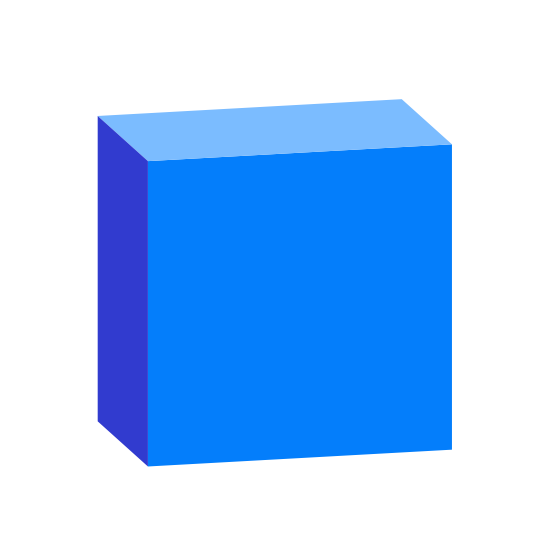
Speckle | PowerBI
Data Connector and 3D Viewer Visual for PowerBI platform
Speckle is the data infrastructure for the AEC industry.
About Speckle
What is Speckle? Check our
Features
- Object-based: say goodbye to files! Speckle is the first object based platform for the AEC industry
- Version control: Speckle is the Git & Hub for geometry and BIM data
- Collaboration: share your designs collaborate with others
- 3D Viewer: see your CAD and BIM models online, share and embed them anywhere
- Interoperability: get your CAD and BIM models into other software without exporting or importing
- Real time: get real time updates and notifications and changes
- GraphQL API: get what you need anywhere you want it
- Webhooks: the base for a automation and next-gen pipelines
- Built for developers: we are building Speckle with developers in mind and got tools for every stack
- Built for the AEC industry: Speckle connectors are plugins for the most common software used in the industry such as Revit, Rhino, Grasshopper, AutoCAD, Civil 3D, Excel, Unreal Engine, Unity, QGIS, Blender and more!
Try Speckle now!
Give Speckle a try in no time by:
Resources
for help, feature requests or just to hang with other speckle enthusiasts, check out our community forum!
our tutorials portal is full of resources to get you started using Speckle
reference on almost any end-user and developer functionality

Repo structure
This repo is the home to our Speckle 2.0 PowerBI project. The Speckle Server is providing all the web-facing functionality and can be found here.
Install
Go to the Releases page, downlad the .mez file of the latest release and copy it into the following folder in your computer:
YOUR_USER_FOLDER\Documents\Power BI Desktop\Custom Connectors\
If the folder doesn't exist, create it.
Allow custom extensions to run
Go to Settings -> Security -> Data Extensions and activate the following option:
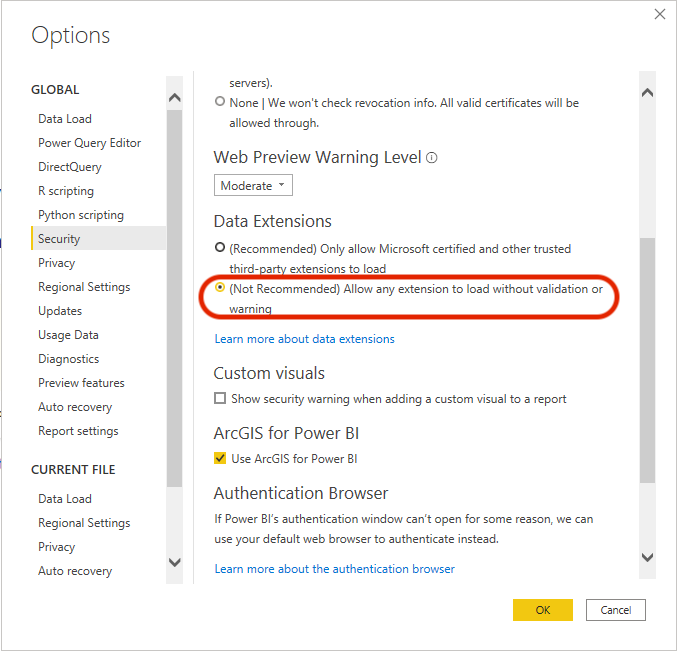
Checking the connector is loaded
Now open PowerBI and you should see Speckle (beta) appear in the data source.

Usage
More detailed instructions on how to use the connector will be added shortly!
Current limitations
Chunked data currently is not automatically de-chunked when received, we are aware of this limitation and are working to resolve it!
Developing & Debugging
We encourage everyone interested to debug / hack / contribute / give feedback to this project.
Setup
Install PowerQuery SDK
Follow the instructions from the official docs
Build with Visual Studio
Every time you build the connector, VisualStudio will copy the latest .mez connector file to the appropriate location. Just restart PowerBI to see the latest changes.
Debug
You can start the PowerQuery connector in VisualStudio, this will open a standalone connector you can use for testing purposes.
We don't know of a way to debug the connector live in PowerBI, but we'd be happy to hear about it.






