appservice-acmebot
 appservice-acmebot copied to clipboard
appservice-acmebot copied to clipboard
Automated ACME SSL/TLS certificates issuer for Azure App Service (Web Apps / Functions / Containers)
App Service Acmebot
This is an application that automates the issuance and renewal of ACME SSL/TLS certificates for Azure App Services.
- Support for multiple App Services
- Easy to deploy and configure
- Highly reliable implementation
- Ease of Monitoring (Application Insights, Webhook)
You can add multiple certificates to a single App Service.
Announcements
Integration with Key Vault
If you need to use the certificate for a variety of services, consider using the Key Vault version of Acmebot v3.
https://github.com/shibayan/keyvault-acmebot
The Key Vault version can be used with services that support Key Vault certificates, such as App Service / Application Gateway / CDN / Front Door.
Table Of Contents
- Feature Support
- Requirements
- Getting Started
- Usage
- Troubleshooting
- Thanks
- License
Feature Support
- Azure Web Apps and Azure Functions (Windows)
- Azure Web Apps (Linux) / Web App for Containers (Windows and Linux, requires Azure DNS)
- Azure App Service Environment (Windows and Linux)
- Issuing a certificate to the Deployment Slot
- Issuing certificates for Zone Apex Domains
- Issuing certificates with SANs (subject alternative names) (one certificate for multiple domains)
- Wildcard certificate (requires Azure DNS)
- Support for multiple App Services in a single application
- ACME-compliant Certification Authorities
- Let's Encrypt
- Buypass Go SSL
- ZeroSSL (Requires EAB Credentials)
Requirements
- Azure Subscription
- App Service with a registered custom domain
- Email address (required to register with Let's Encrypt)
Getting Started
1. Deploy Acmebot
| Azure (Public) | Azure China | Azure Government |
|---|---|---|
2. Add application settings
Update the following configuration settings of the Function App:
-
Acmebot:Webhook- Webhook destination URL (optional, Slack and Microsoft Teams are recommended)
There are also additional settings that will be automatically created by App Service Acmebot:
-
Acmebot:Endpoint- The ACME endpoint used to issue certificates
-
Acmebot:Contacts- The email address (required) used in ACME account registration
3. Enable App Service Authentication
You must enable Authentication on the Function App that is deployed as part of this application.
In the Azure Portal, open the Function blade then select the Authentication menu and enable App Service authentication. Click on the Add identity provider button to display the screen for adding a new identity provider. If you select Microsoft as your Identity provider, the required settings will be automatically filled in for you. The default settings are fine.

Make sure that the App Service Authentication setting is set to Require authentication. The permissions can basically be left at the default settings.

If you are using Sovereign Cloud, you may not be able to select Express. Enable authentication from the advanced settings with reference to the following document.
https://docs.microsoft.com/en-us/azure/app-service/configure-authentication-provider-aad#-configure-with-advanced-settings
Finally, you can save your previous settings to enable App Service authentication.
4. Add access control (IAM) to the target resource group
Open the Access control (IAM) of the target resource group and assign the roles Website Contributor and Web Plan Contributor to the deployed application.
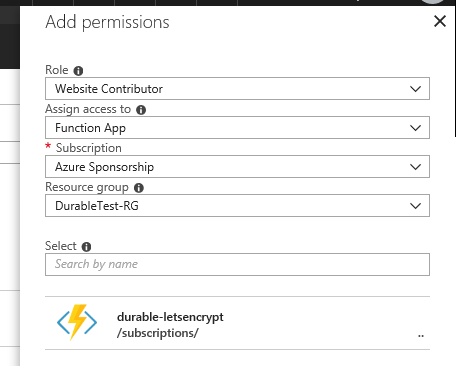
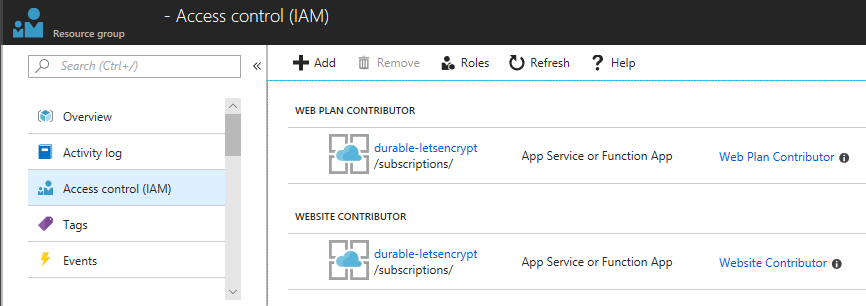
Remarks
If the App Service Plan associated with the App Service exists in a separate resource group, you should assign a Website Contributor to the resource group where the App Service exists, and a Web Plan Contributor to the resource group where the App Service Plan exists.
Usage
Issuing a new certificate
Access https://YOUR-FUNCTIONS.azurewebsites.net/add-certificate with a browser and authenticate with Azure Active Directory and the Web UI will be displayed. Select the target App Service and domain from that screen and run it, and after a few tens of seconds, the certificate will be issued.
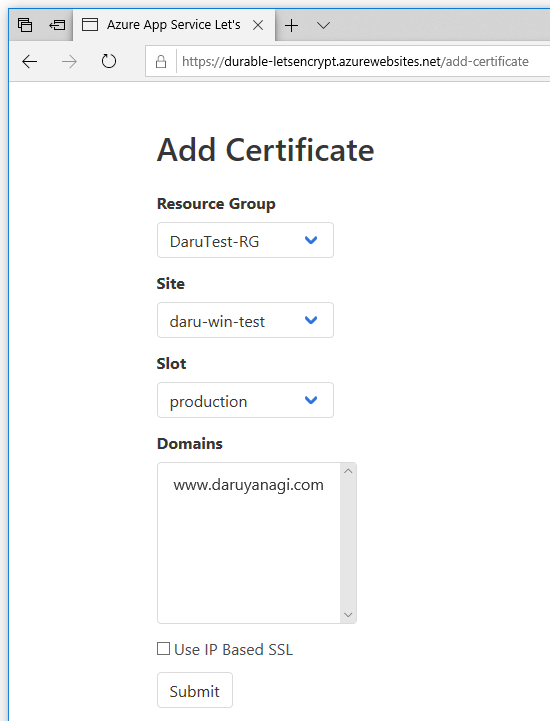
If the Access control (IAM) setting is not correct, nothing will be shown in the drop-down list.
Issuing a new certificate (REST API)
To automate the adding of certicates, you can use Acmebot's REST API.
POST /api/certificate
Content-Type: application/json
x-functions-key: asd+YourFunctionKeyHere+fgh==
{
"ResourceGroupName": "your-webapp-rg",
"AppName": "your-webapp",
"SlotName": "production",
"DnsNames": [
"example.com",
"www.example.com"
]
}
See also https://github.com/shibayan/keyvault-acmebot/wiki/REST-API
Issuing a wildcard certificate or a certificate for Linux
Because Azure DNS is required to issue wildcard certificates or certificates for Linux, assign the role of DNS Zone Contributor in the resource group containing the target DNS zone.
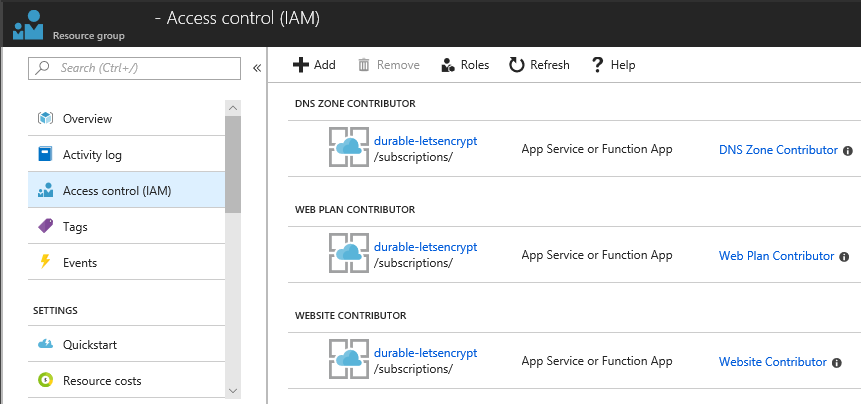
To issue certificates for "App Service on Linux" and "Web App for Container", Azure DNS is always required.
Renewing certificates
All existing ACME certificates are automatically renewed 30 days before their expiration.
The default check timing is 00:00 UTC. If you need to change the time zone, use WEBSITE_TIME_ZONE to set the time zone.
Deploying a new version
The application is automatically updated so that you are always up to date with the latest version. If you explicitly need to deploy the latest version, restart the Azure Function.
In case you want to use your own web.config
You can prevent Acmebot from creating a web.config by creating your own web.config and configured files in the site/.well-known directory.
Troubleshooting
Azure REST API error at GetSite or Dns01Precondition error
The role assignment to the target resource group may be incorrect or not yet active. It may take up to 30 minutes for the IAM settings to take effect.
CheckDnsChallenge failed: _acme-challenge.{domain}.com value is not correct
In order for the certificate to be created, the Acmebot needs to create a TXT DNS record for _acme-challenge in Azure DNS. This error occurs when the TXT record isn't being served. One cause of this may be that the nameservers for your domain may be pointing to the domain registrar, rather than Azure DNS. Make sure that you have properly delegated the domain to Azure DNS: Host your domain in Azure DNS
CheckHttpChallenge failed: http://{domain}/.well-known/acme-challenge/{challenge} is InternalServerError status code
This seems like an URL rewrite error. Try setting inheritInChildApplications="false" in the web.config under wwwroot.
https://www.hanselman.com/blog/ChangingASPNETWebconfigInheritanceWhenMixingVersionsOfChildApplications.aspx
Thanks
- ACMESharp Core by @ebekker
- Durable Functions by @cgillum and contributors
- DnsClient.NET by @MichaCo
License
This project is licensed under the Apache License 2.0
