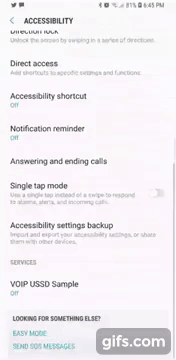VoIpUSSD
 VoIpUSSD copied to clipboard
VoIpUSSD copied to clipboard
:octocat: 📞 IMEI (USSD) Library in Android Devices by @romellfudi
VOIP USSD ANDROID
Loved the tool? Please consider donating 💸 to help it improve!
Usage | Extra Features | Cordova Plugin | Contributors
by Romell Dominguez
Target Development High Quality:
Interactive with ussd windows, remember the USSD interfaces depends on the System Operative and the manufacturer of Android devices.
Community Chat
Downloads Dashboard
USSD LIBRARY
Implementations
Add the following dependency in your app's build.gradle configuration file:
| Repository | implementation | Status |
|---|---|---|
| jcenter() | 'com.romellfudi.ussdlibrary:ussd-library:1.1.i' | DEPRECATED |
| jcenter() | 'com.romellfudi.ussdlibrary:kotlin-ussd-library:1.1.k' | DEPRECATED |
maven { url https://jitpack.io } |
'com.github.romellfudi.VoIpUSSD:ussd-library:1.3.0' | READY |
maven { url https://jitpack.io } |
'com.github.romellfudi.VoIpUSSD:kotlin-ussd-library:1.3.0' | READY |
- Writing a config xml file from here
to res/xmlfolder (if necessary), this config file allow to link between Application and System Oerative:
<?xml version="1.0" encoding="utf-8"?>
<accessibility-service xmlns:android="http://schemas.android.com/apk/res/android"
.../>
Application
Puts dependencies on manifest, into manifest put CALL_PHONE, READ_PHONE_STATE and SYSTEM_ALERT_WINDOW:
<uses-permission android:name="android.permission.CALL_PHONE" />
<uses-permission android:name="android.permission.SYSTEM_ALERT_WINDOW" />
<uses-permission android:name="android.permission.READ_PHONE_STATE" />
Add service:
java
<service
android:name="com.romellfudi.ussdlibrary.USSDService"
android:permission="android.permission.BIND_ACCESSIBILITY_SERVICE">
<intent-filter>
<action android:name="android.accessibilityservice.AccessibilityService" />
</intent-filter>
<meta-data
android:name="android.accessibilityservice"
android:resource="@xml/ussd_service" />
</service>
kotlin
<service
android:name="com.romellfudi.ussdlibrary.USSDServiceKT"
android:permission="android.permission.BIND_ACCESSIBILITY_SERVICE">
<intent-filter>
<action android:name="android.accessibilityservice.AccessibilityService" />
</intent-filter>
<meta-data
android:name="android.accessibilityservice"
android:resource="@xml/ussd_service" />
</service>
How use:
First you need an hashMap from detect witch USSD' response contains the login and error messages
| KEY MESSAGE | String Messages |
|---|---|
| KEY_LOGIN | "espere","waiting","loading","esperando",... |
| KEY_ERROR | "problema","problem","error","null",... |
map = new HashMap<>();
map.put("KEY_LOGIN",new HashSet<>(Arrays.asList("espere", "waiting", "loading", "esperando")));
map.put("KEY_ERROR",new HashSet<>(Arrays.asList("problema", "problem", "error", "null")));
map = HashMap()
map["KEY_LOGIN"] = HashSet(Arrays.asList("espere", "waiting", "loading", "esperando"))
map["KEY_ERROR"] = HashSet(Arrays.asList("problema", "problem", "error", "null"))
Instance an object ussController with context
USSDApi ussdApi = USSDController.getInstance(context);
ussdApi.callUSSDInvoke(phoneNumber, map, new USSDController.CallbackInvoke() {
@Override
public void responseInvoke(String message) {
// message has the response string data
String dataToSend = "data"// <- send "data" into USSD's input text
ussdApi.send(dataToSend,new USSDController.CallbackMessage(){
@Override
public void responseMessage(String message) {
// message has the response string data from USSD
}
});
}
@Override
public void over(String message) {
// message has the response string data from USSD or error
// response no have input text, NOT SEND ANY DATA
}
});
ussdApi.callUSSDOverlayInvoke(phoneNumber, map, object : USSDController.CallbackInvoke {
override fun responseInvoke(message: String) {
// message has the response string data
var dataToSend = "data"// <- send "data" into USSD's input text
ussdApi.send("1") { // it: response String
// message has the response string data from USSD
}
}
override fun over(message: String) {
// message has the response string data from USSD or error
// response no have input text, NOT SEND ANY DATA
}
})
if you need work with your custom messages, use this structure:
ussdApi.callUSSDInvoke(phoneNumber, map, new USSDController.CallbackInvoke() {
@Override
public void responseInvoke(String message) {
// first option list - select option 1
ussdApi.send("1",new USSDController.CallbackMessage(){
@Override
public void responseMessage(String message) {
// second option list - select option 1
ussdApi.send("1",new USSDController.CallbackMessage(){
@Override
public void responseMessage(String message) {
...
}
});
}
});
}
@Override
public void over(String message) {
// message has the response string data from USSD
// response no have input text, NOT SEND ANY DATA
}
...
});
ussdApi.callUSSDOverlayInvoke(phoneNumber, map, object : USSDController.CallbackInvoke {
override fun responseInvoke(message: String) {
// first option list - select option 1
ussdApi.send("1") { // it: response response
// second option list - select option 1
ussdApi.send("1") { // it: response message
...
}
}
}
override fun over(message: String) {
// message has the response string data from USSD
// response no have input text, NOT SEND ANY DATA
}
...
})
for dual sim support
ussdApi.callUSSDInvoke(phoneNumber, simSlot, map, new USSDController.CallbackInvoke() {
...
}
ussdApi.callUSSDOverlayInvoke(phoneNumber, simSlot, map, object : USSDController.CallbackInvoke {
...
}
Static Methods
In case use at android >= M, you could check previusly permissions, callInvoke and callUSSDOverlayInvoke methods check eneble too:
# check if accessibility permissions is enabled or not
ussdApi.verifyAccesibilityAccess(Activity)
# check if overlay permissions is enabled or not
ussdApi.verifyOverLay(Activity)
Overlay Service Widget (not required)
A huge problem working with ussd is you can not invisible, disenable, resize or put on back in progressDialog But now on Android O, Google allow build a nw kind permission from overlay widget, my solution was a widget call OverlayShowingService: For use need add permissions at AndroidManifest:
<uses-permission android:name="android.permission.ACTION_MANAGE_OVERLAY_PERMISSION" />
Using the library you could use two ways:
SplashLoadingService
Add Broadcast Service:
<service android:name="com.romellfudi.ussdlibrary.SplashLoadingService"
android:exported="false" />
Invoke like a normal service:
svc = new Intent(activity, SplashLoadingService.class);
// show layout
getActivity().startService();
ussdApi.callUSSDOverlayInvoke(phoneNumber, simSlot, map, new USSDController.CallbackInvoke() {
...
// dismiss layout
getActivity().stopService(svc);
...
}
svc = Intent(activity, OverlayShowingService::class.java)
// show layout
activity.startService(svc)
ussdApi.callUSSDOverlayInvoke(phoneNumber, map, object : USSDController.CallbackInvoke {
...
// dismiss layout
activity.stopService(svc)
...
}

EXTRA: Use Voip line
In this section leave the lines to call to Telcom (ussd number) for connected it:
ussdPhoneNumber = ussdPhoneNumber.replace("#", uri);
Uri uriPhone = Uri.parse("tel:" + ussdPhoneNumber);
context.startActivity(new Intent(Intent.ACTION_CALL, uriPhone));
ussdPhoneNumber = ussdPhoneNumber.replace("#", uri)
val uriPhone = Uri.parse("tel:$ussdPhoneNumber")
context.startActivity(Intent(Intent.ACTION_CALL, uri))
Once initialized the call will begin to receive and send the famous USSD windows
Cordova Plugin
- cordova-plugin-VoIpUSSD - Ramy Mokako
Contributors ✨
Thanks goes to these wonderful people (emoji key):
Romell D.Z. 福迪 💻 |
Abdullahi Yusuf 💻 |
Mohamed Hamdy Hasan 💻 |
Mohamed Daahir 💻 |
Ramy Mokako 🔌 |
Md Mafizur Rahman 💻 |
License
GameDealz is a Free Software: You can use, study share and improve it at your will. Specifically you can redistribute and/or modify it under the terms of the GNU General Public License as published by the Free Software Foundation, either version 3 of the License, or (at your option) any later version.