7ColorEPaperPhotoFrame
 7ColorEPaperPhotoFrame copied to clipboard
7ColorEPaperPhotoFrame copied to clipboard
Battery operate photo frame using the 7 color 5.65 inch e-paper display from Waveshare
Seven color e-paper photo frame
Battery operated photo frame using the Advanced Color ePaper (ACeP™) display from Waveshare. The display has seven colors and measure 5.56 inch, 600 by 448 pixels. Overall dimensions: 125.4 x 99.5 x 9mm (WxHxD, depth includes header and display). Display usable area dimensions: 114.9 x 85.8mm (WxH). The images are preprocessed using Floyd-Steinberg dithering to reduce to 7 colors and still have a reasonable quality and stored on a SD-card. An Arduino is used to read from the SD-card and write to the display. lenna.bmp is a ready to use example image.
BOM
- 7 Color ePaper display
- Arduino pro-mini
- SD card reader (images storage)
- LDR (to not change the image in the dark)
- N-channel MOS FET (for example AO3402) (to switch off the SD card reader)
- 2x AA of 2x AAA battery holder
- 3.3 volt mini boost converter (power supply)
- Capacitor 220uF or bigger (power supply filter)
- Capacitor 100nF (power supply filter)
- 3D printed frame
To make the Adruino and SD card reader low power, remove the voltage regulator.
Wire up the Display, and SD-card reader to the Arduino (Uno / Nano / Pro-Mini)
Pins Arduino <=> SD Card module
- 10 - CS / SS
- 11 - MOSI / DI
- 12 - MISO / DO
- 13 - SCK / CLK
- GND - GND
- Vcc - 3.3V
Pins Arduino <=> 7 color e-paper display
- 7 - BUSY
- 8 - RST
- 9 - DC
- 6 - CS
- 13 - CLK
- 11 - DIN
- GND - GND
- Vcc - 3.3V
Prepare the images using Gimp
Start GIMP and drag the image to be processed into the application.
Create a seven color palette
Use the palette editor to create a seven color palette
| Color | Bin | Hex | R,G,B | |
|---|---|---|---|---|
| 1. | Black | 0b000 | 0x0 | 0,0,0 |
| 2. | White | 0b001 | 0x1 | 255,255,255 |
| 3. | Green | 0b010 | 0x2 | 0,255,0 |
| 4. | Blue | 0b011 | 0x3 | 0,0,255 |
| 5. | Red | 0b100 | 0x4 | 255,0,0 |
| 6. | Yellow | 0b101 | 0x5 | 255,255,0 |
| 7. | Orange | 0b110 | 0x6 | 255,128,0 |
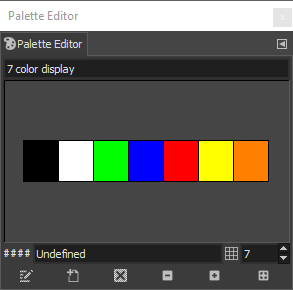
GIMP Palatte Editor dialog
Rearrange the colormap
Make sure that the colors are arranged in the correct order in the Rearrange Colormap dialog.
Main menu or right click image and select
- Colors >
- Map >
- Rearrange Colormap...
- Make sure the colors are ordered as mentioned above in the color palette or the image below, and select OK
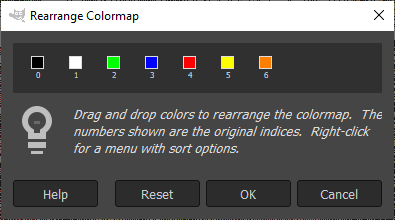
Rearrange Colormap dialog
Resize and crop
Resize to 600 width or 448 height so an 600 by 448 image can be cropped.
Resize
Main menu / right click image and select
- Image >
- Scale Image...
- Provide width and or height
- Select Scale to apply the selection
Crop
'Shift + C' or main menu / right click image and select
- Tools >
- Transform Tools >
- Crop (Shift + C)
- Use mouse and or size and position fields
- Select Enter to apply the crop or Esc to leave the Crop menu
Dither
Main menu / right click image and select
- Image >
- Mode >
- Indexed...
- Use custom pallete
- Select the created 7 color palette
- Select Floyd-Steinberg for Color dithering
- Select Convert
Export as BMP
'Shift + Ctrl + E' or main menu / right click image and select
- File
- Export as (Shift + Ctrl + E)
- Type a filename and give it the bmp extension
- Deselect 'run-length encoding'
- Under 'Compatibility options' select 'Do not write color space information'
- Select Export
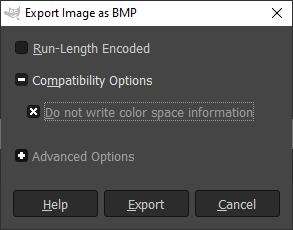
GIMP Export Image as BMP dialog