Chromogen
 Chromogen copied to clipboard
Chromogen copied to clipboard
UI-driven Jest test-generation package for Recoil selectors and Zustand store hooks
Table of Contents
- Overview
- Installation for Recoil Apps
- Usage for Recoil Apps
- Installation for Hooks Apps
- Usage for Hooks Apps
- New and Improved Chrome DevTool
- Contributing
- Core Team
-
License
<Br>
Overview
You're an independent developer or part of a lean team. You want reliable unit tests for your new React-Recoil or React Hooks app, but you need to move fast and time is a major constraint. More importantly, you want your tests to reflect how your users interact with the application, rather than testing implementation details.
Enter Chromogen. Chromogen is a Jest unit-test generation tool for Recoil selectors and React useState Hooks. It captures state changes during user interaction and auto-generates corresponding test suites. Simply launch your application after following the installation instructions below, interact as a user normally would, and with one click you can download a ready-to-run Jest test file.
Chromogen is currently in active Beta
Chromogen is now compatible with React V18!
FOR RECOIL APPS
Chromogen currently supports three main types of tests for Recoil apps:
- Initial selector values on page load
- Selector return values for a given state, using snapshots captured after each state transaction.
-
Selector set logic asserting on resulting atom values for a given
newValueargument and starting state.
These test suites will be captured for synchronous selectors and selectorFamilies only. However, the presence of asyncronous selectors in your app should not cause any issues with the generated tests. Chromogen can identify such selectors at run-time and exclude them from capture.
At this time, we have no plans to introduce testing for async selectors; the mocking requirements are too opaque and fragile to accurately capture at runtime.
By default, Chromogen uses atom and selector keys to populate the import & hook statements in the test file. If your source code does not use matching variable and key names, you will need to pass the imported atoms and selectors to the ChromogenObserver component as a store prop. The installation instructions below contain further details.
<Br>
FOR REACT HOOKS APPS
Chromogen currently supports one main type of test for React Hooks Apps:
- Initial state values on page load for useState Hooks
- useState's returned state variable - in beta
Currently, these test suites will be captured only for the useState Hook. We are working on adding testing for the useReducer Hook in the near future.
<Br>
We are always open to suggestions to meet the needs of our userbase. Want to see this or any other feature added to the package? Let us know!
<Br>
Recoil Demo To-Do App
Chromogen's official Recoil demo app provides a ready-to-run Recoil frontend with a number of different selector implementations to test against. It's available in the demo-todo folder of this repository and comes with Chromogen pre-installed; just run npm install && npm start to launch.
Installation for Recoil Apps
Before running Chromogen, you'll need to make two changes to your application:
- Import the
<ChromogenObserver />component as a child of<RecoilRoot /> - Import the
atomandselectorfunctions from Chromogen instead of Recoil
Note: These changes do have a small performance cost, so they should be reverted before deploying to production.
Download the Chromogen package from npm
npm install chromogen
Import the ChromogenObserver component
ChromogenObserver should be included as a direct child of RecoilRoot. It does not need to wrap any other components, and it takes no mandatory props. It utilizes Recoil's TransactionObserver Hook to record snapshots on state change.
import React from 'react';
import { RecoilRoot } from 'recoil';
import { ChromogenObserver } from 'chromogen';
import MyComponent from './components/MyComponent.jsx';
const App = (props) => (
<RecoilRoot>
<ChromogenObserver />
<MyComponent {...props} />
</RecoilRoot>
);
export default App;
If you are using pseudo-random key names, such as with UUID, you'll need to pass all of your store exports to the ChromogenObserver component as a store prop. This will allow Chromogen to use source code variable names in the output file, instead of relying on keys. When all atoms and selectors are exported from a single file, you can pass the imported module directly:
import * as store from './store';
// ...
<ChromogenObserver store={store} />;
If your store utilizes seprate files for various pieces of state, you can pass all of the imports in an array:
import * as atoms from './store/atoms';
import * as selectors from './store/selectors';
import * as misc from './store/arbitraryRecoilState';
// ...
<ChromogenObserver store={[atoms, selectors, misc]} />;
Import atom & selector functions from Chromogen
Wherever you import atom and/or selector functions from Recoil (typically in your store file), import them from Chromogen instead. The arguments passed in do not need to change in any away, and the return value will still be a normal RecoilAtom or RecoilSelector. Chromogen wraps the native Recoil functions to track which pieces of state have been created, as well as when various selectors are called and what values they return.
import { atom, selector } from 'chromogen';
export const fooState = atom({
key: 'fooState',
default: {},
});
export const barState = selector({
key: 'barState',
get: ({ get }) => {
const derivedState = get(fooState);
return derivedState.baz || 'value does not exist';
},
});
<Br>
Usage for Recoil Apps
After following the installation steps above, launch your application as normal. You should see two buttons in the bottom left corner.

The pause button on the left is the pause recording button. Clicking it will pause recording, so that no tests are generated during subsequent state changes. Clicking it will pause recording, so that no tests are generated during subsequent state changes. Pausing is useful for setting up a complex initial state with repetitive actions, where you don't want to test every step of the process.
The button on the right is the download button. Clicking it will download a new test file that includes all tests generated since the app was last launched or refreshed.
For example, if we want to test our demo to-do app's filter and sort buttons, we may want to have 10 or so different items with various priority levels and completion states. However, we don't necessarily want 10 separate tests just for adding items. We can instead add one or two items to generate tests for that functionality, then pause recording while we add the other 8 items. Once everything is added, we can resume recording to generate filter & sort tests with all 10 items present.
Once you've recorded all the interactions you want to test, click the pause button and then the download button to download the test file. You can now drag-and-drop the downloaded file into your app's test directory.


Before running the test file, you'll need to specify the import path for your store by replacing <ADD STORE FILEPATH>. The default output assumes that all atoms and selectors are imported from a single path; if that's not possible, you'll need to separately import each set of atoms and/or selectors from their appropriate path.
| BEFORE | AFTER |
|---|---|
 |
 |
You're now ready to run your tests! Upon running your normal Jest test command, you should see three suites for chromogen.test.js:

Initial Render tests whether each selector returns the correct value at launch. There is one test per selector.
Selectors tests the return value of various selectors for a given state. Each test represents the app state after a transaction has occured, generally triggered by some user interaction. For each selector that ran after that transaction, the test asserts on the selector's return value for the given state.
Setters tests the state that results from setting a writeable selector with a given value and starting state. There is one test per set call, asserting on each atom's value in the resulting state.
<Br>
Installation for Hooks Apps
Before using Chromogen, you'll need to make two changes to your application:
- Import the
<HooksChromogenObserver />component and wrap it around the parent most<App /> - Import
useStatefunction from Chromogen instead of React. Chromogen has engineereduseStateto track state changes.
Download the Chromogen package from npm
npm install chromogen
Import the HooksChromogenObserver component
Import HooksChromgenObserver. HooksChromogenObserver should wrap the parent most component of the user's app (usually inside of index.js).
import React from 'react';
import { createRoot } from 'react-dom/client';
import App from './App';
import { HooksChromogenObserver } from 'chromogen';
const root = createRoot(document.getElementById('root'));
root.render(
<HooksChromogenObserver name="App">
<App />
</HooksChromogenObserver>
);
Import useState Hook from Chromogen
Chromogen has engineered React's useState Hook to include a state change tracker. Wherever your app imports useState from React, import useState from Chromogen instead.
By default, Chromogen requires a second id parameter (a string describing your chosen label for state) in the useState hooks to generate a test suite for the user's application.
import React from 'react';
import { useState as hooksUseState } from 'chromogen';
const App: React.FC = () => {
const [elements, setElements] = hooksUseState<number>(0, "id");
return (...)
};
Usage for Hooks Apps
After following the installation steps above, launch your application as normal. You should see two buttons in the bottom left corner.

The pause button on the left is the pause recording button. Clicking it will pause recording, so that no tests are generated during subsequent state changes. Clicking it will pause recording, so that no tests are generated during subsequent state changes. Pausing is useful for setting up a complex initial state with repetitive actions, where you don't want to test every step of the process.
The button on the right is the download button. Clicking it will download a new test file that includes all tests generated since the app was last launched or refreshed.
Once you've recorded all the interactions you want to test, click the pause button and then the download button to generate the test file. You can now drag-and-drop the downloaded file into your app's test directory.
You're now ready to run your tests! After running your normal Jest test command, you should see a test suite for chromogen.test.js.
The current tests check whether state has changed after an interaction and checks whether the resulting state change variables have been updated as expected.
New and Improved Chrome DevTool!
Install Chromogen DevTool Extension V3.0.0
DevTool V3.0.0 now shows a dynamic D3 state tree responsive to user interaction with application! Press pause recording then click Show Test to see auto-generated tests right in the DevTool. Similar to an IDE, the test can be edited in the DevTool for ease of use. Then to download the file, click Download to generate a js file that can be saved into your codebase.

Note: You may also access the DevTool can be added as an unpacked extension by running npm install && npm run build in the dev-tool subdirectory and loading the resulting build folder.
<Br>
Contributing
We expect all contributors to abide by the standards of behavior outlined in the Code of Conduct.
We welcome community contributions, including new developers who've never made an open source Pull Request before. If you'd like to start a new PR, we recommend creating an issue for discussion first. This lets us open a conversation, ensuring work is not duplicated unnecessarily and that the proposed PR is a fix or feature we're actively looking to add.
Bugs
Please file an issue for bugs, missing documentation, or unexpected behavior.
Feature Requests
Please file an issue to suggest new features. Vote on feature requests by adding a 👍. This helps us prioritize what to work on.
Questions
For questions related to using the package, you may either file an issue or gmail us: chromogen3.0dev.
<Br>
Core Team
Michelle Holland |
Andy Wang |
Connor Rose Delisle |
Jim Chen |
Amy Yee |
Jinseon Shin |
 Ryan Tumel |
 Cameron Greer |
Nicholas Shay |
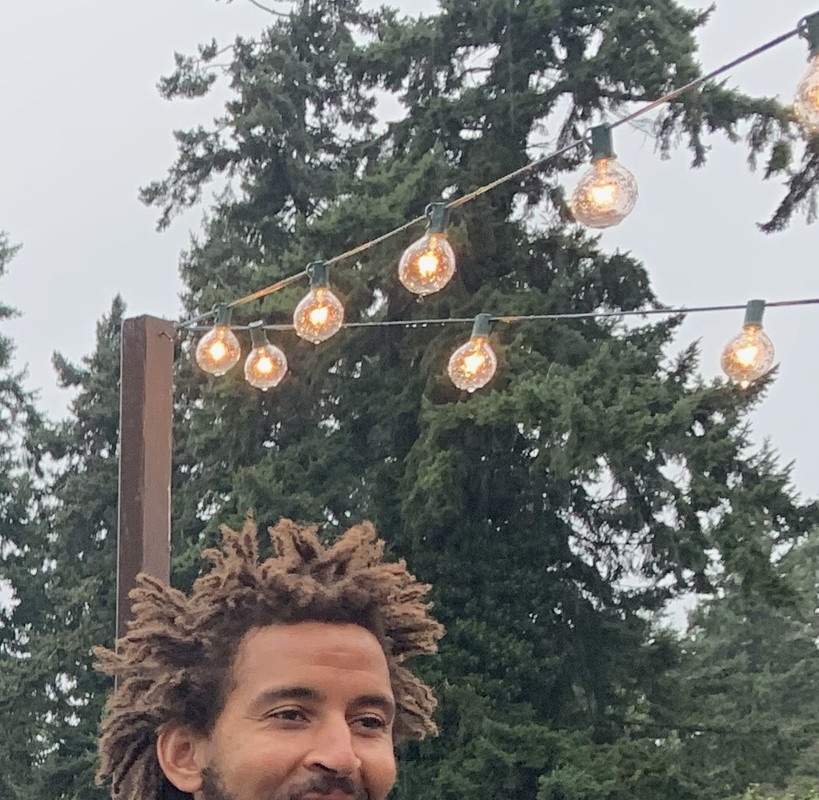 Marcellies Pettiford |
 Sung Kim |
 Lina Lee |
 Erica Oh |
Dani Almaraz |
LICENSE
Logo remixed from ReactJS under CC BY 4.0 and Smashicons via www.flaticon.com
README format adapted from react-testing-library under MIT license.
All Chromogen source code is MIT licensed.
Lastly, shoutout to this repo for the original inspiration.






