open-learning-exchange.github.io
 open-learning-exchange.github.io copied to clipboard
open-learning-exchange.github.io copied to clipboard
Clarification on cmd commands to get vagrant running, quicker
Problem
I found it time consuming and confusing when I needed to get my vagrant environment back up and running. I found myself having to look back through the OLE support steps over and over again to see the commands I needed to get the environment(s) running. I think if the steps for accessing each community were in one place and highlighted, that it would make life easier for incoming intern prospects and much more efficient. I would apply this Quick Reference guide to the other environments as well: vagrant, Docker [...etc].
Steps to reproduce the problem
N/A
Screenshots
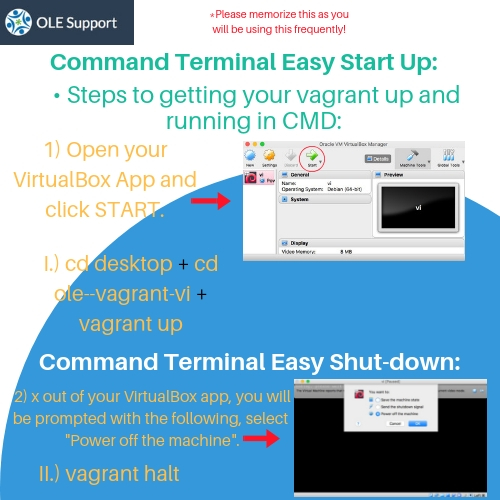
Proposed solution
Please see screenshot
Thanks @simily00, I don't think you need to start your virtual box manually, the command vagrant up does this!
Hi @nadaa , thanks for commenting. Question, when you shutdown your computer for the day, and turn it back on to resume work, to get your Vagrant environment started, you reopen your terminal and simply put in: "vagrant up" and the environment begins running?
I ask because I understand your point but I always get this error(when I ONLY use the "vagrant up" command:
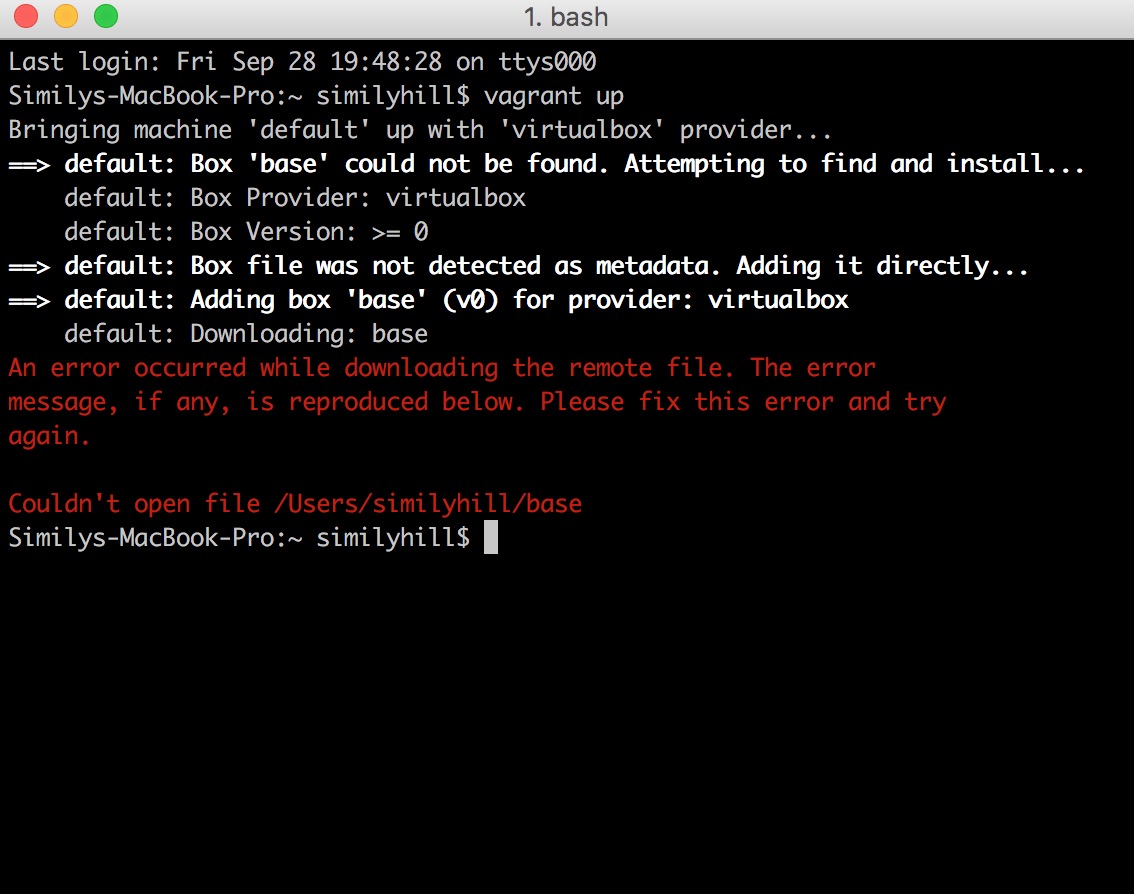
Hi @simily00, I'm running Bell on MacBook Air 10.13.6. For that, I need to navigate to ole--vagrant-vi directory and type - vagrant up in the terminal...and that's it. But I don't use Ubuntu on my Mac (based on your previous issue, you was following the installation process for Ubuntu).
@simily00 vagrant command needs to run from where you copied ole--vagrant-vi which means you need to be inside ole--vagrant-vi because you have Vagrantfile inside that folder. This step is same for all Operating systems.
You can instead add step to restart vagrant after you shutdown on same page
@simily00, did you install vagrant on ios or you install it on Debian VM?. For I have Windows, and the command vagrant up runs at the startup.
@svlesiv @lmmrssa Thanks guys! So I've somehow managed to put my the file in my Desktop. Any who, thanks for all of the feedback!
@nadaa per the directions I used Debian, did you find that step confusing @nadaa ?
@lmmrssa Okay I will add that step you've suggested.
@lmmrssa
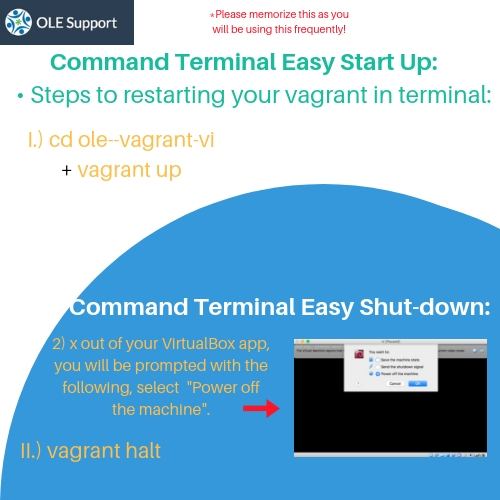
better?
@simily00 I think that this picture needs some work. Visually, in my opinion, it does not look great. Indentation is off, the theme is different then everything else on the website (with the blue). The same thing can be replicated with a more simple layout and design that doesn't have this much redundancy, such as telling the user how to exit out of virtual box. If the user does not know how to do that, then he/she should not be getting a software dev internship. Overall, a good effort, but needs work. Hope I have been helpful
@inDepthh Thanks for your feedback! I obviously know the theme doesn't match, It was merely a visual idea not a proposed visual change. But, that does bring up a great point regarding theme, or lack thereof on the current site.
@simily00 I don't think that picture is necessary. I am not entirely sure how it is for Mac. But for Windows, all you need to do is open the terminal, cd to the folder where you installed vagrant, and type 'vagrant up' in the terminal. And when you're done, make sure to use the halt command to pause it. In my opinion, this can be added as a little note, but it does not need a visual.
@simily00 I don't think that picture is necessary. I am not entirely sure how it is for Mac. But for Windows, all you need to do is open the terminal, cd to the folder where you installed vagrant, and type 'vagrant up' in the terminal. And when you're done, make sure to use the halt command to pause it. In my opinion, this can be added as a little note, but it does not need a visual.
Yes. I agree with YuserahN that picture is not relevant for windows. I am using windows and all you need to do is to cd into your planet directory and type 'vagrant up prod'. Once done working, use command 'vagrant halt prod'.
If you are using Linux distro, you can create an alias for the command if you think typing "vagrant up prod" command is a huge task