BOMAAB
 BOMAAB copied to clipboard
BOMAAB copied to clipboard
APPs are Boarding - how to regularly download APP Store sales/downloads/IAPs and display them in @Panic's Status Board
BOMAAB - APPs are Boarding
This guide will describe a setup for self-hosted, always-updated download/IAP statistics visualized by Panic's Status Board.
Requirements:
- server with Java, MySQL, Bash, PHP, Cron
- Apple developer account
- StatusBoard APP
tl;dr
- copy update.sh, index.php, login.properties and db.php to a folder of your web server
- download and decompress Autoingestion to that folder
- create the MySQL table described under "MySQL setup"
- open login.properties and enter your credentials
- open update.sh and enter your vendor ID in the header
- enter the credentials in db.php
- run update.sh manually and check if everything runs fine; create a crontab entry for regular updates
- open Status Board on your iPad, create a new "Graph", enter the URL to your webserver's folder
Enjoy your downloads!
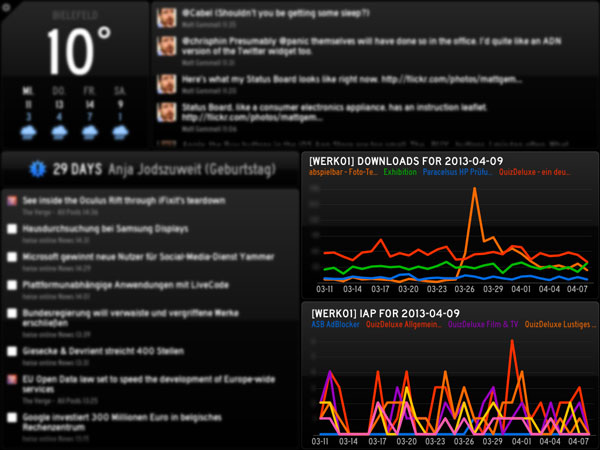
Setup
MacMini with OS-X Server and DynDNS is running fine for me even on a DSL connection but YMMV. For BOMAAB OS-X Server can easily be replaced by MAMP, upgrading to PRO gives you a nice graphical installer and control app. Although I have installed MySQL from the original package I prefer Sequel Pro for data retrieval and management a lot - this tool is amazing! Apart from the Terminal I use TextMate for editing and Cronnix to edit my crontab - yes, I confess, I'm a visual coder, not a Terminal hacker.
1. Step: Importing reports into a local database
In the APP Store Reporting Instructions Apple provides the link to the Autoingestion class. This Java class will be used to download the daily reports, which are initially stored as a CSV file and imported later into a MySQL database.
Create a folder anywhere you like for downloading the reports regularly, copy login.properties into this folder and open it to adjust your login credentials:
userID = "your-apple-id"
password = "your-password"
This is your Apple-ID and password for itunesconnect.
If you don't wish to use your normal iTunes Connect user/password, you can create a "sales-only" sub-user with a different password.
Copy and open update.sh and enter your vendor ID.
APPLEVENDORID="your-vendor-id"
This number can be found in itunesconnect under "Sales and Trends". In the headline, after your login name, the number like 80012345 is your Vendor ID.
MYSQLUSER="your-mysql-username"
MYSQLPASSWORD="your-mysql-password"
This is your user name and password for the MySQL database. The downloaded daily reports will partially be stored into your MySQL table.
LOGDIR="$HOME/Library/Logs"
Set this to where you want the log file placed. The default is fine for OS X; Linux/*BSD users may want to set this to /var/log or something else.
OSXDATE="YES"
Set this to YES if your date command supports the -v flag to calculate and print dates in the past (run man date to find out if yours does or not. Most Linux/`*BSD variants don't.)
REQUIRES_LOCAL_INFILE="NO"
Set this to "YES" if your mysqld requires the --local-infile=1 flag. If you run the script but get the error The used command is not allowed with this MySQL version then yours does. Note that if this is the case, you will also need to modify the mysqld configuration file. Edit the file /etc/my.cnf and in the [mysqld] section, ensure that the line local-infile=1 is present. (if it isn't, or the value is set to something other than 1, add/change it appropriately.)
MySQL setup
The scripts assumes a database called itunesconnect with a table called sales. Its structure is closely modeled after the reports file format. Create the table with the following SQL command:
CREATE TABLE `sales` (
`Provider` varchar(255),
`ProviderCountry` varchar(255),
`SKU` varchar(255),
`Developer` varchar(255),
`Title` varchar(255),
`Version` varchar(255),
`ProductTypeIdentifier` varchar(255),
`Units` int(11) NOT NULL,
`DeveloperProceeds` float NOT NULL,
`BeginDate` date NOT NULL,
`EndDate` date NOT NULL,
`CustomerCurrency` varchar(255),
`CountryCode` varchar(255),
`CurrencyOfProceeds` varchar(255),
`AppleIdentifier` varchar(255),
`CustomerPrice` float NOT NULL,
`PromoCode` varchar(255),
`ParentIdentifier` varchar(255),
`Subscription` varchar(255),
`Period` varchar(255)
) ENGINE=MyISAM DEFAULT CHARSET=utf8;
Synopsis: update.sh [YYYYMMDD]
The update.sh script accepts one optional parameter: the date for which to download and import the report in the format YYYYMMDD. If no parameter was given the script will load the daily report for yesterday!
Caution: You cannot load a daily report for the current day, in fact you even have to wait half a day or longer (at least in Europe I'll have to wait until 18:00 to get the report for yesterday).
If the download succeeds, it will decompress the downloaded file, import its content into the database and finally remove the file.
Test your setup
Run update.sh and you should see the message from the Autoingestion class (hopefully something like "File Downloaded Successfully"). You should now test wether the sales table contains the entries from this import, looking for entries with the same BeginDate date like the script date (assuming that you had downloads for your APP at this date).
Hint: For debugging purposes the script logs error or success messages to a logfile under ~/Library/Logs/update.log - open the Console app and you should see the entries there.
Import old reports
Running update.sh with older dates will import those reports from Apple.
Caution: You can only go back as much as 30 days but not longer!
Regular report updates
On unix, you can add a crontab entry to call this update.sh script regularly. Open Cronnix and create a new entry, specifying the complete path to this script and a time when this script should be called.
Example for a script, running at 18:00 every day:
0 18 * * * /FOLDER-OF-SCRIPT/update.sh
2. Step: Generate a Status Board compatible report
Once importing the data went fine, you can generate graphs for Status Board with the index.php script: create a folder within reach of your web server, copy index.php and db.php there, open the db.php script and adjust your MySQL login credentials (this DB class is an old wrapper of mine aging years ago, it can easily be replaced by any other DB wrapper).
The index.php script currently looks for download numbers or In-App-Purchases only, generates those numbers for the last 30 days and groups them accordingly. It then outputs those numbers in the JSON format described in the manual.
Generate graphs
Open Status Board, switch to the setup mode with the gear icon in the upper left corner, then add a Graph to your panel and enter the URL from your server into the Data URL field.
IAP graph example:
http://your-server.com/path-to-folder/index.php?iap
Download graph example:
http://your-server.com/path-to-folder/index.php?dl
Because download numbers are default, you can shorten the link like this:
http://your-server.com/path-to-folder/
Notes
- you can add htaccess/htpasswd or any other security measures to your graph script folder
- again for improved security you can seperate the update.sh script folder from your graph script folder
- apart from my university days long ago this is my first bash script - it's fairly tested but a unix geek could improve it, I bet
- direct purchase numbers are not handled - yet
- you can copy and modify the update.sh script to import even older daily reports you might have in a backup
Links
- the MySQL structure and import idea based on Björn Sållarp AppDailySales Import although I prefer Apples download Java class
- Apples APP Store Reporting Instructions for explanation of CSV fields
Version
- dec, 2013: fixed import of utf8 character set encoding
- nov, 2013: updated credential mechanism to honour the login.properties file mechanism for the latest Apple Autoingestion.class
Contact
Oliver Michalak - omichde
License
BOMAAB is available under the MIT license:
Permission is hereby granted, free of charge, to any person obtaining a copy
of this software and associated documentation files (the "Software"), to deal
in the Software without restriction, including without limitation the rights
to use, copy, modify, merge, publish, distribute, sublicense, and/or sell
copies of the Software, and to permit persons to whom the Software is
furnished to do so, subject to the following conditions:
The above copyright notice and this permission notice shall be included in
all copies or substantial portions of the Software.
THE SOFTWARE IS PROVIDED "AS IS", WITHOUT WARRANTY OF ANY KIND, EXPRESS OR
IMPLIED, INCLUDING BUT NOT LIMITED TO THE WARRANTIES OF MERCHANTABILITY,
FITNESS FOR A PARTICULAR PURPOSE AND NONINFRINGEMENT. IN NO EVENT SHALL THE
AUTHORS OR COPYRIGHT HOLDERS BE LIABLE FOR ANY CLAIM, DAMAGES OR OTHER
LIABILITY, WHETHER IN AN ACTION OF CONTRACT, TORT OR OTHERWISE, ARISING FROM,
OUT OF OR IN CONNECTION WITH THE SOFTWARE OR THE USE OR OTHER DEALINGS IN
THE SOFTWARE.