Toast
 Toast copied to clipboard
Toast copied to clipboard
:bread: The rounded and animated Android Toast for .NET WPF/XAML
 Toast
Toast
Android Toast for WPF
How to use
1. Add Binaries
-
NuGet
- Android Toast is also available on NuGet! Install by typing
Install-Package AndroidToastin NuGet Package Manager Console. (Or search forAndroidToaston NuGet)
- Android Toast is also available on NuGet! Install by typing
-
Manually
- Download the latest Library (.dll)
- Add the .dll to your Project (Right click
Referencesin the Project Tree View, clickAdd ReferencesandBrowseto the.dllFile)
2. Add the reference
- XAML Window
<Window x:Class="ToastDemo.MainWindow"
[...]
----IMPORTANT LINE!----
xmlns:toast="clr-namespace:Toast;assembly=Toast"
[...] >
- C# (using)
using Toast;
- VB (using)
Imports Toast
3. Add Toast to Window/User Control
- XAML
<toast:Toast x:Name="myToast" Message="Hello World!" Duration="0:0:0:5"/>
- C#
// (Or in code)
Toast myToast = new Toast();
myToast.DurationToast = Toast.Toast.ToastDuration.Long;
myToast.Message = "Hello World!";
someControl.Children.Add(myToast);
someOtherControl.Content = myToast;
4. Set desired Parameters
Toast.Duration/Toast.DurationToast: The display-time of this ToastToast.Message/Toast.Content: The Message to display (Can also be a{Binding})Toast.DurationAnimation: The duration of the fade-in/out animation
5. Show Toast
myToast.Show();
6. (Optional) Hide Toast manually:
myToast.Hide();
Screenshots

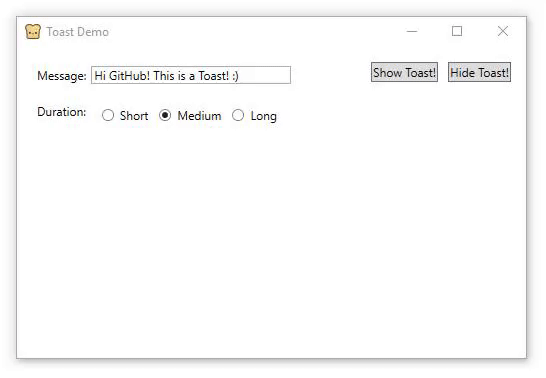
Thanks for using Toast!
