Upgrade for Microsoft.Powershell not working
Command used
First attempt (Preview not installed though)
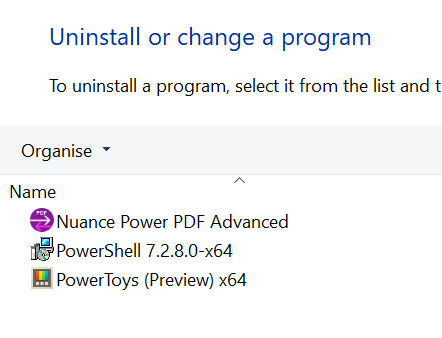
´´´ winget upgrade PowerShell Multiple installed packages found matching input criteria. Please refine the input. Name Id
PowerShell Microsoft.PowerShell PowerShell Microsoft.PowerShell.Preview ´´´
Second attempt
´´´ PS C:\Users\pascal.odermatt> winget upgrade --id Microsoft.PowerShell No applicable upgrade found. ´´´
Issue
´´´ No applicable upgrade found. ´´´
Output winget upgrade
´´´ PowerShell 7.2.8.0-x64 Microsoft.PowerShell 7.2.8.0 7.3.1.0 winget ´´´
Try adding -e at the end to use an exact match
winget upgrade --id Microsoft.Powershell -e
Try adding
-eat the end to use an exact matchwinget upgrade --id Microsoft.Powershell -e
does not help unfortunately ´´´ PS C:\Users\pascal.odermatt> winget upgrade --id Microsoft.Powershell -e No installed package found matching input criteria. ´´´
Try adding
-eat the end to use an exact matchwinget upgrade --id Microsoft.Powershell -edoes not help unfortunately ´´´ PS C:\Users\pascal.odermatt> winget upgrade --id Microsoft.Powershell -e No installed package found matching input criteria. ´´´
Are you able to post the logs from
winget upgrade --id Microsoft.Powershell -e --verbose-logs ?
does not help unfortunately
@kathodion: s in shell needs to be capitalized for it to work properly:

So you will have to run winget upgrade --id Microsoft.PowerShell -e
@kathodion:
sinshellneeds to be capitalized for it to work properly:So you will have to run
winget upgrade --id Microsoft.PowerShell -e
It looks better. But on my main machine, there is no update now. I will try your idea and update the issue.
BTW nice colourful progress bar. How do you do that?
The rainbow progress bar is a setting.
winget settings --help will give a link to the settings page.
I use Visual Studio Code as my default JSON editor so I get "help" modifying the file.
does not help unfortunately
@kathodion:
sinshellneeds to be capitalized for it to work properly:So you will have to run
winget upgrade --id Microsoft.PowerShell -e

did not help unfortunately. Any other idea?
@kathodion,
PowerShell has both MSIX and MSI based installers. The Microsoft Store references the MSIX installer, and the winget community repository references the MSI installer (except for ARM64). They aren't able to "update" each other. The WinGet matching heuristics are also not quite able to get the right match in this case.
There was also a temporary issue where the winget manifest also included the MSIX installers.
In this case, I think the best bet is to uninstall and reinstall so winget is "back" in sync with your preferred source.
WinGet is going to need a bit more logic to have additional checks regarding the installer type for installed packages for this particular scenario.