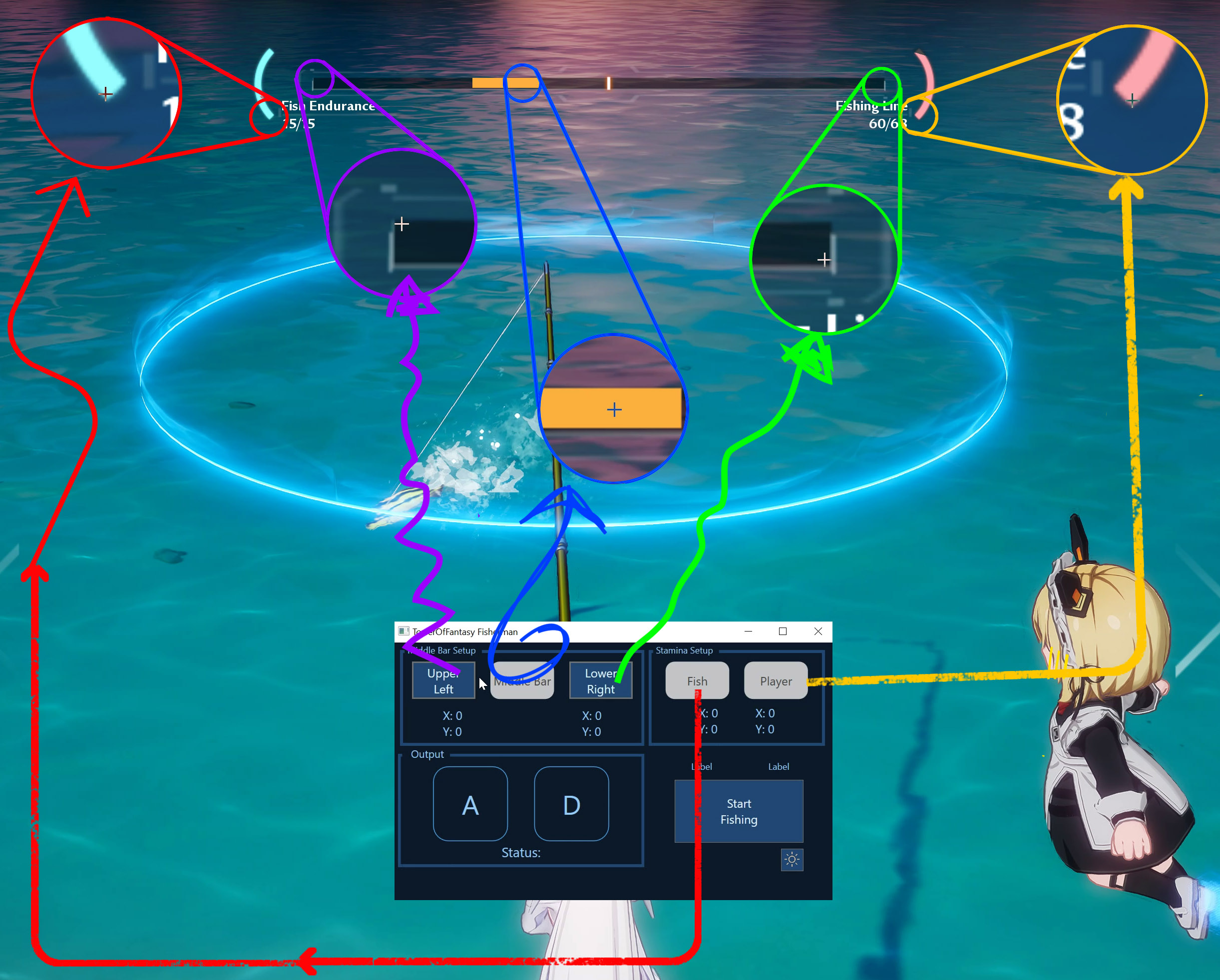ToF-Fishing-Bot
 ToF-Fishing-Bot copied to clipboard
ToF-Fishing-Bot copied to clipboard
A Fishing Bot in Tower of Fantasy powered by OpenCVSharp
ToF Fishing Bot
Version 2.0
A FIshing bot for Tower of Fantasy written in C# using OpenCVSharp and SharpDX for fast frame capture and analysis to determine how to move the fishing cursor and also automate the fishing process.
Fishing bot in action in youtube: https://youtu.be/MiCFCidkEVg
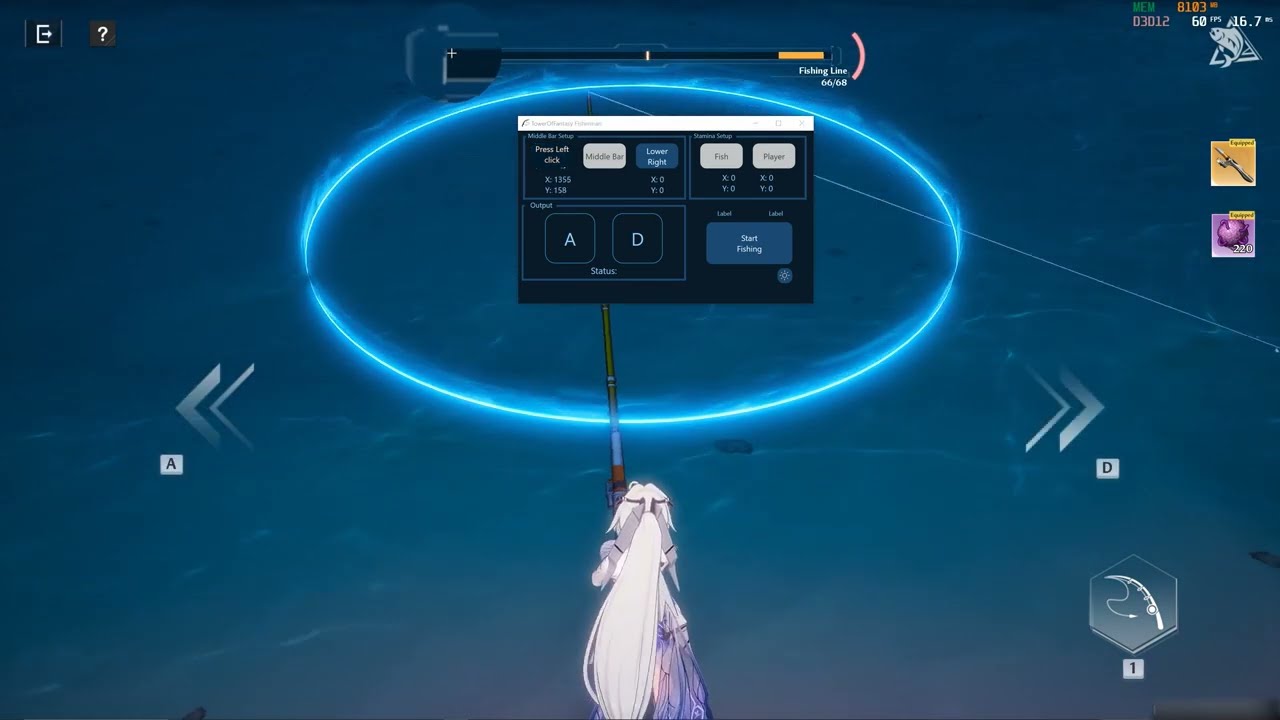
New Features in 2.0
- Keyboard Commands are sent on background. It means you can now do other things on the other monitor as long as the Fishing UI In-game is not blocked
- Zoom Feature when setting up points
- UI Overhaul to include Dark mode
- Lots of Settings exposed in
settings.json(See Advanced Customization Below)
Troubleshooting
It does not run. Nothing is showing up
Download and Install: https://dotnet.microsoft.com/en-us/download/dotnet/6.0 (.NET Desktop Runtime >> x64)
Clicking Start Fishing does nothing
- After clicking start fishing, you need to click the reel in button once yourself to start fishing. After that, the tool should automate by itself until you run out of bait.
After clicking any of the buttons to setup the color/position, Clicking on the game won't lock/select the position color
- Run the tool as Administrator
It says Game not found.
- Run the game first OR again, run the tool as Administrator
When setting up the points, the zoom in the circle only shows white pixels.
- The game needs to be run on the main monitor.
Status stuck at NotFishing after setup and clicking Start Fishing. I can see it moving the cursor but doesn't catch the fish
- Make sure the lowest point of the Fish and Player stamina are properly selected (See tutorial).
After setup and clicking start fishing, it does nothing, it doesn't show the 2 black lines at the bottom of the program as show in the video.
- Usually, this means that the middle bar rectangle bounds is setup wrong, seeing bad data. Re-do the middle bar setup
It moves the cursor properly but doesn't catch the fish. It just stop the fishing process.
- Usually, this means you have changed the default keys. The default key to catch the fish is (1). If there's a different key below the reel-in icon, look for Advanced Customization; Button for Fish Capture section below on how you can customize your settings.
The mouse just lags after opening the tool.
- Some other programs are interfering with the mouse/keyboard detection. I cannot help with this one unfortunately as I'm just using an external package to send/detect the mouse position.
Discord Notification
The tool can notify you via Discord when you run out of bait. You need to setup two things on the settings for this to work
Discord Webhook URL
You need to have your own Discord Server OR have a permission on a Discord Server to set up Integrations for this to work.
Create a webhook but following this tutorial.
After creating your webhook, Click on Copy Webhook URL and paste the value to the setting.
Discord User Id
Is the user id that you want to be pinged/mentioned. Follow this tutorial on how to get your user id. Note: Make sure the Id you having is User Id, not Message Id or Channel Id
Advanced Customization
This section explains how you can customize certain aspectos or behaviour of the tool.
After setting up the tool for the first time, you should see a settings.json file on the same folder of the executable. Open it, and add and entry if needed
Minimum height on middle bar
"MinimumMiddleBarHeight": <pixel_difference>
Example: "MinimumMiddleBarHeight": "5" (default)
Where pixel_difference is the Y difference that the program will allow before it tries to detect the middle bar.
This is people who run the game at lower resolutions who wants to attempt and see if the tool will work for them.
Note: The tool is only tested to work at the minimum of 5 pixel height. Setting it lower might make it work but doesn't guarantee it.
Zoom window size
"ZoomSize_X": <size_horizontal>
"ZoomSize_Y": <size_vertical>
Example: "ZoomSize_X": "300" (default)
Example: "ZoomSize_Y": "300" (default)
Where size_horizontal and size_vertical is the windows size in pixels of the zoom when clicking a buttong to setup the points.
Zoom Factor
"ZoomFactor": <zoom_strength>
Example: "ZoomFactor": "4" (default)
Where higher values of zoom_strength increases the amount of zoom that you see below the cursor
Game Process name
"GameProcessName": <exe_name>
Example: "GameProcessName": "QRSL" (default)
Where exe_name is the main executable for the game
This is where if you want to use this tool to other games or region.
For example, if you want to use this on the CN version, you might want to replace exe_name to WmgpMobileGame
Stamina Color Threshold
"StaminaColorDetectionThreshold": <double_val>
Example: "StaminaColorDetectionThreshold": "40.0" (default)
Where double_val is a the amount of variance that the game will accept as the correct color for the fish or player stamina.
This value are the 2 changing values at the top of the "Start/Stop Fishing" Button.
Lower values means a stricter check but more false positives. Higher values means less strict but more false negatives.
Middle Bar Color Threshold
"MiddlebarColorDetectionThreshold": <double_val>
Example: "MiddlebarColorDetectionThreshold": "10.0" (default)
Where double_val is a the amount of variance that the game will accept as the correct color for the middle bar.
Lower values means a stricter check but more false positives. Higher values means less strict but more false negatives.