FreeOberon
 FreeOberon copied to clipboard
FreeOberon copied to clipboard
Cross-platform IDE for development in Oberon programming language made in the classical FreePascal-like pseudo-graphic style.
Free Oberon programming environment
Oberon is a general-purpose programming language–the simplest of all, yet fully powerful. It is the old good Pascal, but developed and perfected.
Free Oberon is a cross-platform integrated development environment for programming in Oberon, made in the classical pseudo-graphic style (the famous blue Pascal screen).
Fob is a console Oberon compiler.
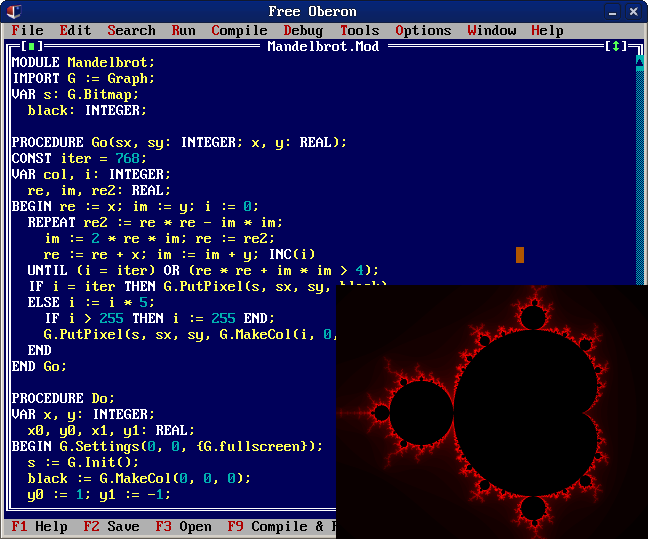
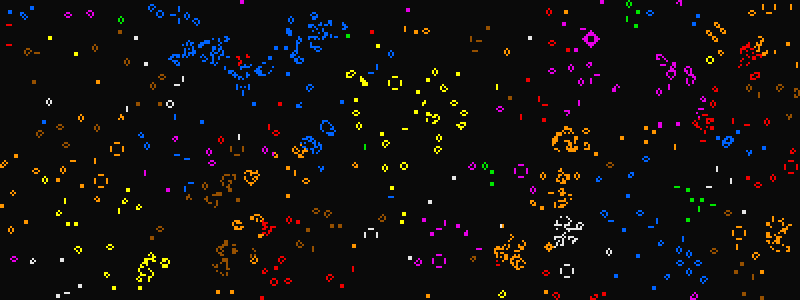
See English text below.
Среда программирования Free Oberon
Оберон — самый простой, и при этом всецело мощный, язык программирования общего назначения. Это развитый и доведённый до совершенства Паскаль.
Free Oberon представляет собой кроссплатформенную интегрированную среду разработки на языке программирования Оберон, выполненную в классическом псевдографическом стиле — знаменитого синего экрана Паскаля).
Fob — это консольный компилятор языка Оберон.
- Версия 1.1.0-alpha.6
- Рига, 22 апреля 2022 г.
- Сайт: free.oberon.org
Установка
Установка на Линукс
-
Скачайте Free Oberon в виде архива tar.gz с сайта free.oberon.org и распакуйте его в домашнем каталоге (или в любом другом месте).
Вариант (новейшая сборка):
На сайте https://github.com/kekcleader/FreeOberon.git нажмите зелёную кнопку «Code» и «Download ZIP», распакуйте архив в домашнем каталоге. Вы можете переименовать каталог
FreeOberon-mainвFreeOberon. -
Находясь в распакованном каталоге, запустите
install.shс правами администратора.
sudo ./install.sh
или
su
./install.sh
- (по желанию) Допишите в конец файла
~/.bashrcстрочку:
alias fo='cd ~/FreeOberon;./FreeOberon'
Это позволит запускать Free Oberon командой fo.
Для запуска Free Oberon на русском языке, напишите:
./FreeOberon --lang ru
или
fo --lang ru
Установка на Windows
Скачайте архив с сайта free.oberon.org, распакуйте его в по такому пути, в котором нет не-латинских букв, и запустите FreeOberon.exe.
Примечание. Если вы хотите самостоятельно собрать версию Free Oberon под ОС Windows из исходных кодов, обратитесь к приложению A документации Free Oberon на free.oberon.org.
Использование
Запустите Free Oberon и наберите текст программного модуля на языке Оберон (или откройте файл с примером программы, например Life.Mod). Нажмите F9, чтобы скомпилировать и запустить программу.
Файлы с исходным кодом ваших программ сохраняются в подкаталоге Programs, а скомпилированные исполняемые файлы сохраняются в подкаталоге bin. Сценарий Data/bin/compile.sh (Data\bin\compile.bat) используется на Линуксе (Виндоусе) для компиляции программ на Обероне. Вы можете править эти сценарии.
Можно писать программы, состоящие из нескольких модулей. Откройте главный модуль и нажмите F9. Free Oberon автоматически компилирует их в правильном порядке.
Если вы компилируете программу, файл главного модуля которой не находится непосредственно в подкаталоге Programs, то скомпилированный исполнимый файл будет находится рядом с ним, а не в подкаталоге bin.
Если в одном из модулей программы будет найдена ошибка, соответствующий файл откроется, место и характер ошибки будут указаны. Чтобы перекомпилировать, снова перейдите к окну главного модуля и нажмите F9.
Если в программе используется модуль Graph, к ней будет автоматически прикомпонована библиотека Allegro5 — будет использован сценарий Data/bin/link_graph.sh (.bat) вместо Data/bin/link_console.sh.
История версий
ENGLISH
- Version 1.1.0-alpha.6
- Riga, April 22, 2022
- Website: free.oberon.org
Install
Installation on Linux
-
Download Free Oberon in tar.gz format from free.oberon.org and unpack it inside home directory (or in any other place).
Option (edge build):
Go to https://github.com/kekcleader/FreeOberon.git and click the green button labeled "Code" and then click "Download ZIP", unpack the archive inside your home directory. You can rename directory
FreeOberon-maintoFreeOberon. -
Inside the unpacked directory, run
install.shwith root privileges.
sudo ./install.sh
or
su
./install.sh
- (optional) Append the following line to the end of file
~/.bashrc:
alias fo='cd ~/FreeOberon;./FreeOberon'
This will allow you to launch Free Oberon using the fo command.
Installation on Windows
Download Free Oberon in a ZIP archive (from free.oberon.org), extract it to a path on the disk that does not have any non-latin characters in it, and lauch FreeOberon.exe.
Note. If you want to recompile Free Oberon under Windows from the source code, refer to Appendix A of the Free Oberon documentation on free.oberon.org.
Usage
Run Free Oberon and type the text of an Oberon module (or open a sample program such as Life.Mod) and press F9 to compile and run the program.
The source code files of your programs are saved in the Programs subdirectory, and the compiled executables are saved in the bin subdirectory. The script Data/bin/compile.sh (Data\bin\compile.bat) is used on Linux (Windows) to compile an Oberon program. You can edit these scripts.
You can write programs consisting of several modules. Open the main module and press F9. Free Oberon automatically compiles them in the correct order.
If you compile a program whose main module file is not directly in the Programs subdirectory, the compiled executable will be located next to it and not in the bin subdirectory.
If an error occurres during the compilation of one of the modules, the corresponding file will be open and error position and message will be indicated. To recompile, go to the main module window again and press F9.
If module Graph is used in the program, Allegro5 will be automatically linked to it – Data/bin/link_graph.sh (.bat) will be used instead of Data/bin/link_console.sh.
Version history