vscode-cassandra
 vscode-cassandra copied to clipboard
vscode-cassandra copied to clipboard
Design and query Apache Cassandra database with help of generated templates, autocomplete and inline code decorations in Visual Studio Code

Design and query Apache Cassandra database with help of generated templates, autocomplete and inline code decorations.
Supports Apache Cassandra versions 2.* and 3.*
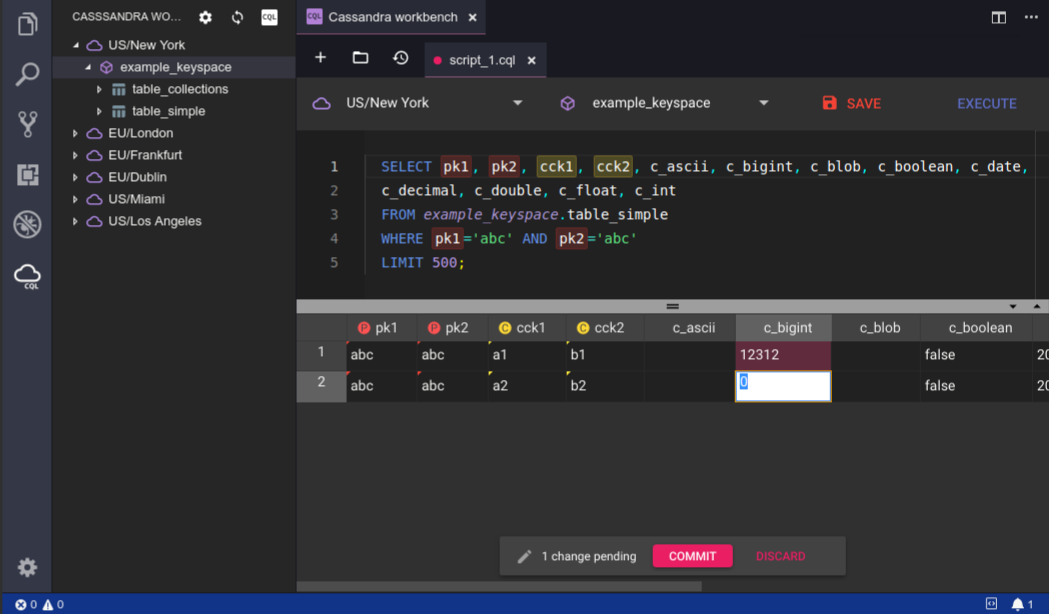
- Quick start
- Editor UI
- Limitations
- Key bindings
- Configuration
- Workspace configuration
Quick start
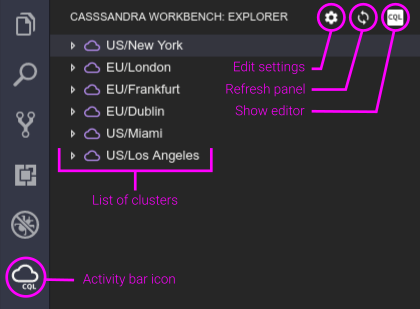
Open workspace (workspace path is needed for configuration to generate), activate extension by running command from palette Cassandra Workbench: Generate configuration. This will generate .cassandraWorkbench.jsonc configuration file.
Switch to Cassandra worbench panel by clicking activity bar icon.
Edit .cassandraWorkbench.jsonc to suit your needs. (configuration)
Editor UI
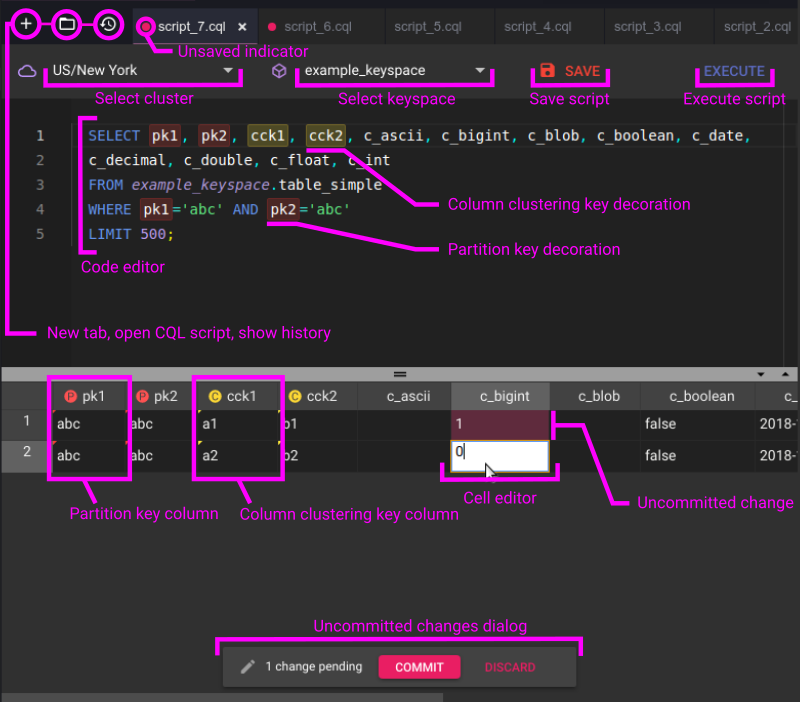
Limitations
Multiple SELECT statements per script are not allowed. You will be notified by message:
Unable to execute multiple SELECT statements
Mixing SELECT statements with data/structure altering statements is not allowed. You will be notified by message:
Unable to execute SELECT statement along with data or structure altering statements
Key bindings
| Binding | |
|---|---|
CTRL+ALT+F |
Find in script |
CTRL+ALT+H |
Replace in script |
CTRL+A |
Select all |
CTRL+ENTER |
Execute script |
Configuration
.cassandraWorkbench.jsonc file contains array of cluster connection items.
Authentication modes, currently supported (more info):
- AllowAllAuthenticator
- PasswordAuthenticator
When using PasswordAuthenticator, user, used to connect, must have SELECT permissions to access:
- Cassandra 3.*
-
system_schemakeyspace
-
- Cassandra 2.*
-
system.schema_aggregates -
system.schema_columnfamilies -
system.schema_columns -
system.schema_functions -
system.schema_keyspaces -
system.schema_triggers -
system.schema_usertypes
-
Default configuration (generated by Cassandra Workbench: Generate configuration):
// name must be unique!
[
// AllowAllAuthenticator
{
"name": "Cluster AllowAllAuthenticator",
"contactPoints": ["127.0.0.1"]
},
//PasswordAuthenticator
{
"name": "Cluster PasswordAuthenticator",
"contactPoints": ["127.0.0.1"],
"authProvider": {
"class": "PasswordAuthenticator",
"username": "yourUsername",
"password": "yourPassword"
}
}
]
Add/remove and reconfigure cluster items as needed.
Workspace configuration
cassandraWorkbench.excludeKeyspaces: string[] - default []
- list of regexp pattern to exclude when listing keyspaces in panel
To exclude system keyspaces use:
"cassandraWorkbench.excludeKeyspaces": [
"^system$",
"^system_auth$",
"^system_distributed$",
"^system_traces$",
"^system_schema$"
]
cassandraWorkbench.useWorkspace : number - default 0
- index of workspace where to look for configuration file
.cassandraWorkbench.jsonc. For multi-root only.