Curve-Equalizer
 Curve-Equalizer copied to clipboard
Curve-Equalizer copied to clipboard
Curve Equalizer for Glyphs and RoboFont
“Curve EQ” is a font editor plugin that lets you quickly balance the Bézier handles of a curve, or change its curvature interactively. There are versions for RoboFont and Glyphs.
See the docs for an explanation of how Curve Equalizer works.
Curve Equalizer for RoboFont 4
Bring up the dialog by pressing ctrl-cmd-E, or via the menu “Extensions – Curve Equalizer – Curve EQ”.
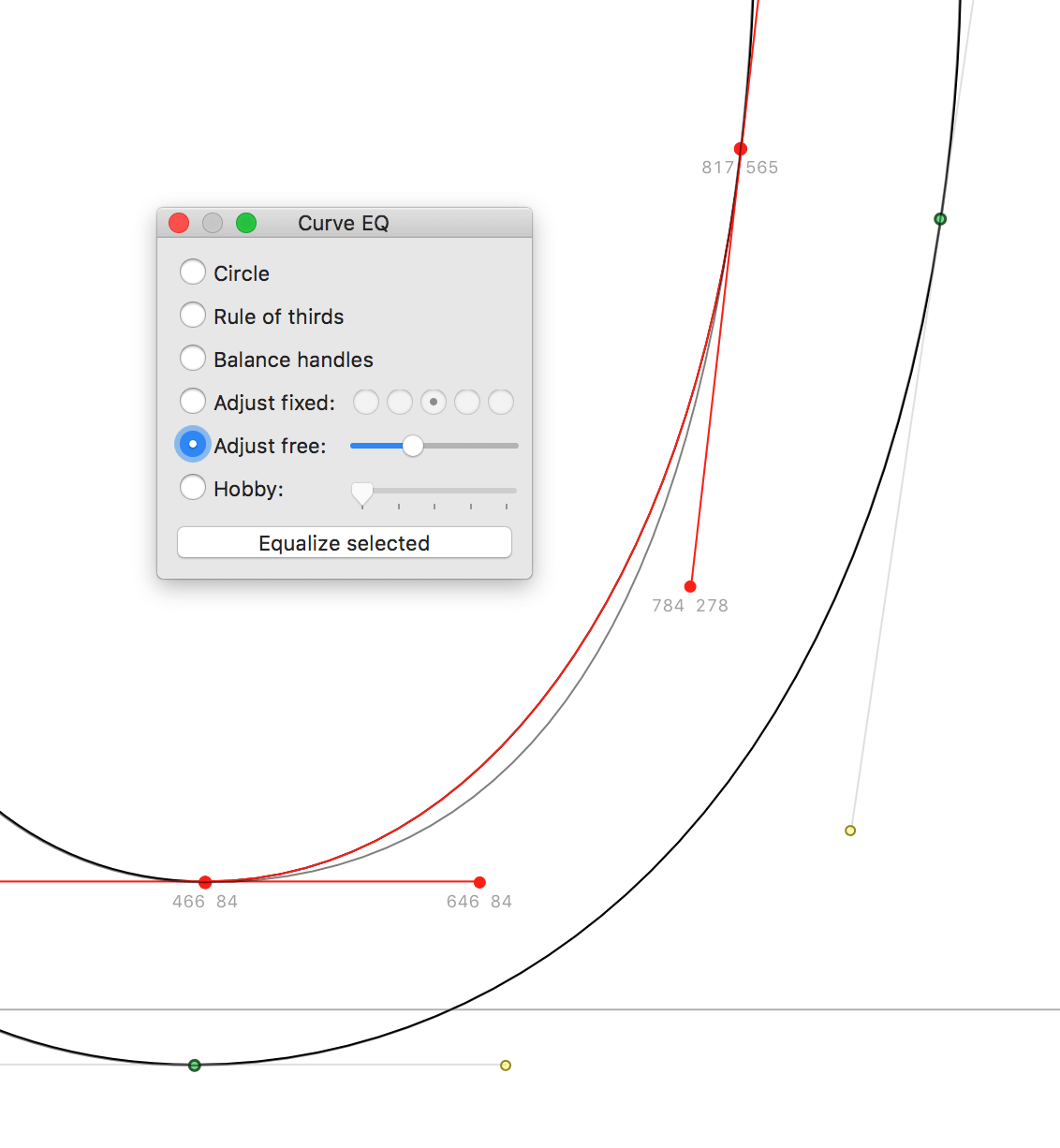
Select the curve adjustment method from the window and click "Equalize selected" to apply the adjustment to the current selection in the glyph window.
Curve Equalizer for Glyphs 3
Curve Equalizer for Glyphs is implemented as a filter.
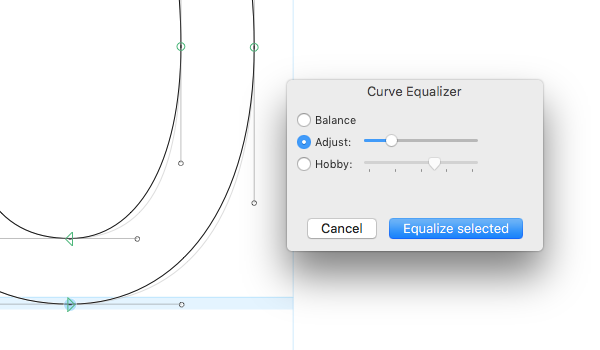
Select the segments you want to equalize, then open the filter dialog via the menu “Filter – Curve Equalizer”. Note that the selection is not shown while the filter dialog is active. You can also assign a keyboard shortcut in System Preferences to call the filter dialog.