automator-workflows
 automator-workflows copied to clipboard
automator-workflows copied to clipboard
A collection of Automator workflows (services) that speed up your design / development process. Compatible with LaunchBar 6 actions
Tunghsiao Liu’s Automator Workflows
A collection of Automator workflows that speed up your design and development process. Compatible with LaunchBar 6 and 7.
Installation
Paste the following code at a Terminal prompt:
bash <(curl -fsSL https://raw.github.com/sparanoid/automator-workflows/go/install)
The script explains what it will do and then pauses before it does it. If you don’t trust it, download zip package and manually copy the workflows to ~/Library/Services/.
Other Notes
Please note that some workflows are using third-party scripts, the default path of them (for example imagemagick) is /usr/local/bin/imagemagick. (Installed by Homebrew).
Available Workflows
- Create App Iconset
- Create .icns
- Unpack .icns
- Create
favicon.ico - Create
favicon.ico(multi-resource) - Add
@2x(@3x) Suffix - Copy & Add
@2x(@3x) Suffix - Create
@2x(@3x) Image - Remove
@2x(@3x) Suffix - Convert Image Format
- Convert WebP to PNG
- Resize Images
- Rename Selected Files
- Create DMG Image
- Open with rmate
- Compress Images
- Encode Selected Files Using Base64
- Convert Selected Text to Audio File
- Convert .ass to .srt
Create App Iconset
Create the following sizes of icon resources for your OS X app:
| Filename | Size of canvas (in pixels) |
|---|---|
| icon_512x512@2x | 1024×1024 |
| icon_512x512 | 512×512 |
| icon_256x256@2x | 512×512 |
| icon_256x256 | 256×256 |
| icon_128x128@2x | 256×256 |
| icon_128x128 | 128×128 |
| icon_32x32@2x | 64×64 |
| icon_32x32 | 32×32 |
| icon_16x16@2x | 32×32 |
| icon_16x16 | 16×16 |
The icon you created should be 1024×1024 with an sRGB color profile. You can read more about icon design guidelines here.
Note: You should always select the original file during the workflow, don’t press any key or click your mouse.
Create .icns
Create .icns file using iconutil. Command Line Tools from Xcode must be installed before using this workflow.
Unpack .icns
Unpack .icns into .iconset folder. Command Line Tools from Xcode must be installed before using this workflow.
Create favicon.ico
Create a favicon.ico from selected PNG image with ImageMagick.
Requires: imagemagick
Notes:
- The generated
favicon.icoalso works on all platforms include high-res devices. The different from “multi-resource” action is only 64x64 (4x) resource is generated, so you'll get smaller file size. - Sometimes you'll get
convert: iCCP: extra compressed dataerror when process PNGs exported from Photoshop, if you got this error, try to compress exported PNGs to remove extra metadata (for example using Compress Images workflow or ImageOptim).
Create favicon.ico (multi-resource)
Create a multi-resource favicon.ico from selected PNG image with ImageMagick, 64x64, 32x32, and 16x16 are included.
Requires: imagemagick
Notes:
- You should only select one image, then multi-resource icos are automatically scaled down.
- The selected image should be at least 48x48, for best result, use exact 48x48.
Add @2x (@3x) Suffix
Add @2x or (@3x) suffix for retina image assets.
Copy & Add @2x (@3x) Suffix
Copy (duplicate) selected images and rename them with @2x or (@3x) suffix. Useful when you want to downscale with your own method.
Create @2x (@3x) Image
Auto downscale retina images generated by PNG Express, or any “@2x” / “@3x” images.
Notes:
- Export your original images in retina size, WITHOUT
@2xor (@3x) suffix. - Create
@3xImage doesn't downscale images properly at the moment. Need a better method to handle it.
Remove @2x (@3x) Suffix
Remove @2x and (@3x) suffix for retina image assets. Useful when you’re doing something wrong and need to recreate downscaled images one more time.
Convert Image Format
Convert selected images to specific format.
Convert WebP to PNG
Convert selected WebP images to PNG. dwebp must be installed via brew install webp.
Resize Images
Resize your images to specific size or by percentage.
Rename Selected Files
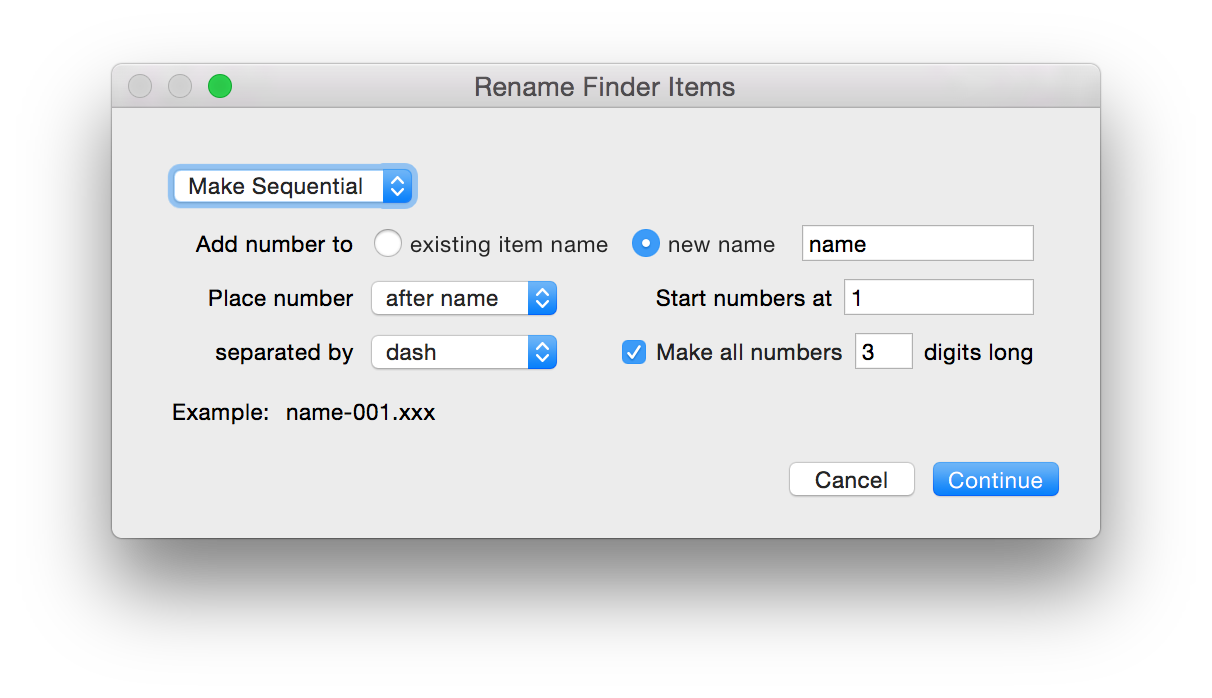
What? You just bought A Better Finder Rename?
Create DMG Image
Create distributable, cross-platform hybrid DMG images using hdiutil, select a directory first to use this script. You’ll be prompted to enter a volume name for your image, then Voilà!
Note: This script doesn’t create “fancy” DMG for your OS X app.
Open with rmate
Open selected file with rmate.
Requires: rmate
Compress Images
Compress selected images based on file type, .png, .jpg, and .svg are supported. It auto detects the file type of selected images and compress them. OptiPNG, Pngcrush, jpegoptim, and svgo are used.
Requires:
optipng(bundled)pngcrush(bundled)jpegoptimsvgo
Notes:
- The default compress options for each type of images is the same as the individual compress workflow.
- It’s okay to run this workflow if you only install some of required dependencies, for example, you can just installed
jpegoptim, but only.jpgwill be compressed when you run this workflow, all other SVG files you selected will be skipped. - The default
optipngcompress option is set to-o7(smallest file size and slowest), you may need change that. - The default
pngcrushcompress option is set to-brute -reduce -ow(try 138 different methods and do lossless color-type or bit-depth reduction), you may need change that. pngcrushwill take longer time for large images.- The default
jpegoptimcompress option is set to--strip-all --force --all-progressive(lossless compression, remove comment, Exif and ICC profile, force all outputs to be progressive), You may need change that.
Encode Selected Files Using Base64
Encode Selected Files using Base64 for data URI scheme.
Convert Selected Text to Audio File
Convert selected text to audio file (AIFF) in any application
Convert .ass to .srt
Convert .ass subtitles to .srt subtitles. sorz/asstosrt must be installed before using this workflow.
Author
Tunghsiao Liu
License
MIT