Clock
 Clock copied to clipboard
Clock copied to clipboard
iOS Clock app clone - redux, redux-logger, vector-icons, router-flux, redux-thunk
ios Clock app clone
| Platform | iOS | Android |
|---|---|---|
| Demo | 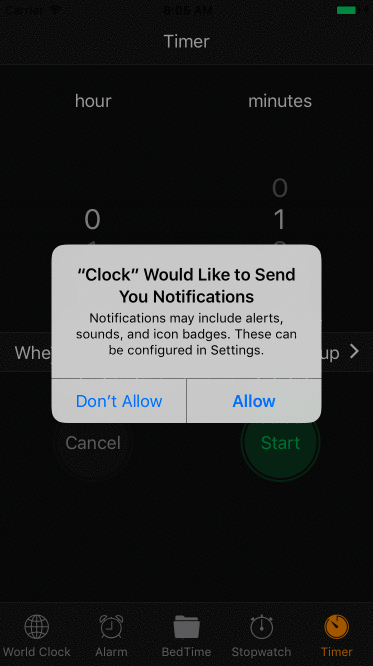 |
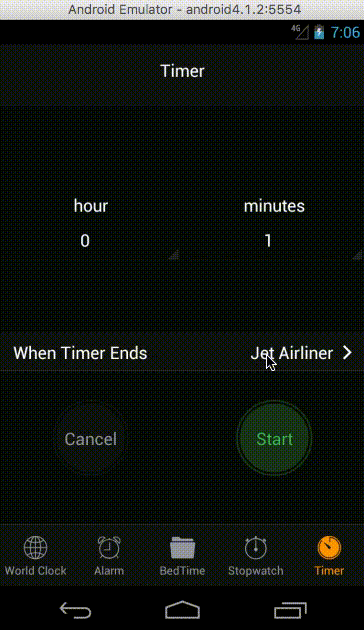 |
| Video | Youtube link | Youtube link |
Clone project to your computer
Following these steps
git clone https://github.com/anhtuank7c/Clock.git
cd Clock
npm install
npm install --save-dev eslint-config-rallycoding
react-native run-ios (or react-native run-android)
Instantly releasing App (Without App/Play Store)
Smarter app version management
1) Setup Microsoft Code Push (Free service):
You have to install code-push-cli before start (npm install -g code-push-cli)
yarn add react-native-code-push (or npm install --save react-native-code-push)
code-push app add clock-android (We will have 2 key Staging is for testing purposes, Production is for publish purposes)
code-push app add clock-ios (We will have 2 key Staging is for testing purposes, Production is for publish purposes)
react-native link (follow the command and enter key above)
2) Setup code-push inside your react-native app:
Solution for BUILD FAILED CodePush.h not found
//Example App.js
import CodePush from 'react-native-code-push';
class App extends Component {
componentDidMount() {
CodePush.sync({
updateDialog: true,
installMode: CodePush.InstallMode.IMMEDIATE
});
}
render() {
<View>
<Text>Welcome to React Native Code Push</Text>
</View>
}
}
3) Releasing app
2 options to release an app (mandatory and optional):
Important: By default, we releasing Staging app, then if everything OK, we promote to the Production (That why when you add new code-push app, we have 2 different key Staging/Production)
3.1) Mandatory mode: Youtube guide
- Update immediately. (No way to ignore this update)
- Very useful in urgent case. (IE: security, payment etc...)
code-push release-react clock-android android -m --description "This is a mandatory release for Android platform, in Staging environment"
code-push release-react clock-ios ios -m --description "This is a mandatory release for iOS platform, in Staging environment"
3.2) Optional mode: Youtube guide
- Client can install update later (not required).
code-push release-react clock-android android --description "This is a optional release for Android platform and can be ignored by client, in Staging environment"
code-push release-react clock-ios ios --description "This is a optional release for iOS platform and can be ignored by client, in Staging environment"
3.3) Promote release to Production environment:
- If Staging release are fine (verify that staging/beta works as expected), do promote to Production environment
- If the release not works as expected, we can go to step 3.4 to rollback
- Why doing this?
- Staging with staging key are for our development devices (testing purposes)
- Production with production key are for public devices (published app to App/Play Store)
code-push promote clock-android Staging Production
code-push promote clock-ios Staging Production
3.4) Rollback release: Youtube guide
Sometime we got bad release, then we can roll it back to previous one
// This will rollback to previous Staging release
code-push rollback clock-android Staging
code-push rollback clock-ios Staging
// This will rollback to previous Production release
code-push rollback clock-android Production
code-push rollback clock-android Production
After rollback, we can go to step 4 to view deployment histories
4) View deployment histories:
Statistic board
// Check Staging update history
code-push deployment history clock-android Staging
code-push deployment history clock-ios Staging
// Check Production update history
code-push deployment history clock-android Production
code-push deployment history clock-ios Production