blog
 blog copied to clipboard
blog copied to clipboard
Macbook: M1 - setup new a device
related:
- [x] #36 : 初始化一台新 VPS
- [x] #247 : rust setup
- [x] #244 : java setup
- [x] #201 : 搭建 nodejs(前端) 开发环境
- [x] #17 : 搭建 Python 开发环境
- [x] #216 : 搭建 Flutter 开发环境
- [x] #334
macbook pro 新机器重新配置:
- 新机器 2021款 MacBook Pro 14 / M1 Max / 32G Mem/ 1T SSD
- 不准备使用 Time Machine 恢复. 旧的备份, 是7-8年前的.
- 过于老旧, 是时候和旧的文件说再见.
- 新的开始.
- 回首第一台 Mac (2014款 mbp15), 7年过去了, 至今未坏.
- 这台新机器, 应该会陪伴我度过下一个10年吧.
so, 写个完整版的Mac配置教程, 送给所有Mac新用户.
Mac 定制化步骤:
1. 配套硬件:
- type-c hub 购买
- 4k显示器
- 4k显示器线材
- 移动硬盘
- 鼠标: 罗技 G Pro 无线版
- 键盘: Niz 87T 静电容键盘
2. 软件安装:
for 普通用户:
免费软件
付费软件
for 开发者:
免费软件
付费软件
3. 配置优化:
软件安装:
通用软件:
免费软件:
Apple 应用商店:
开源软件:
-
- https://github.com/rxhanson/Rectangle
- 开源
下载软件:
付费软件:
- surge mac版
- istat Menu
开发者:
- xcode
开发者:
first:
- 安装 xcode 工具(Command Line Tools):
- https://yuye.fun/post/11e9f5bc.html
- https://mac.install.guide/commandlinetools/4.html
- https://www.freecodecamp.org/news/install-xcode-command-line-tools/
xcode-select --install
xcode-select -p
- 安装 homebrew
- 安装 homebrew
/bin/bash -c "$(curl -fsSL https://raw.githubusercontent.com/Homebrew/install/HEAD/install.sh)"
- 使用 brew 安装的列表: https://devhints.io/homebrew
- 安装 git:
brew install git
brew install wget
brew install fish
-
https://github.com/fish-shell/fish-shell
# 进入用户目录
cd ~
# 安装
sh -c "$(wget https://raw.githubusercontent.com/robbyrussell/oh-my-zsh/master/tools/install.sh -O -)"
# zsh theme:
wget https://raw.githubusercontent.com/skylerlee/zeta-zsh-theme/master/zeta.zsh-theme
#
cp zeta.zsh-theme ~/.oh-my-zsh/themes
# vim ~/.zshrc
ZSH_THEME="zeta"
# 自带:
ZSH_THEME="candy"
# 登出账号
exit
-
xcode
-
Android studio : https://developer.android.com/studio
-
Pycharm
-
webStorm
-
搭建 python 开发环境:
免费软件:
付费软件:
-
百度输入法: https://srf.baidu.com/input/mac.html
chat app:
ref:
- https://github.com/jaywcjlove/awesome-mac
dev:
-
生成新的 ssh-key: https://github.com/hhstore/blog/issues/74
-
https://docs.github.com/cn/authentication/connecting-to-github-with-ssh/generating-a-new-ssh-key-and-adding-it-to-the-ssh-agent
ssh-keygen -t ed25519 -C "[email protected]"
安装 go-task:
- https://taskfile.dev/#/installation
brew install go-task/tap/go-task
docker:
- https://www.docker.com/products/docker-desktop
shell : fish 定制:
- https://github.com/fish-shell/fish-shell
- https://github.com/oh-my-fish/oh-my-fish
- http://www.ruanyifeng.com/blog/2017/05/fish_shell.html
brew install fish
参考配置:
- https://github.com/nvie/dotfiles
- https://github.com/caarlos0/dotfiles.fish
fish env 设置:
- https://fishshell.com/docs/current/index.html#configuration
- https://fishshell.com/docs/current/language.html?highlight=env
# Don't shorten the working directory in the prompt
set -g fish_prompt_pwd_dir_length 0
# Set my preferred cursor style:
function setcursors
set -g fish_cursor_default block
set -g fish_cursor_insert line
set -g fish_cursor_visual underscore
end
# Set my language
set -gx LANG de_DE.UTF-8
bugfix:
- iterm2 对 fish 检查比较严格.
- 需要把 env.fish 放入 conf.d/ 文件夹内.
- 避免 PATH 环境变量设置无效, 解析不到.
解决显示器睡眠唤醒问题:
- m1 mac 使用 type-c 连接显示器有问题.建议使用HDMI线材 or 雷电4 线材.
- 命令行, 关闭如下选项.
# 查看:
pmset -g custom
# 关闭:
sudo pmset -a powernap 0
配置优化:
- 显示隐藏文件夹:
- https://sspai.com/post/26273
defaults write com.apple.finder AppleShowAllFiles -boolean true ; killall Finder
- 多桌面-固定窗口顺序
- http://blog.itpub.net/69984519/viewspace-2725114/
- 打开
系统偏好设置,点击调度中心, 取消勾选根据最近的使用情况自动重新排列空间

针对中国区用户的优化设置:
homebrew mirror:
- https://mirrors.tuna.tsinghua.edu.cn/help/homebrew/
export HOMEBREW_BREW_GIT_REMOTE="https://mirrors.tuna.tsinghua.edu.cn/git/homebrew/brew.git"
export HOMEBREW_CORE_GIT_REMOTE="https://mirrors.tuna.tsinghua.edu.cn/git/homebrew/homebrew-core.git"
export HOMEBREW_BOTTLE_DOMAIN="https://mirrors.tuna.tsinghua.edu.cn/homebrew-bottles"
nodejs NPM mirror:
- https://npmmirror.com/
npm config set registry https://registry.npmmirror.com
npm config get registry
python + pip mirror:
# 临时使用:
pip install -i https://pypi.tuna.tsinghua.edu.cn/simple some-package
# 更新:
pip install pip -U
pip install -i https://pypi.tuna.tsinghua.edu.cn/simple pip -U
# 永久设置:
pip config set global.index-url https://pypi.tuna.tsinghua.edu.cn/simple
M1 安装虚拟机 VMware:
- https://zhuanlan.zhihu.com/p/490582217
- https://zhuanlan.zhihu.com/p/452412091
- https://sspai.com/post/69893
- https://macwk.com/soft/vmware-fusion
注册码:
安装步骤:
arm m1 用户需注意,不支持安装 windows arm 系统,仅支持安装 linux arm 系统
1. 双击「VMware Fusion」打开安装程序,输入电脑密码,点击「好」,然后点击「同意」
2. 出现激活界面,将下面的许可证密钥复制粘贴到对应位置,然后点击「继续」
3. 输入电脑密码,点击「好」
4. 激活成功,尽情享用吧!
许可证密钥一:
ZF3R0-FHED2-M80TY-8QYGC-NPKYF
许可证密钥二:
YF390-0HF8P-M81RQ-2DXQE-M2UT6
许可证密钥三:
ZF71R-DMX85-08DQY-8YMNC-PPHV8
安装 Ubuntu Arm 版本:
- https://ubuntu.com/download/server/arm
- https://www.v2ex.com/t/844955
- https://juejin.cn/post/7086792624140451853
- 目前有效版本: ubuntu-20.04-live-server-arm64.iso
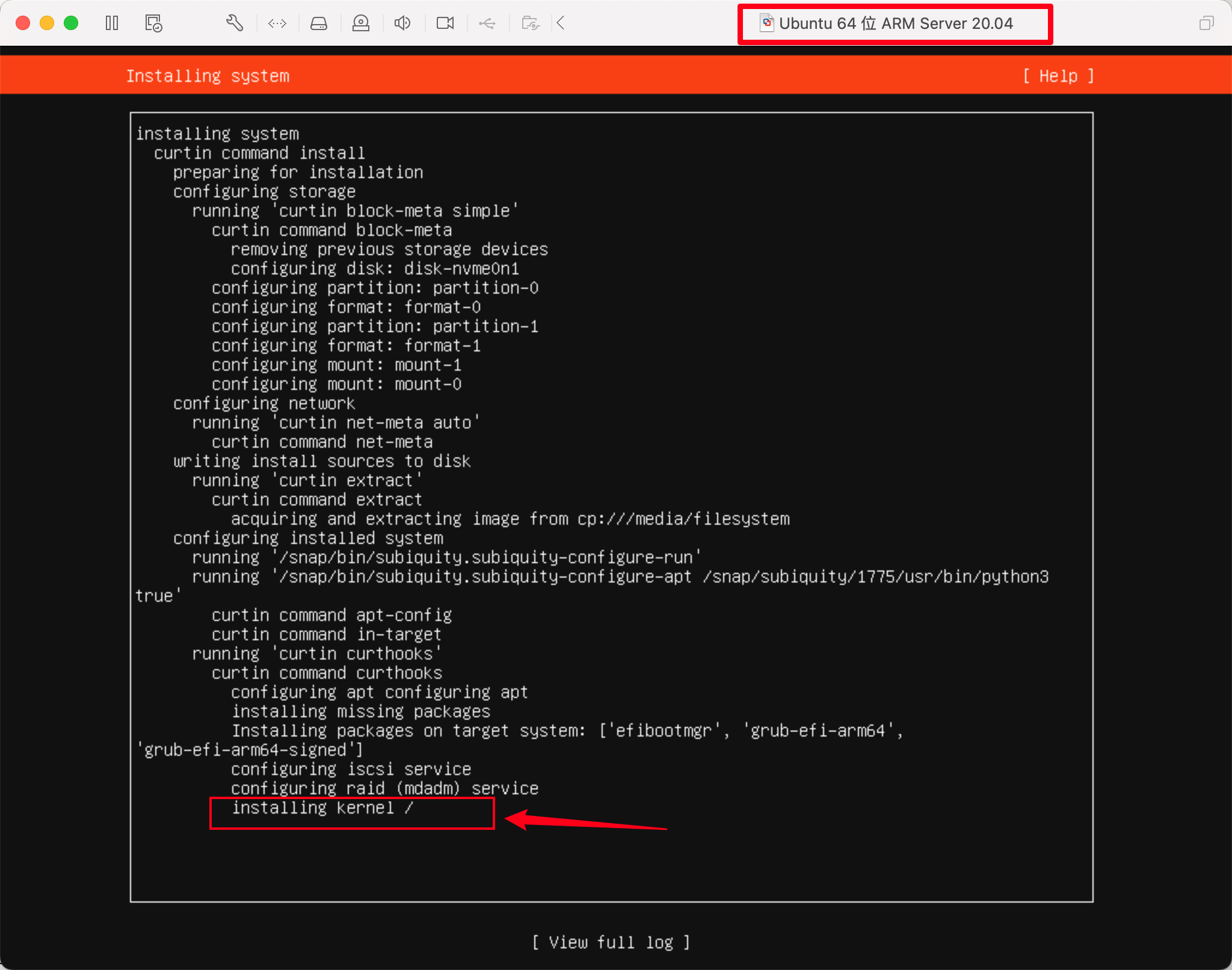
安装 debian arm 版本:
- 可能 debian 更稳定.
- https://cdimage.debian.org/debian-cd/current/arm64/iso-cd/
- https://www.debian.org/CD/http-ftp/#mirrors
- mirror 源下载: http://mirrors.163.com/debian-cd/
1
app 清单:
- https://xclient.info/s/c/system/
- ✅ popclip
- ✅ bartender
- ✅ istat-menus
- ✅ hazel
- ✅ downie
- ✅ charles
- ✅ keka
app 损坏修复:
- https://xclient.info/a/4f212972-733a-5d3d-b3a5-dca2557cf2db.html
sudo xattr -d com.apple.quarantine /Applications/Bartender\ 4.app/
sudo xattr -d com.apple.quarantine /Applications/PopClip.app/
sudo xattr -d com.apple.quarantine /Applications/Hazel.app/
开发工具:
- ✅ https://xclient.info/s/c/dev/
- https://xclient.info/s/sublime-text.html