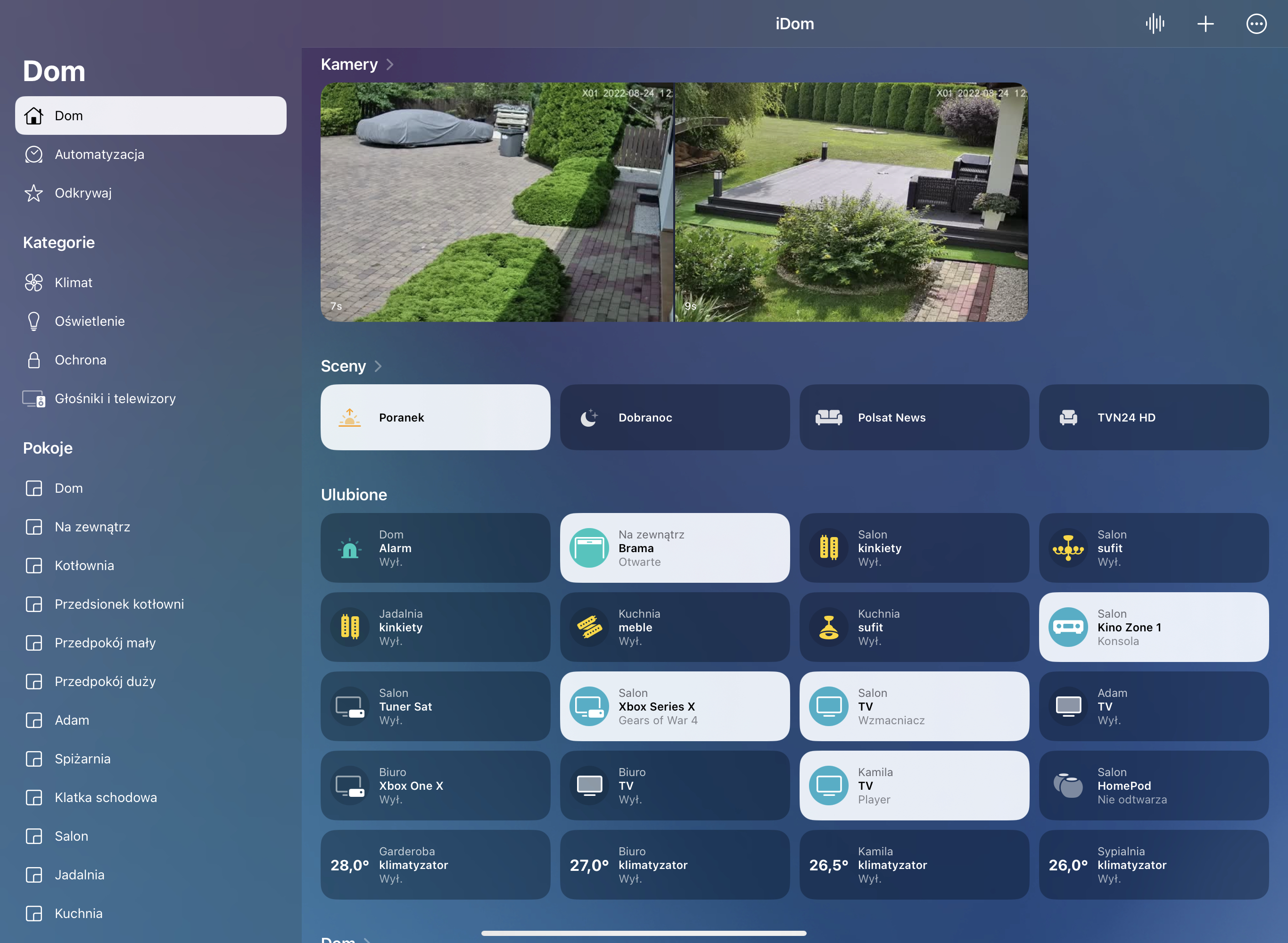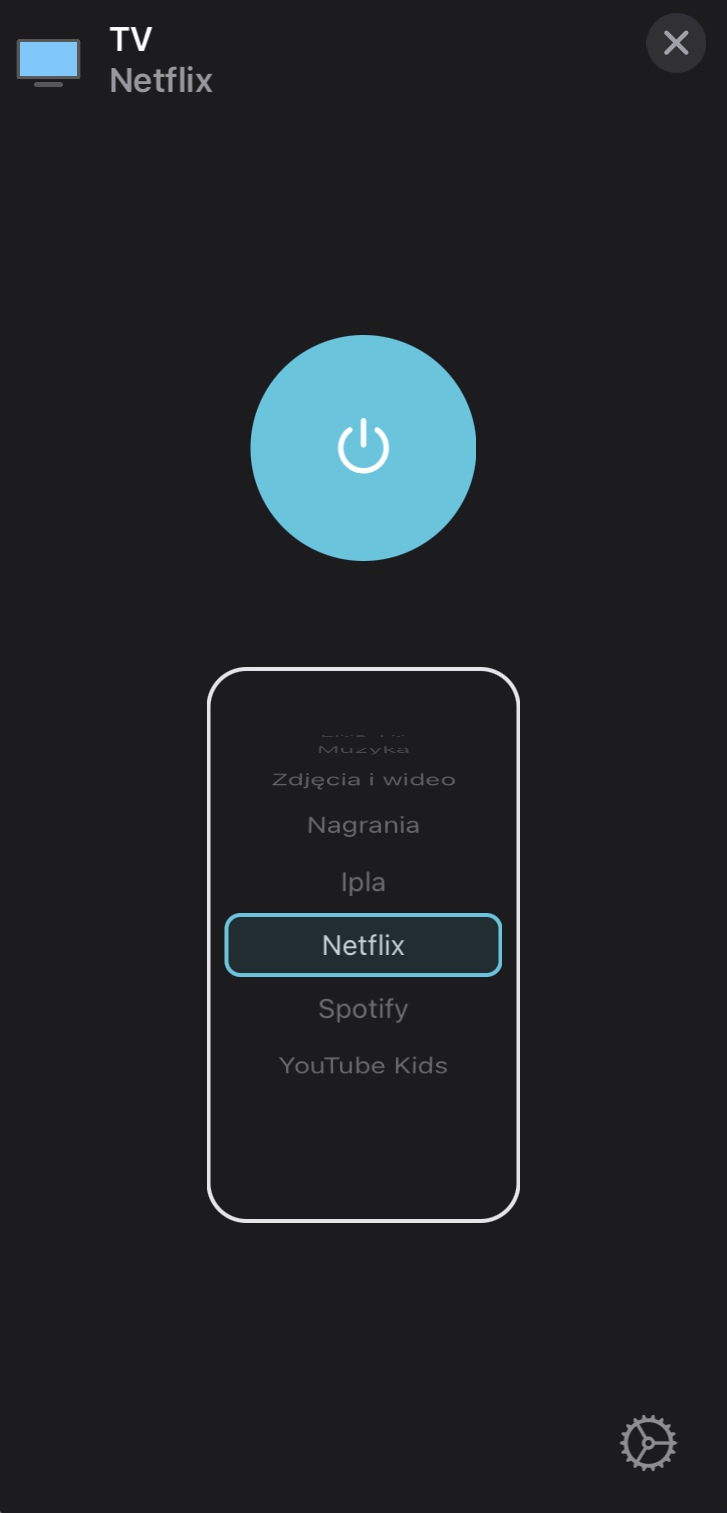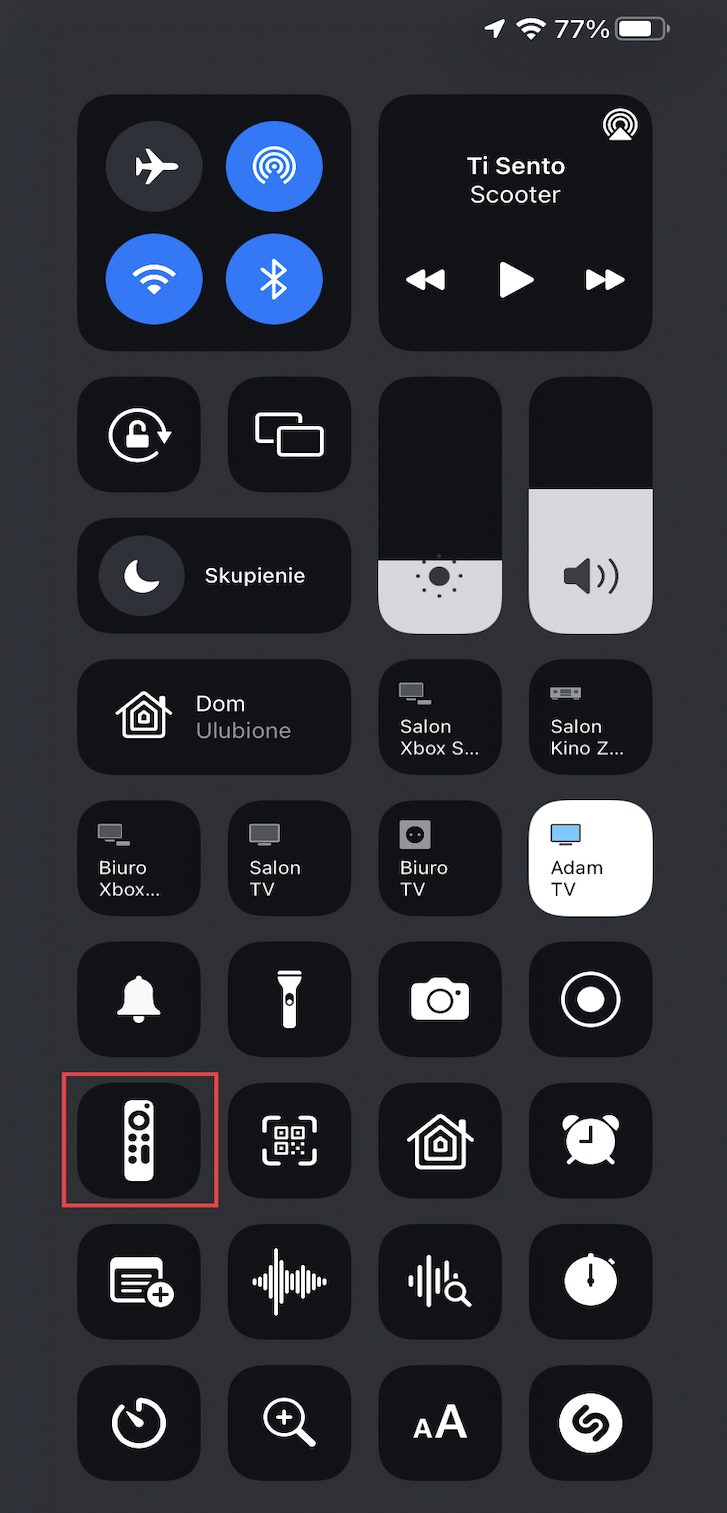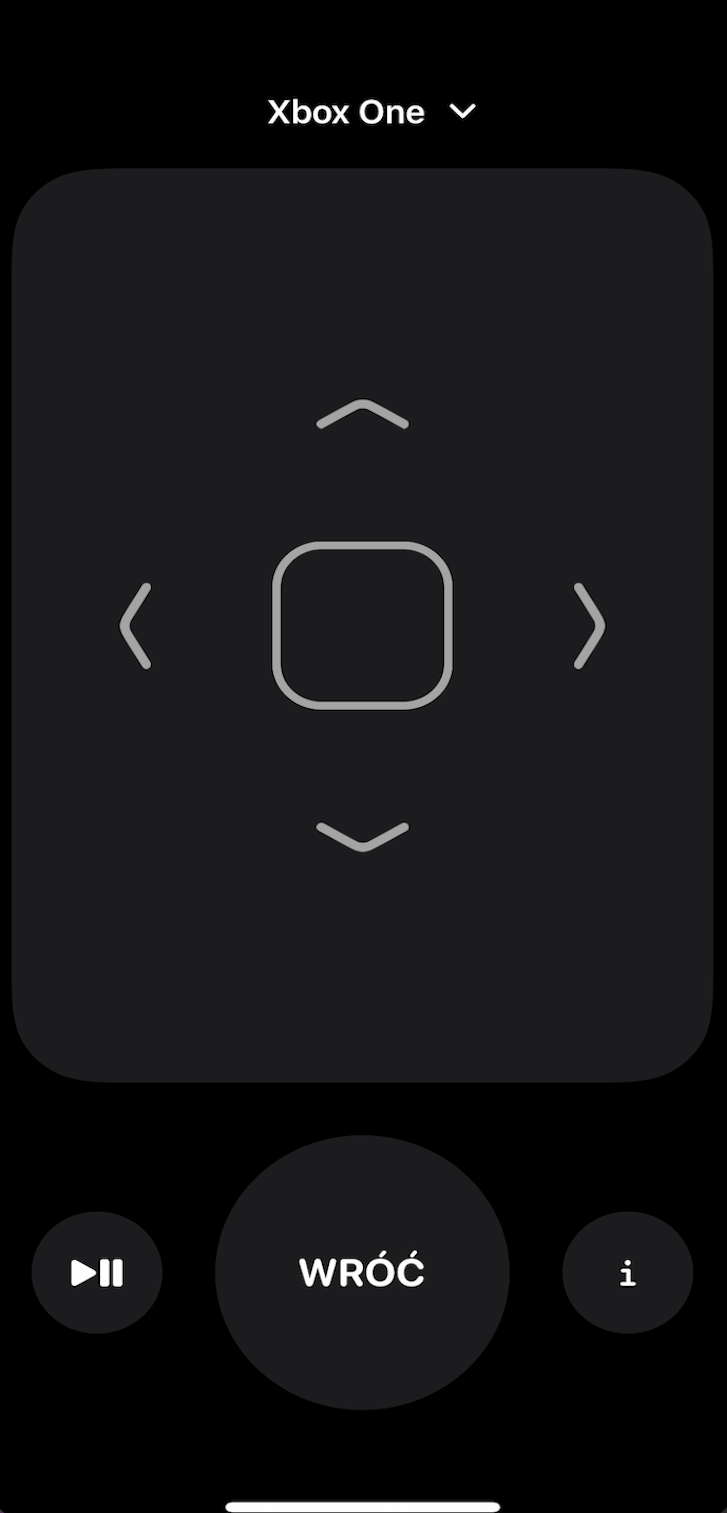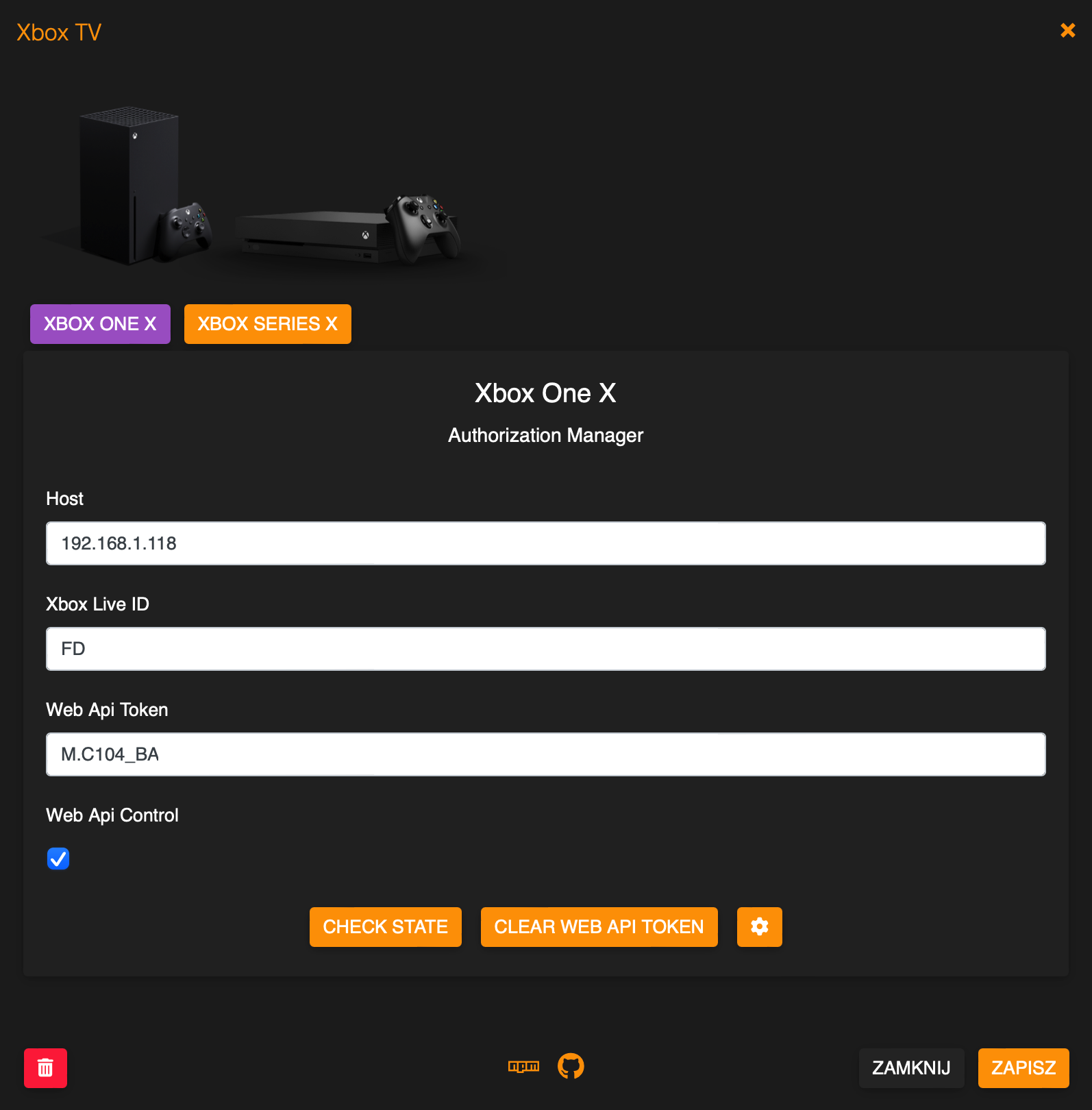homebridge-xbox-tv
 homebridge-xbox-tv copied to clipboard
homebridge-xbox-tv copied to clipboard
Homebridge plugin for Microsoft Game Console, publish as independent external platform accessory.
Homebridge Xbox TV
Homebridge plugin for Microsoft game Consoles. Tested with Xbox One X/S and Xbox Series X.
Package Requirements
| Package | Installation | Role | Required |
|---|---|---|---|
| Homebridge | Homebridge Wiki | HomeKit Bridge | Required |
| Config UI X | Config UI X Wiki | Homebridge Web User Interface | Recommended |
| Xbox TV | Plug-In Wiki | Homebridge Plug-In | Required |
About The Plugin
- Power ON/OFF short press tile in HomeKit app.
- Reboot Console with additional button, rquired
webApiControlenabled. - RC/Media control is possible after you go to the RC app on iPhone/iPad.
- Speaker control is possible after you go to RC app on iPhone/iPad
Speaker Service. - Legacy Volume and Mute control is possible throught extra
lightbulb/fan(slider). - Apps, Inputs, Games can be switched if
webApiControlis enabled and console is authorized. - Siri can be used for all functions, some times need create legacy buttons/switches/sensors.
- Automations can be used for all functions, some times need create legacy buttons/switches/sensors.
- Record Game DVR with additional button.
- MQTT publisch topic Info, State as payload JSON data.
Configuration Console
-
Device must have Instant-on power mode enabled
- Profile & System > Settings > General > Power mode & startup
- Console need to allow connect from any 3rd app. Allow Connections from any device should be enabled.
- Profile & System > Settings > Devices & Connections > Remote features > Xbox app preferences.
Authorization Manager
- First of all please use built in Authorization Manager.
- Start new authorization need remove old token first, to clear token use Authorization Manager GUI.
- Make sure Your web browser do not block pop-up window, if Yes allow pop-up window for this app.
Configuration
- Run this plugin as a child bridge (Highly Recommended).
- Install and use Homebridge Config UI X to configure this plugin (Highly Recommended).
- The sample configuration can be edited and used manually as an alternative.
- See the
sample-config.jsonfile in this repository or copy the example below into your config.json file, making the apporpriate changes before saving it. - Be sure to always make a backup copy of your config.json file before making any changes to it.saving it.
| Key | Description |
|---|---|
name |
Here set the accessory Name to be displayed in Homebridge/HomeKit. |
host |
Here set the Hsostname or Address IP of Console. |
xboxLiveId |
On your console select Profile > Settings > System > Console info, listed as Xbox network device ID. You can only find the Xbox network device ID in Settings on your console, this is different from your console serial number. |
clientId |
If You create app on Azure AD then You can use your own Client Id. |
clientSecret |
If You create app on Azure AD then You can use own Client Secret. |
userToken |
Alternate authorization method. |
userUhs |
Alternate authorization method. |
webApiControl |
If enabled, the console can be controlled using Web Api and additional functions are available in Advanced Settings section. |
xboxWebApiToken |
Required if webApiControl enabled. |
disableLogInfo |
If enabled, disable log info, all values and state will not be displayed in Homebridge log console. |
disableLogDeviceInfo |
If enabled, add ability to disable log device info by every connections device to the network. |
enableDebugMode |
If enabled, deep log will be present in homebridge console. |
volumeControl |
Here select what a additional volume control mode You want to use (None, Slider, Fan), not yet implemented. |
infoButtonCommand |
Here select the function of I button in RC app. |
getInputsFromDevice |
If enabled, apps will be loaded from device, only available if webApiControl enabled. |
filterGames |
If enabled, Games will be hidden and not displayed in the inputs list, only available if webApiControl enabled. |
filterApps |
If enabled, Apps will be hidden and not displayed in the inputs list, only available if webApiControl enabled. |
filterSystemApps |
If enabled, System Apps (Accessory, Microsoft Store, Television) will be hidden and not displayed in the inputs list, only available if webApiControl enabled. |
filterDlc |
If enabled, Dlc will be hidden and not displayed in the inputs list, only available if webApiControl enabled. |
inputs.name |
Here set Input Name which You want expose to the Homebridge/HomeKit, Screensaver, Television, TV Settings, Dashboard, Accessory, Settings, Network Troubleshooter, Microsoft Store, Xbox Guide are created by default. |
inputs.reference |
Required to identify current running app. |
inputs.oneStoreProductId |
Required to switch apps. |
inputs.type |
Here select from available types. |
buttons.name |
Here set Button Name which You want expose to the Homebridge/HomeKit. |
buttons.command |
Here select button control mode or command, Reboot and Switch App/Game- only possible if webApiControl enabled. |
buttons.oneStoreProductId |
Here set Input oneStoreProductId, only possible if webApiControl enabled. |
buttons.displayType |
Here select display type in HomeKit app, possible Switch, Button - selectable in HomeKit app as Light, Fan, Outlet. |
enableMqtt |
If enabled, MQTT Broker will start automatically and publish all awailable PV installation data. |
mqttHost |
Here set the IP Address or Hostname for MQTT Broker.) |
mqttPort |
Here set the Port for MQTT Broker, default 1883.) |
mqttPrefix |
Here set the Prefix for Topic or leave empty.) |
mqttAuth |
If enabled, MQTT Broker will use authorization credentials. |
mqttUser |
Here set the MQTT Broker user. |
mqttPasswd |
Here set the MQTT Broker password. |
mqttDebug |
If enabled, deep log will be present in homebridge console for MQTT. |
reference, oneStoreProductId |
If web Api enabled then all available in ./homebridge/xboxTv/inputs_xxxxxx file. |
*Example Config:
{
"platform": "XboxTv",
"devices": [
{
"name": "Xbox One",
"host": "192.168.1.6",
"xboxLiveId": "FD0000000000",
"clientId": "",
"clientSecret": "",
"userToken": "",
"userUhs": "",
"xboxWebApiToken": "",
"webApiControl": false,
"disableLogInfo": false,
"disableLogDeviceInfo": false,
"enableDebugMode": false,
"volumeControl": 0,
"infoButtonCommand": "nexus",
"getInputsFromDevice": false,
"filterGames": false,
"filterApps": false,
"filterSystemApps": false,
"filterDlc": false,
"inputs": [
{
"name": "A Way Out",
"reference": "AWayOut_zwks512sysnyr!AppAWayOut",
"oneStoreProductId": "",
"type": "APPLICATION"
},
{
"name": "Apple TV",
"reference": "AppleInc.AppleTV_nzyj5cx40ttqa!App",
"oneStoreProductId": "",
"type": "APPLICATION"
}
],
"buttons": [
{
"name": "Play",
"command": "play",
"displayType": 0,
},
{
"name": "Record Game DVR",
"command": "recordGameDvr",
"displayType": 0
},
{
"name": "Reboot",
"command": "reboot",
"displayType": 0
},
{
"name": "A Way Out",
"command": "switchAppGame",
"oneStoreProductId": "oneStoreProductId",
"displayType": 0
},
],
"enableMqtt": false,
"mqttHost": "192.168.1.33",
"mqttPort": 1883,
"mqttPrefix": "home/xbox",
"mqttAuth": false,
"mqttUser": "user",
"mqttPass": "password",
"mqttDebug": false
}
]
}