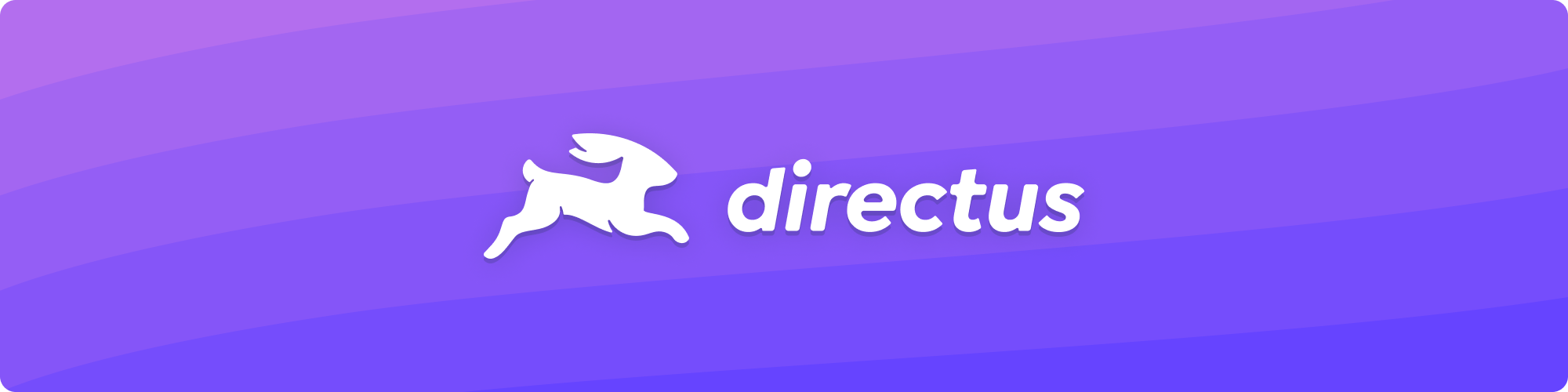react-directus
 react-directus copied to clipboard
react-directus copied to clipboard
A set of React components and utilities for Directus Headless CMS
A set of React components and utilities for Directus Headless CMS.
🚀 Quick start
Install this library along with @directus/sdk:
npm install react-directus @directus/sdk
The <DirectusProvider> component makes the Directus JavaScript SDK available to any nested components that need to access it. Assuming that <App /> component is your root component:
import { App } from './App';
import { DirectusProvider } from 'react-directus';
import React from 'react';
import ReactDOM from 'react-dom';
ReactDOM.render(
<DirectusProvider apiUrl="https://api.example.com">
<App />
</DirectusProvider>,
document.getElementById('root')
);
You can optionally pass an apiOptions object to the provider, it will be passed to the client as the init parameter.
⚙️ The hook useDirectus
After adding the provider, you can access the configured client anywhere in the app, using the useDirectus hook:
import React, { useEffect, useState } from 'react';
import { useDirectus } from 'react-directus'
export const TodoList = () => {
// Get the Directus SDK object
const { directus } = useDirectus();
const [todos, setTodos] = useState([]);
useEffect(() => {
const fetchTodos = async () => {
const todos = (await directus.items('todos').readMany()).data;
setTodos(todos);
};
fetchTodos();
}, [directus]);
return todos.map(item => <TodoItem key={item.id} item={item} />);
};
🧩 Components (so far...)
The hook exports a few components for working with Direcuts files file access. They are all configured for using the apiUrl specified in the provider. Hopefully, more will come in the future 🤗.
All components, when imported from
react-directusdirectly (i.e. not imported using the hookuseDirectus), can be used in a "standalone" way. It means that they are not bound to theapiUrlspecified in the provider. In that case, they both accept anapiUrlprop.
<DirectusAsset>
Computes the URL of the given resource asset, rendering it using the render prop:
asset: the asset representing the resource (stringorobjectwith anidproperty)download: force browser to download the asset (force theContent-Dispositionheader)render: a function (which receives an object with theurlproperty) that provides the component to render
import React from 'react';
import { useDirectus } from 'react-directus';
export const TodoItem = ({ item }) => {
const { DirectusAsset } = useDirectus();
return (
<div>
<h1>Todo #{item.id}</h1>
<DirectusAsset asset={item.attachment} download={true}
render={({ asset, url }) => <a href={url}>{asset.filename_download}</a>} />
</div>
);
};
<DirectusImage>
Computes the URL of the given resource asset, rendering it using the render prop:
asset: the asset representing the resource (stringorobjectwith anidproperty)fit: fit of the thumbnail while always preserving the aspect ratio, can be any of the following options:cover,contain,insideoroutsideheight: height of the thumbnail in pixelsquality: quality of the thumbnail (1to100)width: width of the thumbnail in pixelsrender: a function (which receives an object with theurlproperty) that provides the component to render
import React from 'react';
import { useDirectus } from 'react-directus';
export const TodoItem = ({ item }) => {
const { DirectusImage } = useDirectus();
return (
<div>
<h1>Todo #{item.id}</h1>
<DirectusImage asset={item.image} fit="cover" quality="75"
render={({ asset, url }) => <img src={url} alt={asset.title} />} />
</div>
);
};
❤️ Contributing
New features and bug-fix are always welcome! In order to contribute to this project, follow a few easy steps:
- Fork this repository and clone it on your machine
- Open the local repository with Visual Studio Code with the remote development feature enabled (install the Remote Development extension)
- Create a branch
my-awesome-featureand commit to it - Run
npm run lint,npm run testandnpm run buildand verify that they complete without errors - Push
my-awesome-featurebranch to GitHub and open a pull request - Liked some of my work? Buy me a ☕ (or more likely 🍺)