MaterialBottomBar
 MaterialBottomBar copied to clipboard
MaterialBottomBar copied to clipboard
Documentation
Material Bottom bar
Material Bottom Bar is an Android library that let you implement a customized BottomAppBar and a bottom drawer with just few simple steps.
Dsl ready
Navigation Component ready
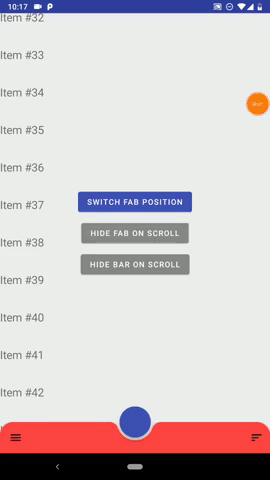
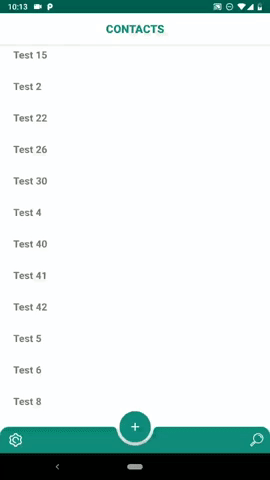
Wiki
Full wiki
Docs
MaterialBottomBar Doc
Navigation Doc
Setup
Add the library:
implementation "studio.forface.materialbottombar:materialbottombar:$version"
Add the optional navigation extension:
implementation "studio.forface.materialbottombar:materialbottombar-navigation:$version"
Getting started
Layout ( minimal )
First you need to use a MaterialBottomDrawerLayout as parent of MaterialBottomAppBar.
<studio.forface.materialbottombar.layout.MaterialBottomDrawerLayout
xmlns:android="http://schemas.android.com/apk/res/android"
android:id="@+id/drawerLayout"
android:layout_width="match_parent"
android:layout_height="match_parent">
<!-- Here it goes your content -->
<studio.forface.materialbottombar.appbar.MaterialBottomAppBar
android:layout_width="match_parent"
android:layout_height="wrap_content"
android:layout_gravity="bottom"/>
</studio.forface.materialbottombar.layout.MaterialBottomDrawerLayout>
More info about MaterialBottomDrawerLayout and MaterialBottomAppBar
Drawer ( minimal )
with DSL
drawerLayout.drawer = drawer {
header {
iconUrl = IMAGE_URL
titleText = "My drawer"
}
body {
onItemClick = { id, title -> /* do something */ }
primaryItem( "Messages" ) {
id = 1
iconResource = R.drawable.ic_message_black_24dp
}
primaryItem( contactsSpannable ) {
id = 2
iconDrawable = contactsDrawable
}
divider()
primaryItem( R.string.settings_drawer_title ) {
id = 3
iconBitmap = settingsBitmap
}
}
}
without DSL:
val header = MaterialDrawer.Header()
.iconUrl( IMAGE_URL )
.titleText( "My drawer" )
val messages = PrimaryDrawerItem()
.id( 1 )
.titeText( "messages" )
.iconResource( R.drawable.ic_message_black_24dp )
val contacts = PrimaryDrawerItem()
.id( 2 )
.titleSpannable( contactsSpannable )
.iconDrawable( contactsDrawable )
val settings = PrimaryDrawerItem()
.id( 3 )
.titleRes( R.string.settings_drawer_title )
.iconBitmap( settingsBitmap )
val body = MaterialDrawer.Body()
.itemClikListener { id, title -> /* do something */ }
.items( listOf(
messages,
contacts,
Divider(),
settings
) )
drawerLayout.drawer = MaterialDrawer( header, body )
More info about Drawer and Panels
Android Navigation Components integration
with DSL ( constructor injected NavController )
navDrawer( navController ) {
header { ... }
body {
primaryItem( "messages" ) {
navDestinationId = myDestinationId
navDestinationBundle = myBundle
}
primaryItem( "contacts" ) {
navDestination( myDestinationId ) { mapOf( "arg1" to 15 ) }
}
secondaryItem( "favorites" ) {
navDirections = myNavDirections
}
}
}
NavController can also be set later
navDrawer {
...
}
in the following ways:
myNavDrawer.navController = navControllermyToolbar.setupWithNavController( navController, myNavDrawer, myNavPanel1, myNavPanel2 )myMaterialBottomDrawerLayout.setupWithNavController( navController )
without DSL
val header = MaterialDrawer.Header()
.iconUrl( IMAGE_URL )
.titleText( "My drawer" )
val messages = PrimaryNavDrawerItem()
.titeText( "messages" )
.navDestination( myDestinationId )
.navDestinationBundle( myBundle )
val contacts = PrimaryNavDrawerItem()
.titeText( "contacts" )
.navDestination( myDestinationId ) { mapOf( "arg1" to "hello" ) }
val body = MaterialNavPanel.Body()
.itemClickListener { id, title -> /* do something */ }
.items( listOf( messages, contacts ) )
drawerLayout.drawer = MaterialNavDrawer( header, body )
TIPS
The lib is built on 3 focal points:
- Customization
- Easiness
- Compactness
The first two are pretty self-explanatory, while the third one means that you should be able to write your fully customized Drawer with the less lines of code as possible; in other word is suggested to use an approach like this:
with DSL:
drawer {
header { ... }
body {
val myBadge = Badge {
backgroundCornerRadiusDp = 999f // Round badge
backgroundColorRes = R.color.color_badge_background
contentColorRes = R.color.color_badge_content
}
allPrimary {
badgeItem = myBadge
titleSizeSp = 20f
titleColor = Color.RED
}
primaryItem( "First" ) { badgeContentText = "1" " }
primaryItem( "Second" ) { /* No badge content, so the badge will be hidden */ }
}
}
withou DSL:
val myBadge = BadgeItem()
.backgroundCornerRadiusDp( 999f ) // Round badge
.backgroundColorRes( R.color.color_badge_background )
.contentColorRes( R.color.color_badge_content )
class MyPrimaryDrawerItem() { init {
badge( myBadge )
titleSizeSp( 20f )
titleColor( Color.RED )
} }
val firstItem = MyPrimaryDrawerItem()
.titleText( "First")
.badgeContentText( "1" )
val secondItem = MyPrimaryDraweItem()
.titleText( "Second" )
// No badge content, so the badge will be hidden.

