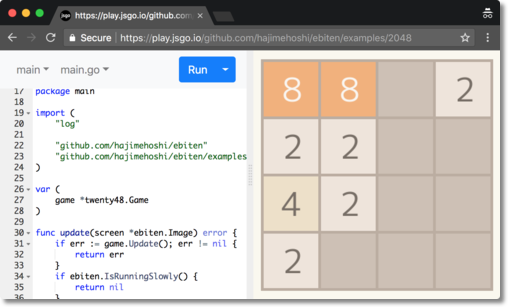play
 play copied to clipboard
play copied to clipboard
jsgo playground: edit and run Go code in the browser, supporting arbitrary import paths
2020 Update
- The compile.jsgo.io and play.jsgo.io services have been shut down.
- Anything deployed to jsgo.io or pkg.jsgo.io will continue to work fine.
I created the jsgo.io system several years ago, and it costs about $150/month to host which I pay personally. I'm tightening up my finances right now, so this outgoing had to stop.
If anyone would like to host it for me (it runs on a single GKE n1-standard-2 instance), please
let me know and we can get it back online!
I had a plan for a big rewrite that would make is possible to run on App Engine, thus reduce the cost to almost zero. Unfortunately this is something I'm hesitant to start, because it seems that Go on the client is moving away from GopherJS and towards WASM.
play.jsgo.io
Edit and run Go in the browser, supporting arbitrary import paths!
https://play.jsgo.io/
The jsgo playground is an extension of the jsgo compiler. The compiler allows you to easily compile Go to JS using GopherJS, and automatically host the results in an aggressively cached CDN. The playground adds an online editor and many other features (see below).
The unique feature of the jsgo playground is that it supports arbitrary import paths. Other Go playgrounds are limited to just the Go standard library.
For more for more info:
- jsgo compiler: https://github.com/dave/jsgo
- jsgo playground: https://github.com/dave/play
Demos
Here's the simplest demo - it just writes to the console and to the page:
- https://play.jsgo.io/github.com/dave/jstest
Here's a couple of simple demos that accept files by drag and drop. The first compresses dropped files to a zip. The second compresses images to jpg. They use the Go standard library zip / image libraries, which work flawlessly in the browser:
- https://play.jsgo.io/github.com/dave/zip
- https://play.jsgo.io/github.com/dave/img
The amazing ebiten 2D games library is a perfect example of the power of Go in the browser. Here's some demos:
- https://play.jsgo.io/github.com/hajimehoshi/ebiten/examples/2048
- https://play.jsgo.io/github.com/hajimehoshi/go-inovation
- https://play.jsgo.io/github.com/hajimehoshi/ebiten/examples/flappy
Contact
If you'd like to chat more about the project, feel free to add an issue, mention @dave or post in the #gopherjs channel of the Gophers Slack. I'm happy to help!
Features
Initialise
The URL can be used to initialise with code in several ways:
- Load a Go package with
/{{ Package path }} - Load a Github Gist with
/gist.github.com/{{ Gist ID }} - Load a shared project with
/{{ Share ID }} - Load a
play.golang.orgshare with/p/{{ Go playground ID }}

Run
Click the Run button to run your code in the right-hand panel. If the imports have been changed recently,
the dependencies will be refreshed before running.

Format code
Use the Format code option to run gofmt on your code. This is executed automatically when the Run,
Update, Share or Deploy features are used.
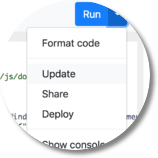
Update
If you update a dependency, use the Update option, which does the equivalent of go get -u and refreshes
the changes in any import or dependency.

Share
To share your project with others, use the Share option. Your project will be persisted to a json file
on src.jsgo.io and the page will update to a sharable URL.

Deploy
To deploy your code to jsgo.io, use the Deploy feature. A modal will be displayed with the
link to the page on jsgo.io, and the Loader JS on pkg.jsgo.io.
Use the jsgo.io link for testing and toy projects. Remember you're sharing the jsgo.io domain with
everyone else, so the browser environment should be considered toxic.
The Loader JS on pkg.jsgo.io can be used in production, and should be added to a script tag on your
own website. See github.com/dave/jsgo for more information.
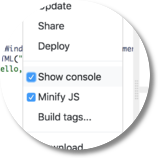
Console
Writes to os.Stdout are redirected to a playground console, which can be toggled using the Show console
option. The console will automatically appear the first time it's written to.

Minify
In normal usage, all JS is minified. For debugging, this can be toggled with the Minify JS option.

Build tags
The build tags used when compiling can be edited with the Build tags... option. The selected build
tags are persisted when using the Share feature.
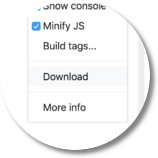
Download
The Download option downloads the project. Single file projects are downloaded as a single file, while
multi-file projects download as a zip.

Upload
Files can be uploaded to the project simply by drag+drop. Zip files generated by the Download feature
can be uploaded to restore a multi-file project.

File menu
Change the selected file with the file menu.

Add file
Add a file to the current package with the Add file option. Only .go, .md and .inc.js files are
supported. If no extension is supplied, .go is added.
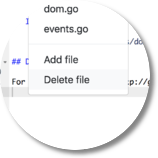
Delete file
Delete a file from the current package with the Delete file option.

Package menu
Change the selected package with the package menu.

Add package
Add an empty package with the Add package option.

Load package
The source for an import or dependency can be loaded with the Load package option. By default, only
the direct imports of your project are listed. Use the Show all dependencies option to show the entire
dependency tree.

Remove package
A package can be removed with the Remove package option.
Run locally?
If you'd like to run play.jsgo.io locally, take a look at these instructions.