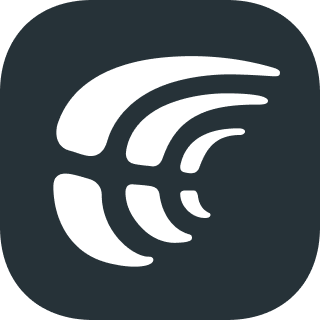crowdin-cli
 crowdin-cli copied to clipboard
crowdin-cli copied to clipboard
A command-line client for the Crowdin API
Crowdin CLI 

Crowdin CLI is a command line tool that allows you to manage and synchronize your localization resources with your Crowdin project. Using CLI, you can:
- automate the process of updating your source files in your Crowdin project
- download translations from Crowdin and automatically save them in the correct locations
- upload all your existing translations to Crowdin in minutes
- integrate Crowdin with GIT, SVN, Mercurial, and other software
This is a cross-platform and it runs in a terminal on Linux based and macOS operating systems or in Command Prompt on Windows.
Table of Contents
- Features
- Installation
- Running
- Configuration
- Usage
- General Commands
- Uploading Resources
- Downloading Translations
- Versions Management
- Advanced Usage
- Seeking Assistance
- Contributing
- Contributors
- License
Features
- Interactive generation of a configuration file
- Upload source files and existing translations to a Crowdin project
- Download latest translations from Crowdin to the specified place
- Show translation and proofreading progress for a project
- Manage source strings in a Crowdin project
- Manage glossaries and translation memories
- Show a list of source files and branches in the current project
- List information about the source files or translations that match the wild-card pattern contained in the current project
- Multithreading for source and translation files upload
- Bash/Zsh command completion
- Process indicators, loading states, emojis
- HTTP Proxy support including authorization
- To explore more features, visit the Wiki, KB article and Configuration File article.
Installation
Requirements
Check if you have Java 8 or newer installed. Type java -version command in the terminal (Command Prompt on Windows) to check Java version.
For example, java version "1.8.0_212" means that you have Java 8 Update 212 installed.
Homebrew for macOS
To install the Crowdin CLI with homebrew (the package manager for macOS):brew tap crowdin/crowdin
brew install crowdin@3
Windows
Download and run installer for Windows.
Debian
We sign all our packages with the Crowdin Signing Key.
Download and install the public signing key:
wget -qO - https://artifacts.crowdin.com/repo/GPG-KEY-crowdin | sudo apt-key add -
Using the following command, create the crowdin.list file in the /etc/apt/sources.list.d directory:
echo "deb https://artifacts.crowdin.com/repo/deb/ /" > /etc/apt/sources.list.d/crowdin.list
And your repository is ready for use. You can install the Crowdin CLI Debian package with:
sudo apt-get update && sudo apt-get install crowdin3
To install the Crowdin CLI manually:
wget https://artifacts.crowdin.com/repo/deb/crowdin3.deb -O crowdin.deb
sudo dpkg -i crowdin.deb
RPM
We sign all our packages with the Crowdin Signing Key.
Download and install the public signing key:
rpm --import https://artifacts.crowdin.com/repo/GPG-KEY-crowdin
Installing from the RPM repository
Create a file called crowdin.repo in the /etc/yum.repos.d directory containing:
/etc/yum.repos.d/crowdin.repo:
[crowdin]
name=Crowdin repository
baseurl=https://artifacts.crowdin.com/repo/rpm
gpgcheck=1
gpgkey=https://artifacts.crowdin.com/repo/GPG-KEY-crowdin
enabled=1
And your repository is ready for use. You can now install Crowdin CLI with one of the following commands:
sudo yum install crowdin3
sudo dnf install crowdin3
To install the Crowdin CLI manually:
wget https://artifacts.crowdin.com/repo/rpm/crowdin3.rpm -O crowdin.rpm
sudo rpm -U crowdin3.rpm
Arch Linux
Visit the Crowdin CLI package page on Arch Linux user repository.
NPM
npm i -g @crowdin/cli
Docker
docker pull crowdin/cli
Standalone Version
Crowdin CLI can be installed as a stand-alone Java application.
Download for MacOS, Linux and Windows
Installation on Linux and macOS
- Download crowdin-cli.zip using the button above
- Unpack it
- Run
./install-crowdin-cli.shin the terminal with sudo rights in order to add crowdin command to your terminal
Installation on Windows
- Download crowdin-cli.zip using the button above
- Extract it's content to the place where you want Crowdin CLI to be stored
- Open Command Prompt as an Administrator
- Click Start
- In the Start Search box, type
cmd, and then pressCTRL+SHIFT+ENTER - If the User Account Control dialog box appears, confirm that the action it displays is what you want, and then click Continue
- Run
setup-crowdin.batscript in order to add crowdin command to the Command Prompt - Restart your Command Prompt
Running
Use the following method to run the app:
crowdin
Alternative method:
java -jar crowdin-cli.jar
Configuration
Crowdin CLI uses a YAML configuration file that contains a description of the resources to manage: files to be uploaded into Crowdin and the locations of the corresponding translations.
To use Crowdin CLI, you should first generate your configuration file and then run the tool. By default, Crowdin CLI looks for a configuration file named crowdin.yaml or crowdin.yml (so you don’t have to specify the file name unless it’s different from crowdin.yaml).
To create the configuration file run the following command:
crowdin init
When calling Crowdin CLI in terminal make sure you are in your project root directory. Otherwise, you need to specify a configuration file path using --config option:
crowdin upload sources --config /path/to/your/config/file
Sample configuration file:
"project_id": "12"
"api_token": "54e01--your-personal-token--2724a"
"base_path": "."
"base_url": "https://api.crowdin.com" # https://{organization-name}.crowdin.com
"preserve_hierarchy": true
"files": [
{
"source" : "/resources/**/*",
"translation" : "/%two_letters_code%/%original_file_name%"
}
]
:memo: For more information how to configure Crowdin CLI, check Configuration File article.
Usage
Once the configuration file is created, you can use Crowdin CLI to manage your localization resources and automate file synchronization.
General Commands
To display help information:
crowdin -h
crowdin <command> -h
To generate skeleton configuration file:
crowdin init
To check configuration file for general mistakes:
crowdin lint
To display a list of files uploaded to Crowdin:
crowdin list project
Uploading Resources
To upload source files to Crowdin:
crowdin upload sources
To upload single file without a configuration:
crowdin upload sources \
-s path/to/your/file \
-t file/export/pattern \
-T personal-access-token \
-i project-id \
--base-url https://api.crowdin.com
Use placeholders to put appropriate variables.
To display a list of files that will be uploaded to Crowdin:
crowdin upload sources --dryrun
To upload existing translations to Crowdin (translations will be synchronized):
crowdin upload translations
To show detailed information about the upload command:
crowdin upload --help
Downloading Translations
To download the latest translations from Crowdin:
crowdin download
To download the latest translations for the specific language (language codes):
crowdin download -l {language_code}
To display a list of the latest translations from Crowdin:
crowdin download --dryrun
To show detailed information about the download command:
crowdin download --help
Versions Management
There is no need to run specific command to create version branches if you use synchronization tool. The version branch is created automatically during the files upload.
To upload source files to the specified version branch:
crowdin upload sources -b {branch_name}
To upload translations to the specified version branch:
crowdin upload translations -b {branch_name}
To download translations from the specified version branch:
crowdin download -b {branch_name}
Advanced Usage
Visit the Crowdin CLI Wiki to read more about CLI advanced features (like pseudo-localization, translations downloading to the specified file, etc.)
Seeking Assistance
If you find any problems or would like to suggest a feature, please read the How can I contribute section in our contributing guidelines.
Need help working with Crowdin CLI or have any questions? Contact Customer Success Service.
Contributing
If you want to contribute please read the Contributing guidelines.
Contributors ✨
Barabash 💻 ⚠️ 👀 |
Andrii Bodnar 🚧 📆 🚇 |
Ihor Popyk 💻 |
MrAndersonn 💻 |
Yevheniy Oliynyk 💻 |
Dmytro Protsyk 🚧 |
Hakanai 💻 |
Senya 📦 |
Vasyl Khomko ⚠️ |
Christian Oder 💻 |
Mykhailo Rohalskyy 📖 |
nazar-1 💻 |
License
The Crowdin CLI is licensed under the MIT License. See the LICENSE.md file distributed with this work for additional information regarding copyright ownership. Except as contained in the LICENSE file, the name(s) of the above copyright holders shall not be used in advertising or otherwise to promote the sale, use or other dealings in this Software without prior written authorization.