Unity-OpenVINO-YOLOX
 Unity-OpenVINO-YOLOX copied to clipboard
Unity-OpenVINO-YOLOX copied to clipboard
This tutorial series covers how to perform object detection in the Unity game engine with the OpenVINO™ Toolkit.
Unity OpenVINO YOLOX (Outdated)
8/11/2022:
- This tutorial is outdated. Use the new version at the link below.
- End-to-End Object Detection for Unity With IceVision and OpenVINO Pt. 1
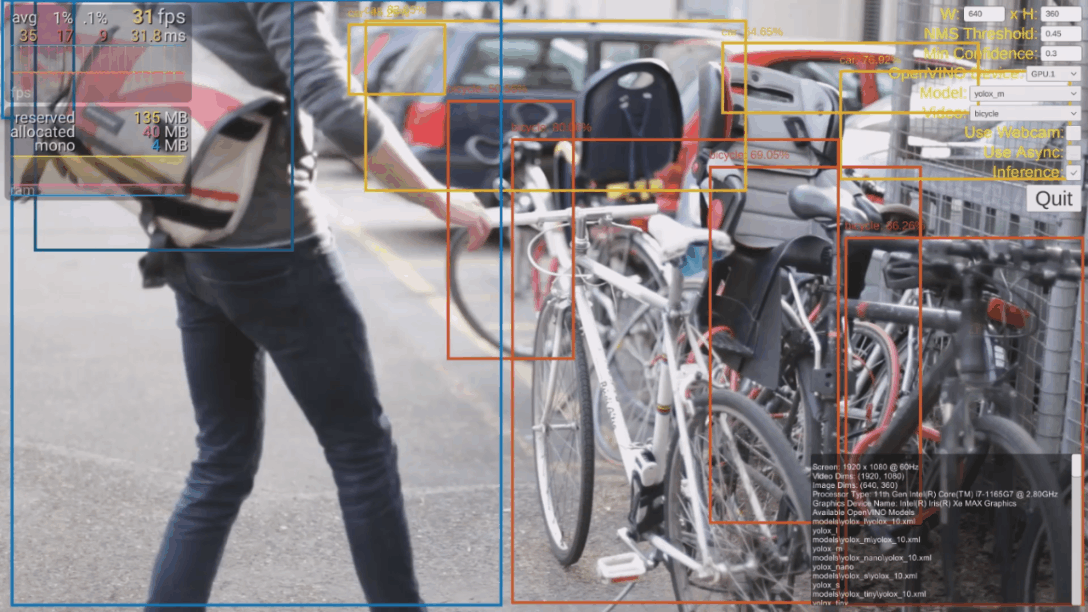
This tutorial series covers how to run the YOLOX object detection model in the Unity game engine with the OpenVINO™ Toolkit.
Update - 12/6/2021
Created a new GitHub repository that contains an updated version of my initial project that enables the plugin to be used in the Unity Editor and removes the need to manually move files when building the project.
Demo Video
Download Models
-
Extract the
modelsfolder from the.tarfile. -
Copy and paste the
modelsfolder into theOpenVINO_YOLOX_Demo\Buildfolder.
Run the Demo
-
Open the
OpenVINO_YOLOX_Demo\Buildfolder. -
Run the
OpenVINO_YOLOX_Demo.exefileNote: The
yolo_mmodel seems to provide the best balance between accuracy and performance. -
You can press the space bar to hide the user interface.
Tutorial Links
Part 1: This post covers the prerequisite software, pretrained object detection models, and test videos used in the tutorial.
Part 2: This post walks through the steps needed to create a Dynamic link library (DLL) in Visual Studio to perform inference with the pretrained deep learning model.
Part 3: This post demonstrates how to create a Unity project to access the DLL as a plugin.