jupyterlab
 jupyterlab copied to clipboard
jupyterlab copied to clipboard
📊 Soothing pastel theme for JupyterLab

 Catppuccin for JupyterLab
Catppuccin for JupyterLab

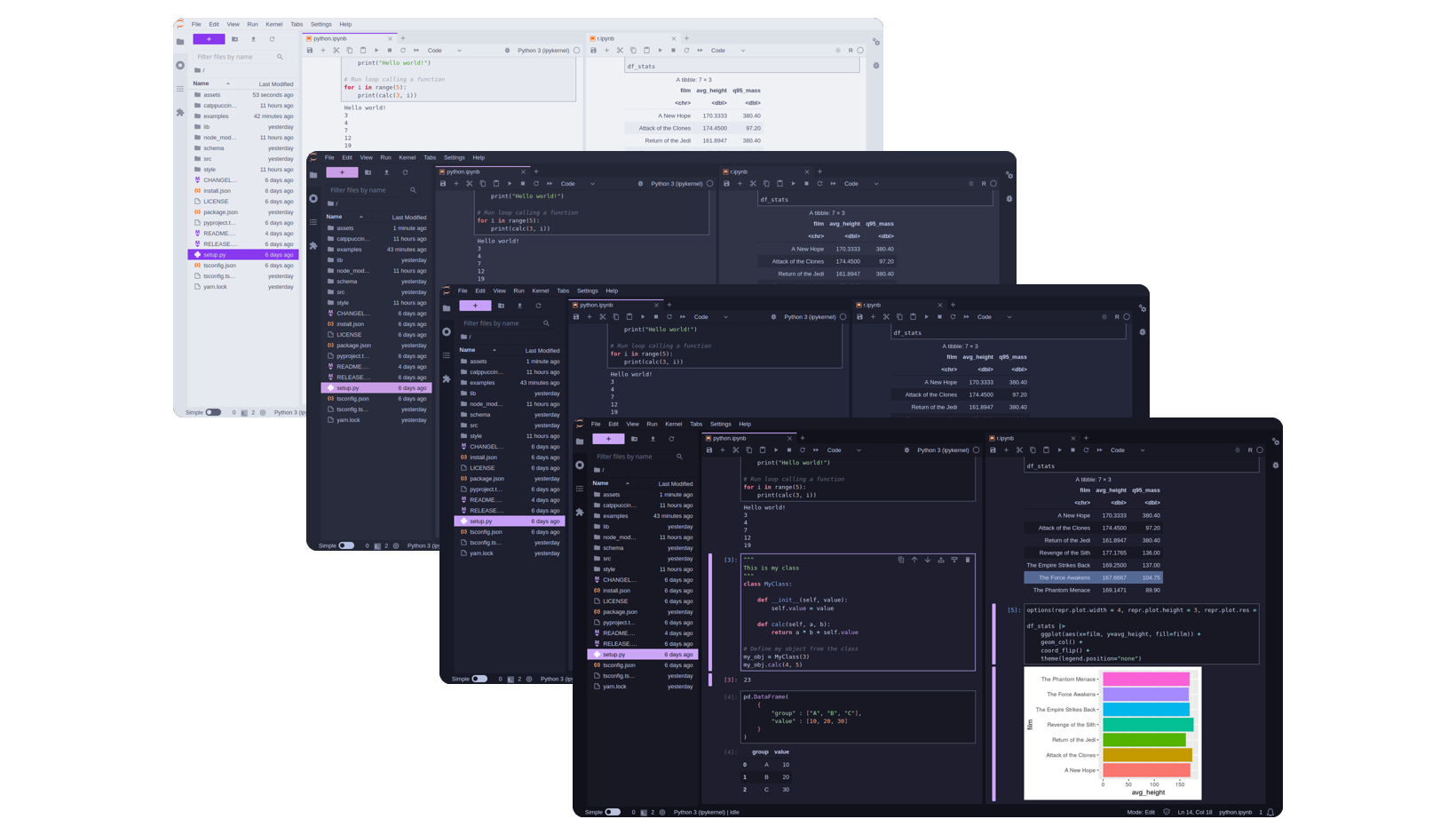
Previews
🌻 Latte
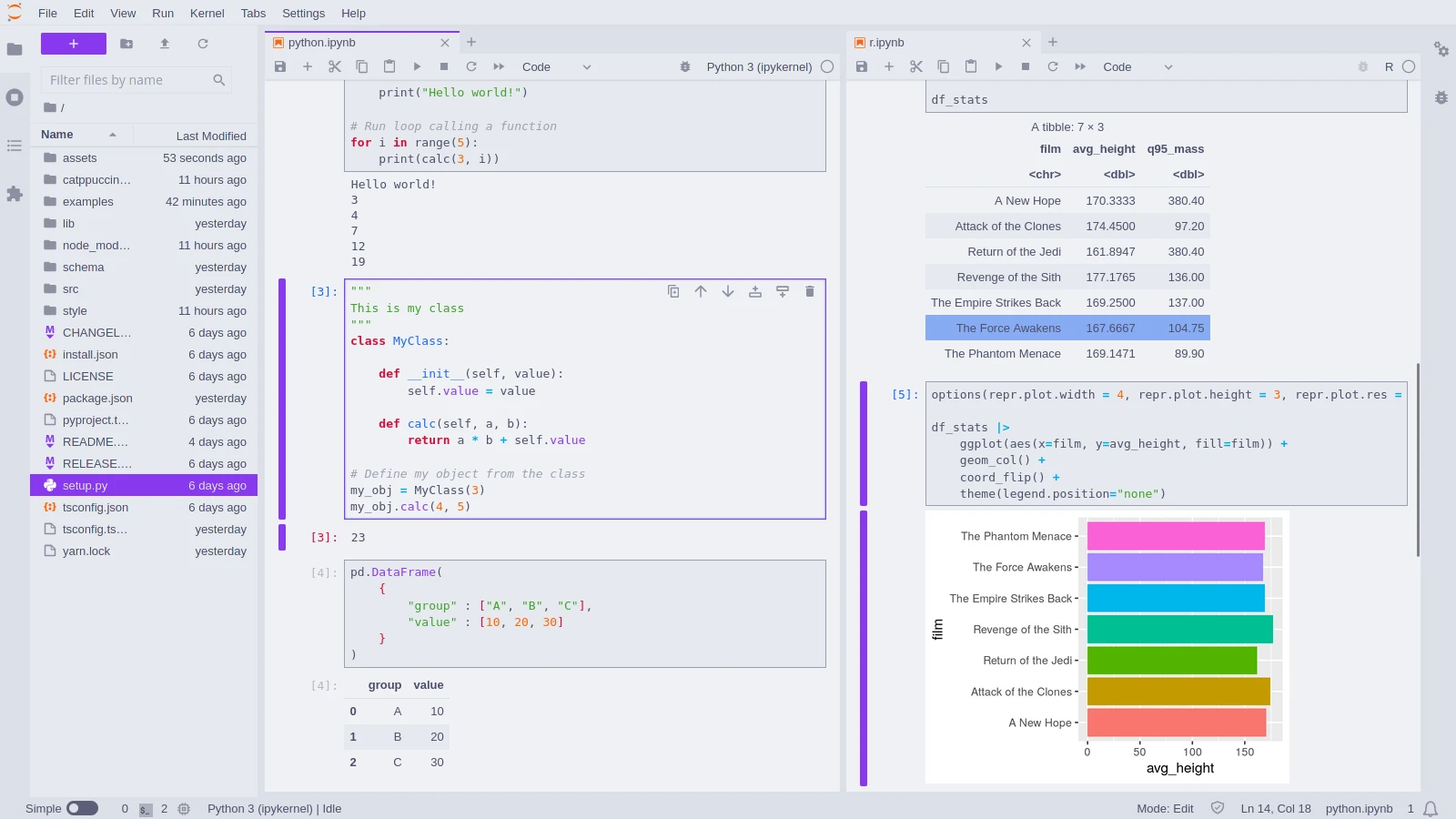
🪴 Frappé
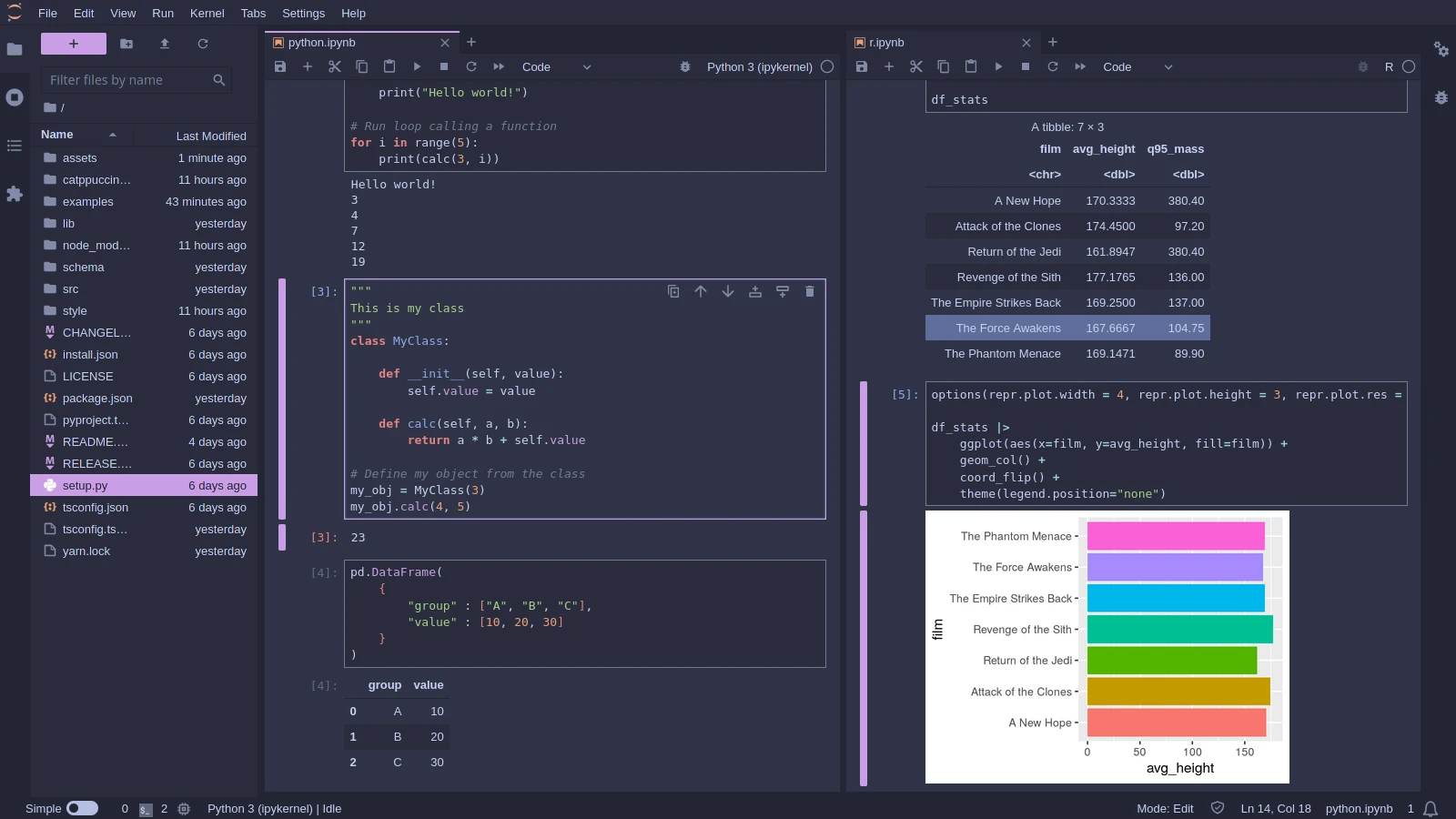
🌺 Macchiato
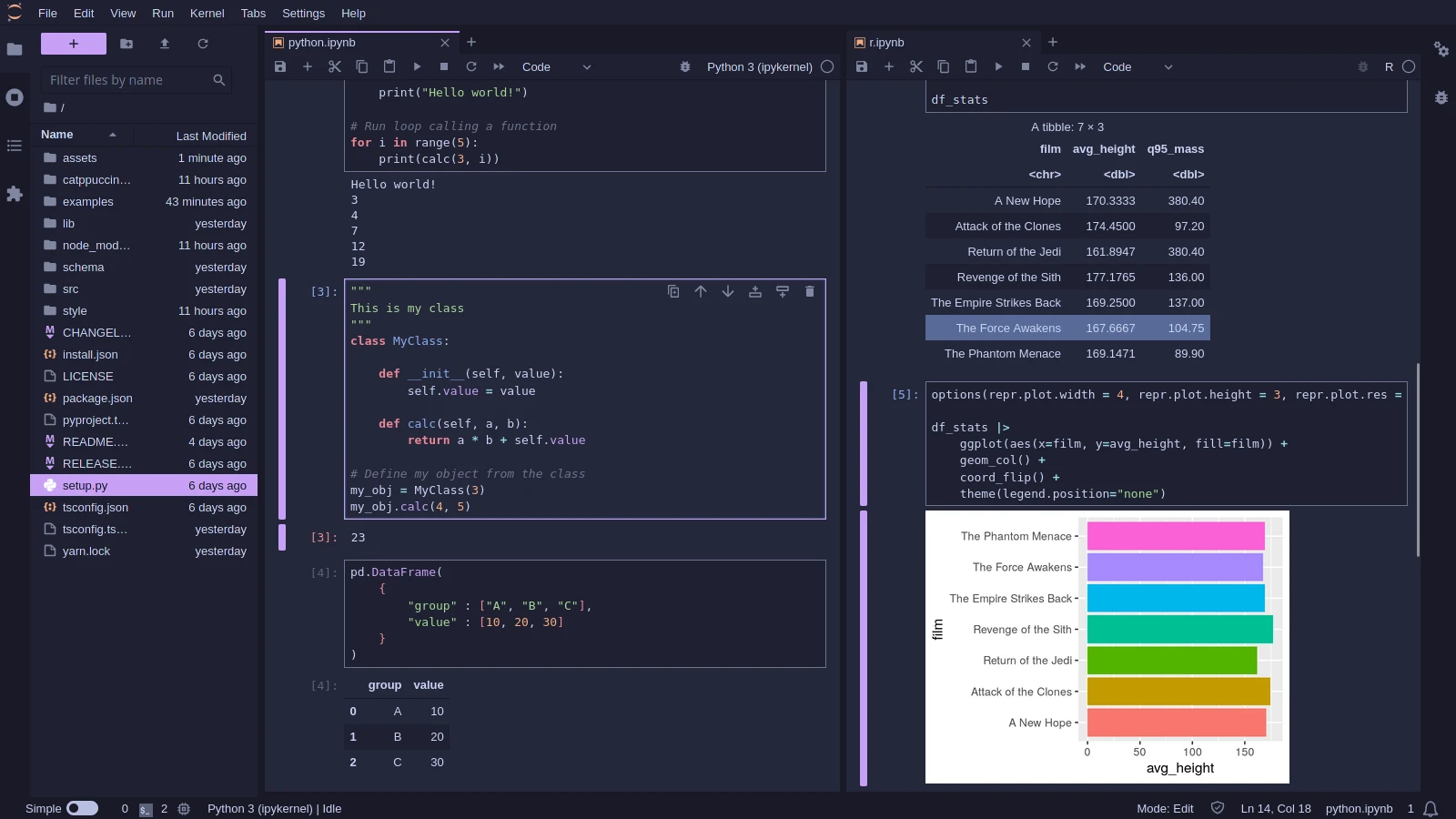
🌿 Mocha
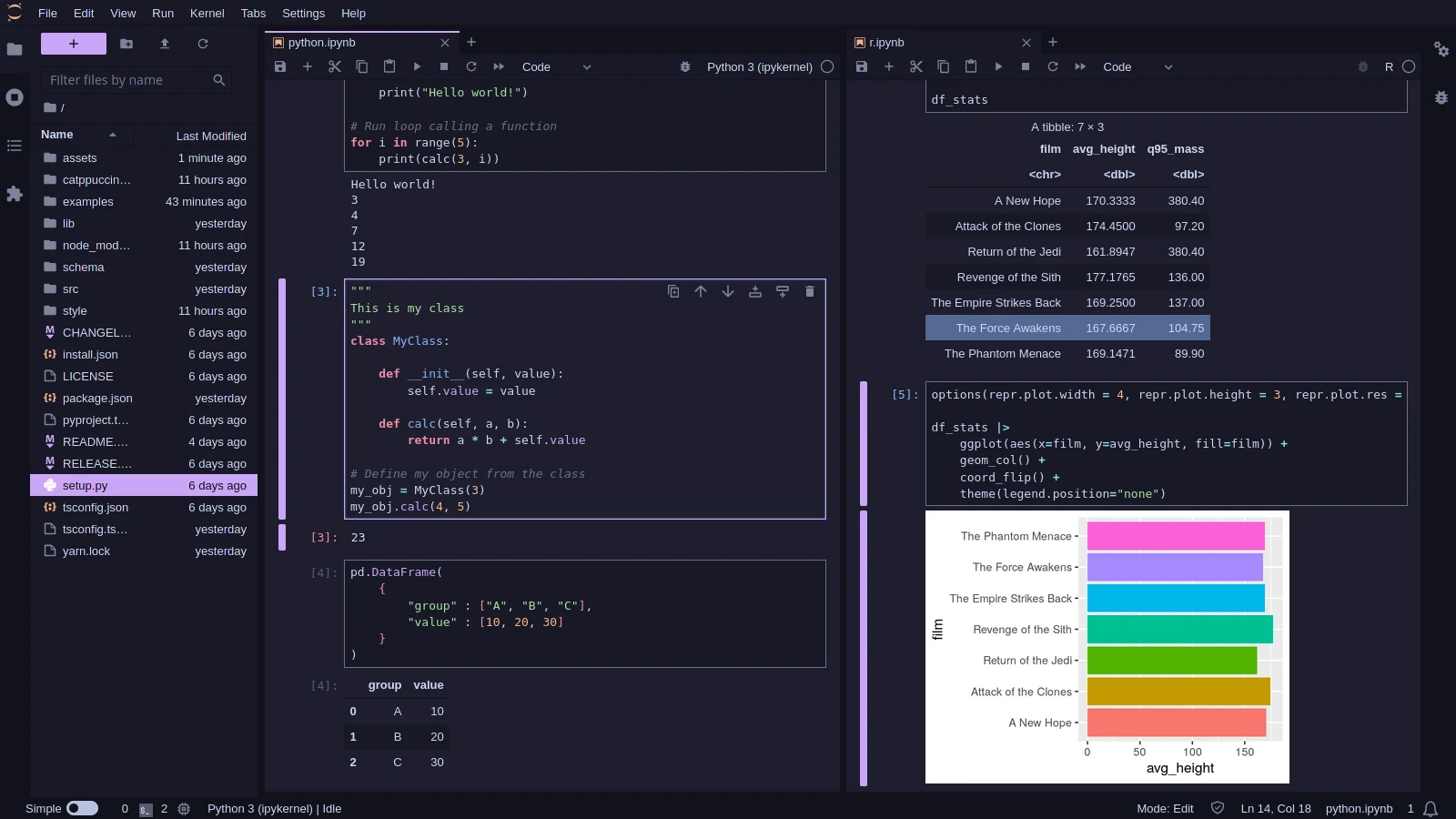
Usage
- Install the JupyterLab extension:
pip install catppuccin-jupyterlab. - Start/restart JupyterLab (
jupyter lab). If it is already opened, you can reload it by executing "Reset Application State" in the Command Palette (Ctrl + Shift + C). - Go to the
Settings > Thememenu option and choose the desired flavor.
It supports both JupyterLab v3 and v4.
Customization
Brand Color
It is possible to choose any of the Catppucin colors as your "brand" color. The default is mauve, but you can choose your favorite to make it your way!
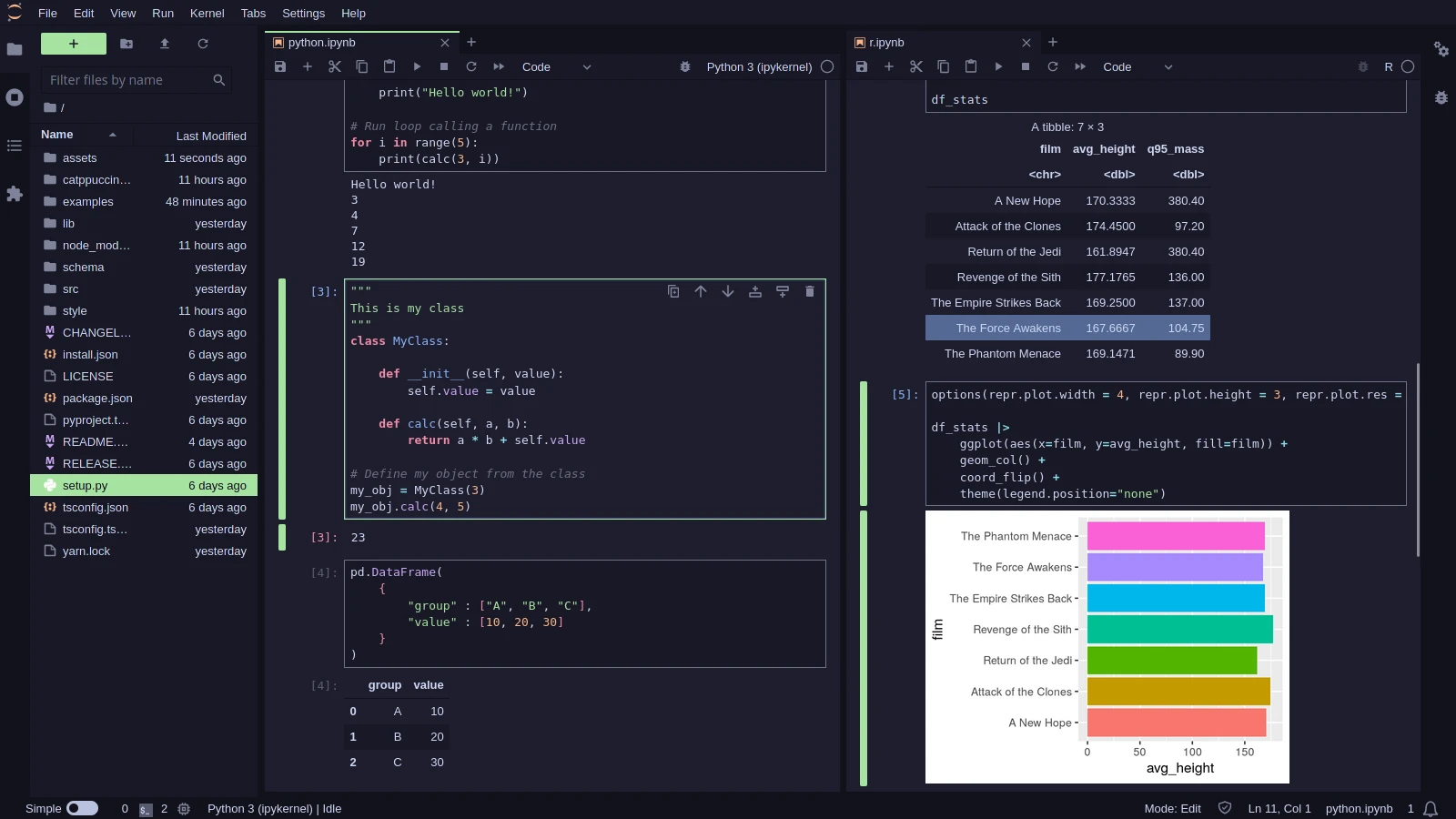
You can specify the colors by going to the Settings > Settings Editor (or Ctrl + ,), going to the Theme - Catppuccin section, then choosing your desired color in the lists of the dropdown menu.
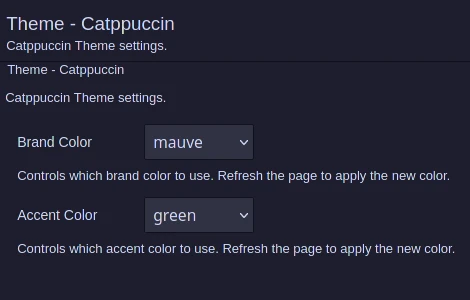
Alternatively, you can specify the json with the settings:
{
"brandColor": "mauve",
"accentColor": "green"
}
[!NOTE] Besides the "brand" color it is also possible to set the "accent" color (default is green), but it rarely appears in the JupyterLab interface.
💝 Thanks to
Copyright © 2021-present Catppuccin Org



