ContextDots
 ContextDots copied to clipboard
ContextDots copied to clipboard
A PowerPoint Macro to see the presentation's progress
ContextDots
INTRODUCTION
ContextDots is a Microsoft PowerPoint Macro that empowers people to do better presentations. It features a "progress bar" at each slide's top to show the global context (PPT calls it 'section') : the advancement in this specific section, as well as the global progress among all sections.
Inspired by Latex Beamer "Frankfurt", ContextDots is a port to Powerpoint.
ContextDots was written by Valentin Lungenstrass (vlstr) in VBA and is currently available in version 1.0. This code snippet is Open Source and can be used and shared by anybody.
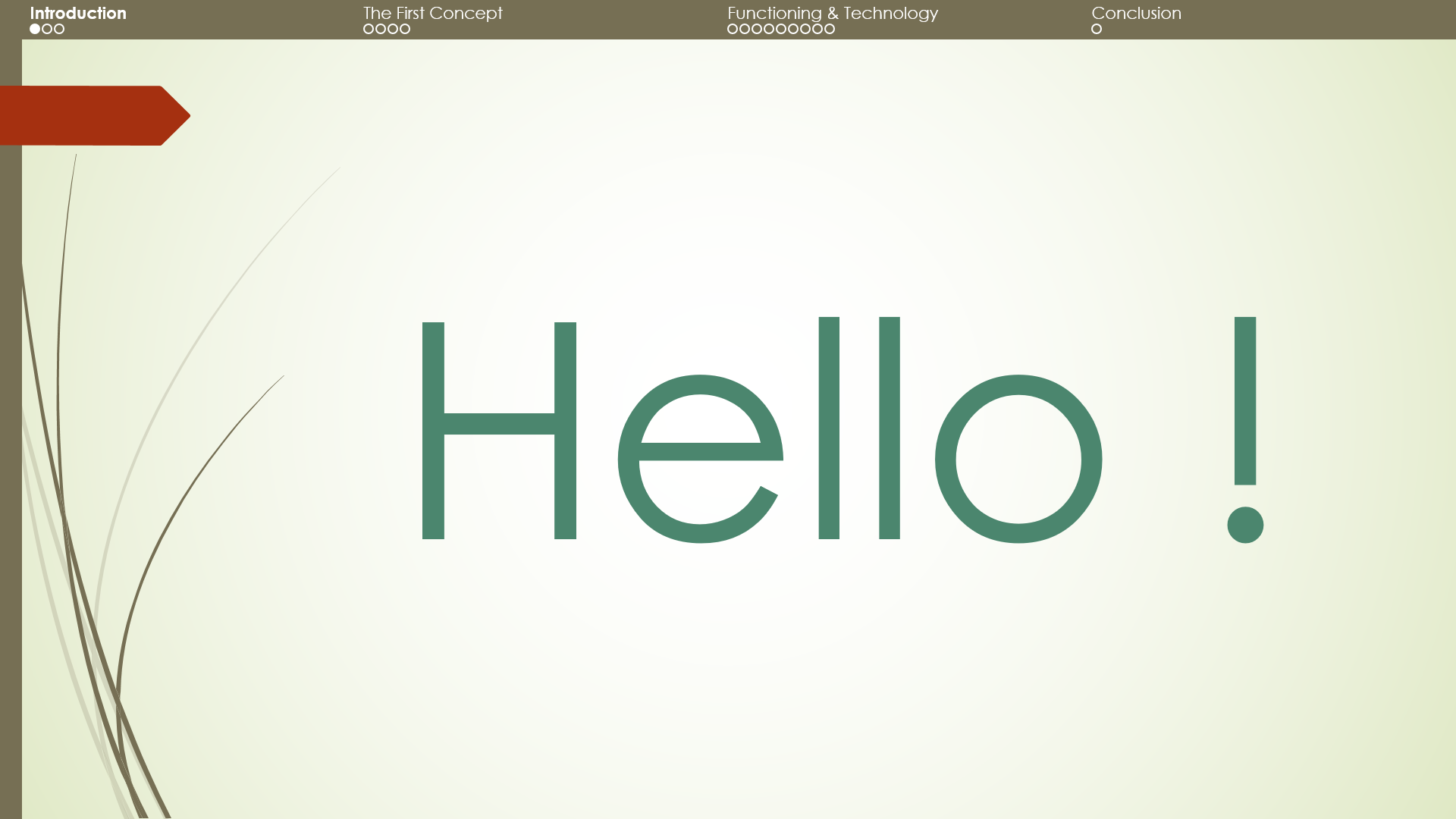
INSTRUCTIONS
REQUIREMENTS
- Microsoft Office 2007+ able to run Macros (Windows RT is not compatible)
- Use PowerPoint's "Section" feature to separate important parts
- Keep space free (default is 25 points) at the top (or bottom) of the slide
HOW TO USE IT
1/ Create your presentation by using PowerPoint's "Section" feature to partition your presentation
2/ At any time - mostly at the end - click the "View" tab and select "Macros" on the very right
3/ Enter a name, e.g. "ContextDots", and select "Create"
4/ Then copy and paste the ContextDots code into the window, overwriting default code lines
5/ To execute this Macro, press the little (green) "play" symbol in the upper toolbar
6/ ContextDots should now be integrated into your PowerPoint presentation
NB: If you change something to your slides and want to update the ContextDots bar, simply select "View" -> "Macros" -> "ContextDots" -> "Execute"
REMOVE CONTEXTDOTS FROM PRESENTATION
To remove ContextDots from your slides, select "Edit" in "Macros" and replace the code with the code in delete_ContextDots
PERSONALIZE CONTEXTDOTS
- If you want to change the bullets' or background colours, here is a set of popular colours:
vbBlack, vbRed, vbGreen, vbYellow, vbBlue, vbWhite
If you look for a specific colour, you might want to look for your colour's RGB values and write "RGB(r, g, b)" in the code
-
If you want to change the bullet shape, here is a list of possible shapes: https://msdn.microsoft.com/EN-US/library/office/ff862770.aspx
-
If you want to change the bullets' size, change line "BulletSize = 9" according to your needs
-
If you want to have the bar at the bottom of your slide, use the other file named "ContextDots_atTheBottom". This will put the ContextDots bar at the bottom of your slide. Except the vertical positioning, no other change has been made to this file. All other customization options are still valid.
FAQ
-
Can I keep the ContextDots Macro in my Microsoft PowerPoint Macro list? At this moment, there is no (easy) way to keep record of used PPT macros...
-
Will there be a method which doesn't require macro/coding skills? Stay tuned ;)