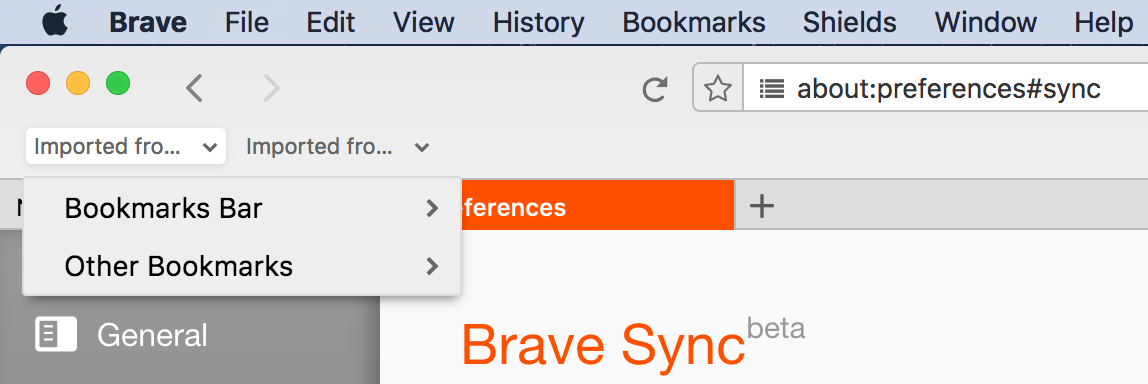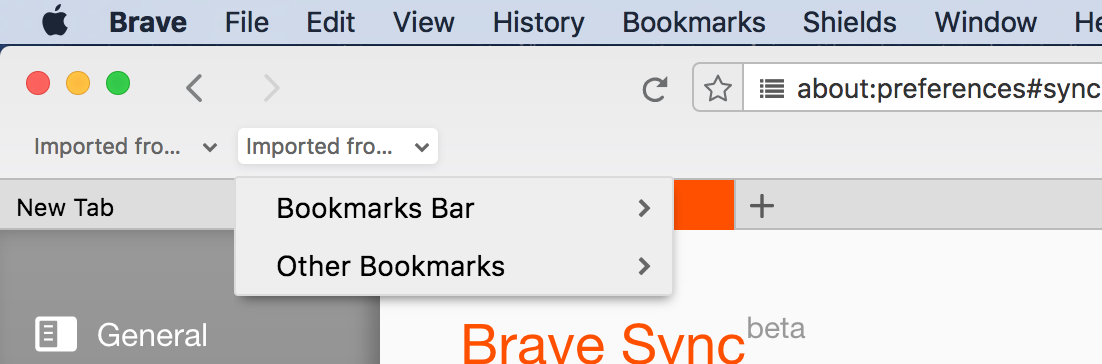sync
 sync copied to clipboard
sync copied to clipboard
Duplicate folders created after import and resync
Description: Duplicate folders for imported data are displayed after sync reset, importing, and turning sync on again.
Steps to reproduce:
- clean install of brave
- open and go to Preferences > General > Import Browser Data.
- Import Browser data from Chrome.
- Once import is successful, go to Preferences > Sync > I am new to Sync.
- Enable Sync.
- Go to Preferences > General > Import Browser Data.
- Import data from Firefox.
- Once import is successful, go to Preferences > Sync > Reset Sync.
- Reset Sync.
- Right click on each of the folders on the Bookmarks Toolbar and delete the folder.
- go to Preferences > General > Import Browser Data.
- Import Browser data from Chrome.
- Once import is successful, go to Preferences > Sync > I am new to Sync.
- Enable Sync.
- Wait a few minutes (2-5).
- Import folder (Chrome) is duplicated. Screenshots below.