grafana-google-analytics-datasource
 grafana-google-analytics-datasource copied to clipboard
grafana-google-analytics-datasource copied to clipboard
Grafana Google Analytics datasource
trafficstars
Google Analytics datasource
Visualize data from Google Analytics UA And GA4(beta)
Feature
- AutoComplete AccountID & WebpropertyID & ProfileID
- AutoComplete Metrics & Dimensions
- Query using Metrics & Dimensions
- Setting with json
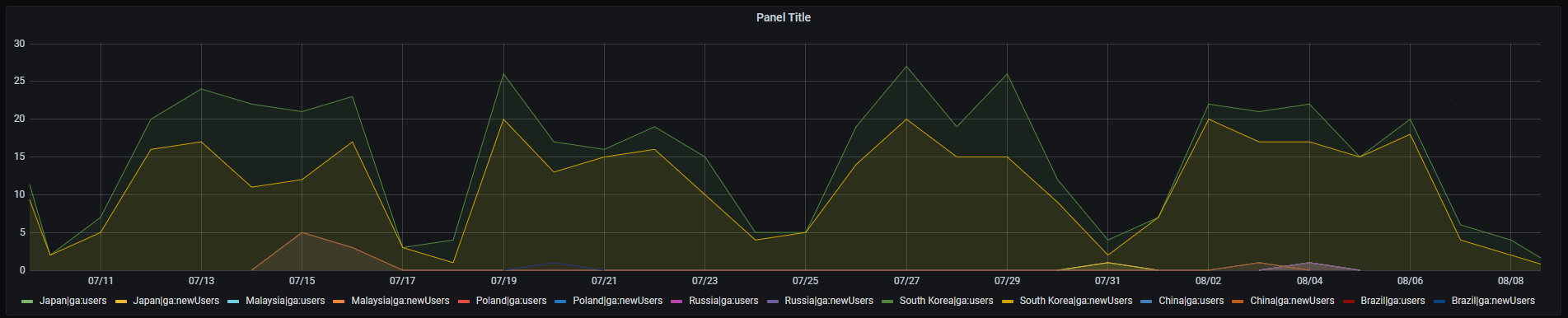
Preparations
Generate a JWT file
- if you don't have gcp project, add new gcp project. link
- Open the Credentials page in the Google API Console.
- Click Create Credentials then click Service account.
- On the Create service account page, enter the Service account details.
- On the
Create service accountpage, fill in theService account detailsand then clickCreate - On the
Service account permissionspage, don't add a role to the service account. Just clickContinue - In the next step, click
Create Key. Choose key typeJSONand clickCreate. A JSON key file will be created and downloaded to your computer - Note your
service account emailex) @.iam.gserviceaccount.com - Open the Google Analytics API in API Library and enable access for your account
- Open the Google Analytics Reporting API in API Library and enable access for your GA Data
Google Analytics Setting
- Open the Google Analytics
- Select Your Analytics Account And Open Admin Page
- Click Account User Management on the Account Tab
- Click plus Button then Add users
- Enter
service account emailat Generate a JWT file 8th step and Permissions addRead & Analyze
Grafana
Go To Add Data source then Drag the file to the dotted zone above. Then click Save & Test.
The file contents will be encrypted and saved in the Grafana database.


