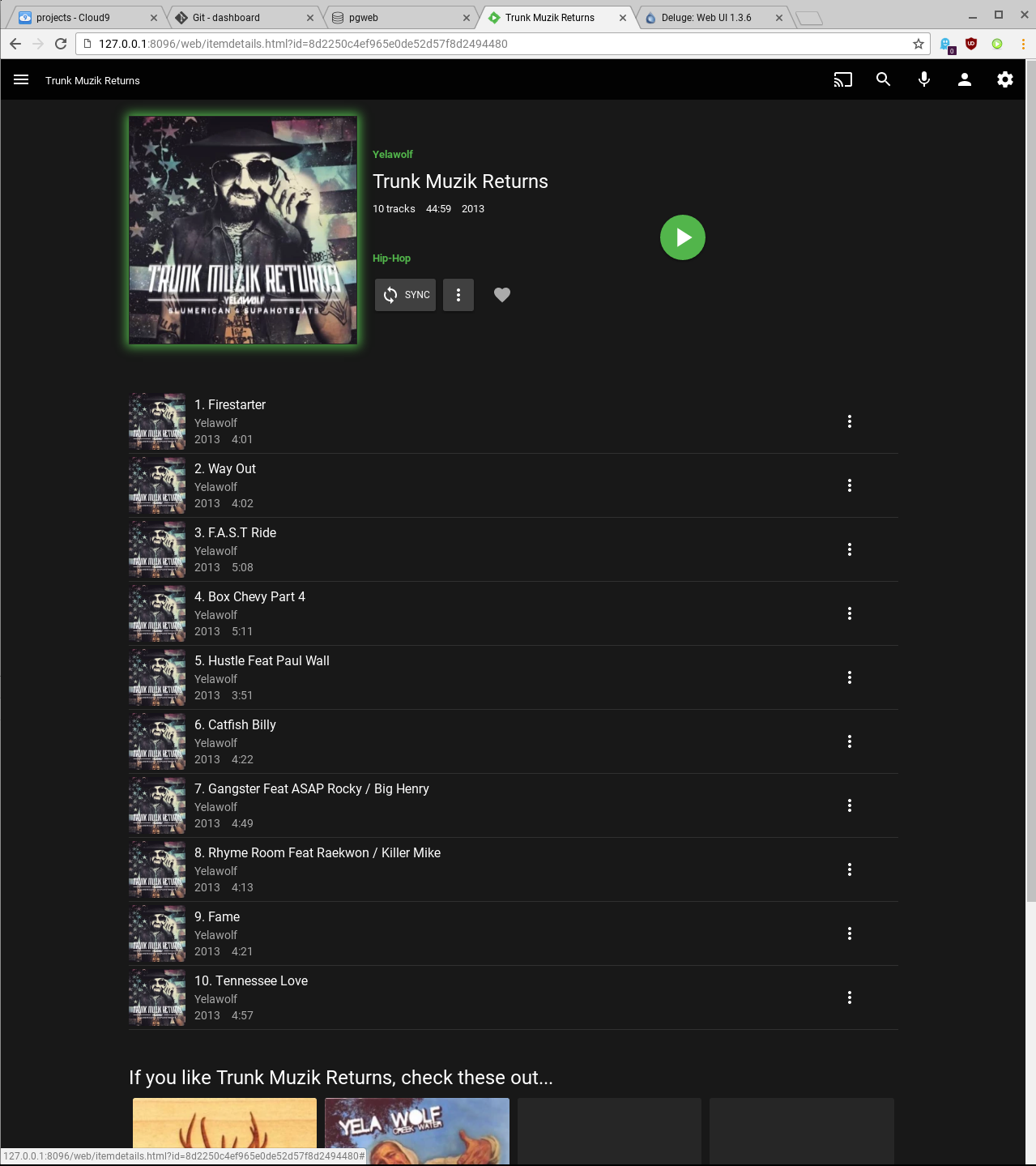chromeos-dev-setup
 chromeos-dev-setup copied to clipboard
chromeos-dev-setup copied to clipboard
A script to automate installing good software for programming on Chrome OS
Developer setup for programming on Chrome OS
This setup script for installing Ubuntu core on Crouton for working on more powerful x86 Chrome OS devices. It is compatible with C9.io so the same environment can be created on or off your hardware. It can use Dropbox to sync your IDE settings and work in progress, and includes browser based media and torrent clients.
All of the software installed uses web or CLI interfaces so the 'chroot' doesn't install a GUI, if you
want to also install an interface and desktop software change core to xfce when running crouton.
This script is public domain and may be used or modified in any way.
Pull requests
If you would like to add something please submit a pull request with your addition, it must include an updated README and a screenshot etc where applicable. Improvements to the setup script are welcome.
Running the setup
To use this you'll need crouton and developer mode ready.
$ sudo sh ~/Downloads/crouton -r trusty -t core -n my_chroot_name
$ sudo enter-chroot
$ sudo apt-get install -y curl
$ curl https://raw.githubusercontent.com/benlowry/chromeos-dev-setup/releases/setup.sh > setup.sh
# install everything
$ bash setup.sh
# install only these things
$ bash setup.sh nodejs cloud9 awscli
# install everything except
$ bash setup.sh -deluge -s3cmd -awscli -doctl -dropbox
# backup a configured machine
$ sudo edit-chroot -b my_chroot_name -f /media/removable/SD\ Card/
# restore a backup
$ sudo edit-chroot -r my_chroot_name -f /media/removable/SD\ Card/
What can be installed
Browser-based software
-
cloud9Cloud9 IDE -
delugeDeluge torrent server (insecure link) -
embyEmby Media Server (insecure link) -
git-webuiGit-WebUI -
redis-commanderredis-commander -
pgwebpgweb
Languages
-
golangvia lxd-stable -
nodejsvia NVM -
pythonversion 2.7 via deadsnakes
Tools
-
dropboxDropbox -
redisRedis (insecure link) -
postgresqlPostgreSQL
Hosting services
-
awscliAmazon's AWS CLI (insecure link) -
doctlDigitalOcean's doctl -
herokuHeroku Toolbelt -
s3cmdS3Tools' S3CMD (insecure link)
After setup finishes
If installed, note that On C9.io you use your workspace URL not localhost:
- Cloud9 will be running at localhost:8080 ~/projects as workspace
- PGWeb will be running at localhost:8081
- Git WebUI runs at localhost:8082 after
git webuiin a repo - redis-commander runs at localhost:8083
- Emby will be running at localhost:8096
- Deluge will be running at localhost:8112, password 'deluge'
- Dropbox requires connecting your account
- PostgreSQL on port 5432 will be waiting to create databases and users
- Redis on port 6379 will be waiting for final setup
cd ~/redis-stable/utils && sudo bash install_server.sh
Screenshots
Finishing PostgreSQL setup
You will need to create a user and database:
$ sudo -i -u postgres
$ createuser -P -s -e mydb
$ createdb mydb --owner mydb
Finishing Redis setup
Redis requires running an installation script to configure the port and folders:
$ cd ~/redis-stable/utils && sudo bash install_server.sh
Finishing Dropbox setup
First run it will generate a URL to link your computer:
$ ~/.dropbox-dist/dropboxd
Once you have followed the URL press ctrl+c to quit; and:
$ ~/dropbox.py start
# exclude folders via selective sync, dropbox will erase any
# files that become excluded
$ ~/dropbox.py exclude add my_folder
# exclude all folders but 'chromedev' (only affects folders already syncing)
$ cd ~/Dropbox && for x in *; do if [ ! "$x" = "chromedev" ]; then ~/dropbox.py exclude add "$x"; fi done;
# replace ~/projects with ~/Dropbox/chromedev:
$ rm -rf ~/projects && ln -s ~/Dropbox/chromedev ~/projects