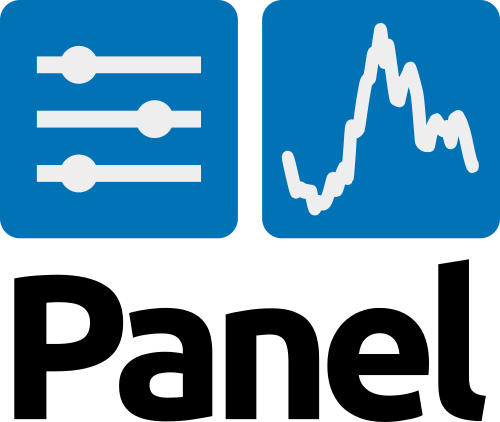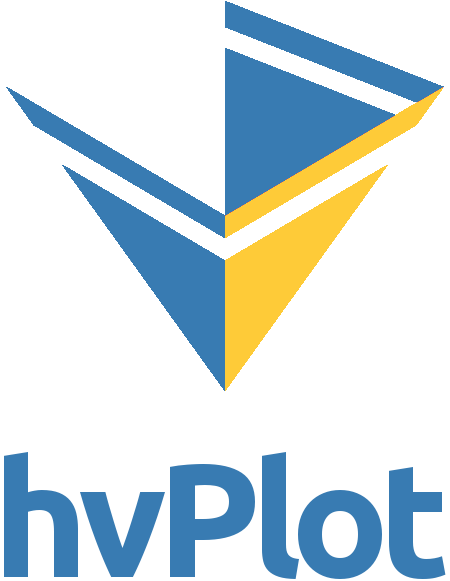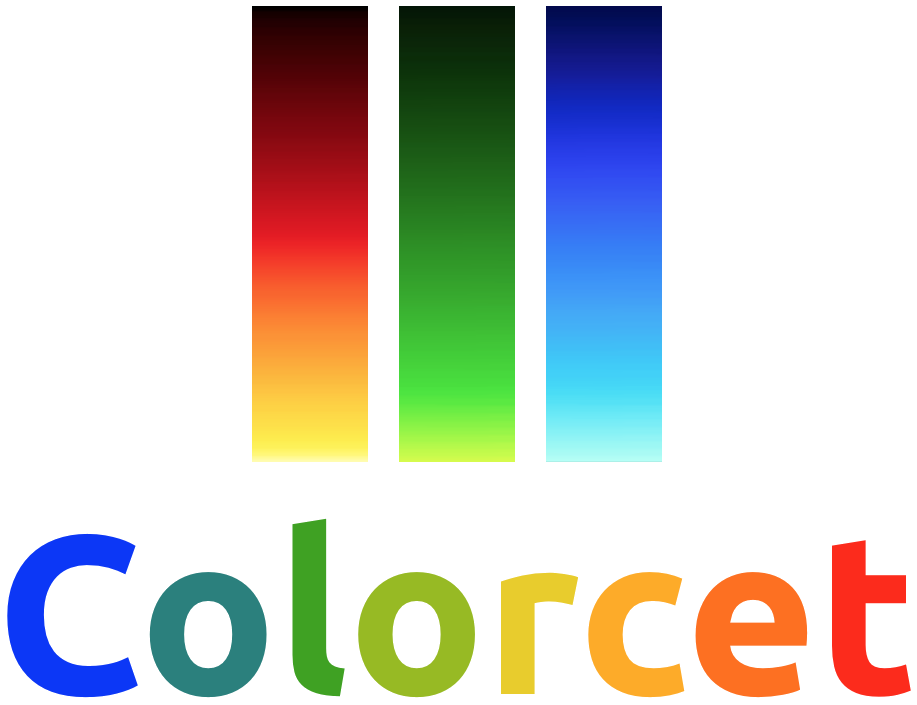awesome-panel
 awesome-panel copied to clipboard
awesome-panel copied to clipboard
Awesome Panel supports Panel and its users. We want to show how awesome the framework is and help push it forward. ❤️🐍📈
📈 Awesome Panel 
Panel makes it easy to make your data, models and analytics interactive using the tools you know and love.
Awesome Panel aims to
- inspire and help users of Panel and
- push the framework forward.
This project provides
- A Panel Web Site with an Awesome List and a Gallery of live Panel Apps with code.
- A Youtube Channel.
- Some Docs with tips and tricks.
Check out awesome-panel.org.
Check out the awesome-panel.org youtube channel.
Panel is completely open source and free for both commercial and non-commercial use. Panel is part of the HoloViz ecosystem.
🎁 Contribute
GitHub Issues and Pull requests are very welcome!
🔗 Contribute an Item to the Awesome List
Do as much of the below as possible.
-
Open a Feature Request on Github describing the item.
-
Make a PR to the awesome_list.yml file.
🖥️ Contribute an App to the Gallery
Do as much of the below as possible and reach out for help if needed.
- Open a Feature Request on Github describing the request. If you already have an application attach the url, notebook, code file, .zip file etc. if possible.
- Fork this repo and follow the Getting Started Instructions below.
- Register your self as a new author in _authors.py and _site.py.
- Add your application as a new subfolder to application/pages.
- Add your application as a new route to
APP_ROUTES. - Add your application to the menus links.html and links_fast.html
- Add any tests you might have to tests/application
- Run
panel serve app.pyand manully test your app - Run
invoke test.alland fix all errors. - Add your app to the Locust end-2-end Test and run
locust -f performance/locust_e2e.pyto monitor the performance of your app. - Create a pull request.
- Mark your pull request as "Ready".
🕊️ Share on Social Media
You can follow me on Twitter and Linked In and like or repost my posts.
☕ Sponsor the Awesome Panel Project
If you would like to sponsor my time or the infrastructure the platform is running on, feel free to reach out. I would love to run https://awesome-panel.org on some decent hardware instead of a low end dev server in Azure.
You can also appreciate the work that has already been done if you
Thanks
⚖️ LICENSE
🏃 Getting Started with the Awesome Panel Repository
🧰 Prerequisites
- A working Python installation.
- Currently we are using v3.9.9.
🏎️ Installation
Clone the repo
git clone https://github.com/MarcSkovMadsen/awesome-panel.git
cd into the project root folder
cd awesome-panel
Create virtual environment and install Requirements
via python
Then you should create a virtual environment named .venv
python -m venv .venv
and activate the environment using one of the below commands.
source .venv/Scripts/activate
source .venv/bin/activate
or for windows
.venv/Scripts/activate.bat
On windows please manually install the geopandas requirements as described in using-geopandas-windows
Then you should install the local requirements
pip install -r requirements_local.txt -f https://download.pytorch.org/whl/torch_stable.html
or via Anaconda
Create virtual environment named awesome-panel
conda create -n awesome-panel python=3.9.9
and activate environment.
activate awesome-panel
On windows please manually install the geopandas requirements as described in using-geopandas-windows
Then you should install the local requirements
conda install --file requirements_local.txt
🧱 Build and run the Application Locally
Set the environment variables if needed
on bash:
export BOKEH_ADDRESS=localhost
export BOKEH_PORT=5006
on powershell:
$env:BOKEH_ADDRESS = 'localhost'
$env:BOKEH_PORT = 5006
Running the Application Locally
panel serve awesome_panel/apps/*.py --index home.py
or as a Docker container via
invoke docker.build --rebuild
invoke docker.run-server
🐋 Run the Application via Docker
If you don't want to clone the repo and build the docker container you can just use docker run to run the image from Dockerhub
To run the panel interactively on port 80
docker run -it -p 80:80 marcskovmadsen/awesome-panel:latest
To run bash interactively
docker run -it -p 80:80 --entrypoint "/bin/bash" marcskovmadsen/awesome-panel:latest
Code quality and Tests
We use
- isort for sorting import statements
- autoflake to remove unused imports and unused variables
- black the opinionated code formatter
- pylint for static analysis
- mypy for static type checking
- pytest for unit to functional tests
- locust for end-2-end tests.
to ensure a high quality of our code and application.
You can run most tests using
invoke test.all
You can run the Locust end-2-end tests via
invoke test.e2e

Please note you will need to have the Panel server running and point Locust to the correct host and port.
👷 Workflow
We use the power of Invoke to semi-automate the local workflow. You can see the list of available commands using
$ invoke --list
Available tasks:
docker.build Build Docker image
docker.push Push the Docker container
docker.remove-unused Removes all unused containers to free up space
docker.run Run the Docker container bash terminal interactively.
docker.run-server Run the Docker image with the Panel server.
docker.run-server-with-ping Run the docker image with Panel server and
docker.system-prune The docker system prune command will free up space
jupyter.notebook Run jupyter notebook
package.build Builds the awesome-panel package)
sphinx.build Build local version of site and open in a browser
sphinx.copy-from-project-root We need to copy files like README.md into docs/_copy_of_project_root
sphinx.linkcheck Build local version of site and open in a browser
sphinx.livereload Start autobild documentation server and open in browser.
sphinx.test Checks for broken internal and external links and
test.all (test.pre-commit, test.test) Runs isort, autoflake, black, pylint, mypy and pytest
test.autoflake Runs autoflake to remove unused imports on all .py files recursively
test.bandit Runs Bandit the security linter from PyCQA.
test.black Runs black (autoformatter) on all .py files recursively
test.e2e Runs the Locust end to end tests
test.isort Runs isort (import sorter) on all .py files recursively
test.mypy Runs mypy (static type checker) on all .py files recursively
test.pylint Runs pylint (linter) on all .py files recursively to identify coding errors
test.pytest Runs pytest to identify failing tests
💻 CI/ CD and Hosting
The application is
- built as a Docker image and tested via Azure Pipelines.


- pushed to the Dockerhub repository marcskovmadsen/awesome-panel.

- released via Azure Pipelines

- to a web app for containers service on Azure on the cheapest non-free pricing tier

- We also deploy the awesome-panel docs on Read the Docs.
Build and Deploy the Awesome Panel Package
PLEASE NOTE THE AWESOME PANEL PACKAGE IS OBSOLETE AND REPLACED BY awesome-panel-extensions.
You can build the package using
cd package
python setup.py sdist bdist_wheel
If you want to publish the package to PyPi you should first
update the version number in the setup.py file. The format is YYYYmmdd.version. For example 20191208.1
Then you run
twine upload dist/awesome-panel-YYYYmmdd.version.tar.gz -u <the-pypi-username> -p <the-pypi-password>