atom-color-highlight
 atom-color-highlight copied to clipboard
atom-color-highlight copied to clipboard
Highlights color declarations in files
This package is no longer maintained as it is now replaced by the pigments package.
If both packages are installed this package will not activate.
Atom Color Highlight 
Highlights colors in files.

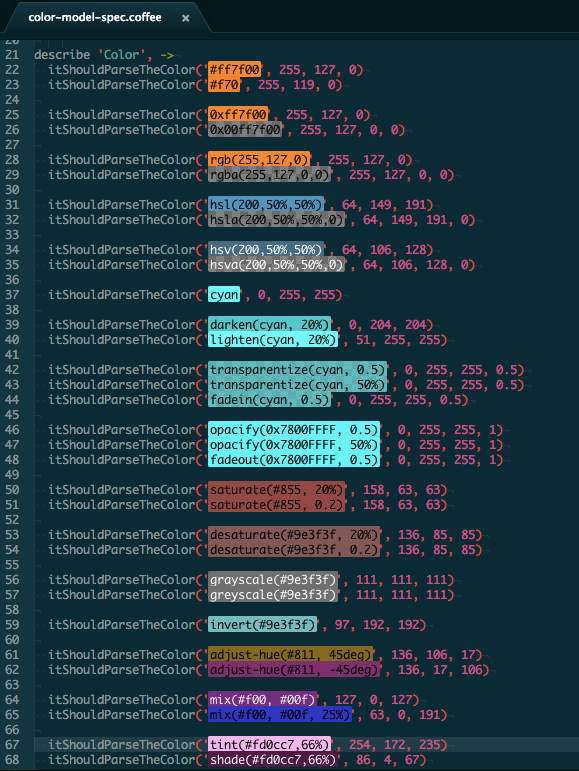
Project Palette Support
If you have the project-palette-finder package installed, the package will automatically benefit from the palette definitions:
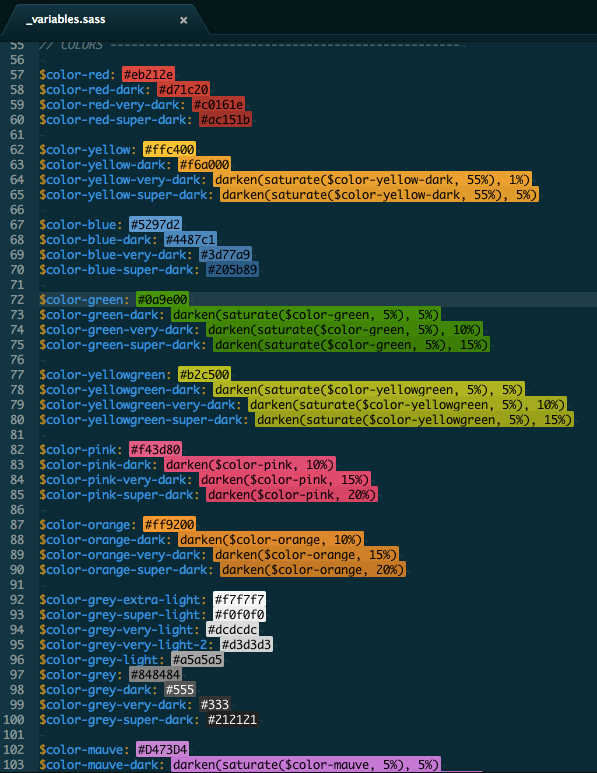
API
This package provides some API so that you can access the models it creates for the text editors:
Observing Models Creation
atom.packages.activatePackage('atom-color-highlight').then (pkg) ->
atomColorHighlight = pkg.mainModule
atomColorHighlight.observeColorHighlightModels (model) ->
# Model is an instance of AtomColorHighlightModel
Retrieving Models For Text Editors
atom.packages.activatePackage('atom-color-highlight').then (pkg) ->
atomColorHighlight = pkg.mainModule
model = atomColorHighlight.modelForEditor(editor)
Listening To A Model's Markers Update
model.onDidUpdateMarkers (markers) ->
# Do something with markers
The markers array contains the display buffer markers for all the colors found in the corresponding text editor. Those markers contains extra properties with color data:
marker.bufferMarker.properties.color: The colorStringthat was matched by the model.marker.bufferMarker.properties.cssColor: The CSS representation of the color as aString.marker.bufferMarker.properties.textColor: The text color, based on the original color luminance, computed beforehand.
Modifying Markers Styles
To target the classical markers, use the following rule:
atom-text-editor, atom-text-editor::shadow {
atom-color-highlight color-marker .region {
// ...
}
}
And to target the dot marker at end of lines, use the following rule:
atom-text-editor, atom-text-editor::shadow {
atom-color-highlight dot-color-marker {
// ...
}
}
Extending Color Parsing
You can register a new color expression using the Color.addExpression method.
atom.packages.activatePackage('atom-color-highlight').then (pkg) ->
atomColorHighlight = pkg.mainModule
{Color} = atomColorHighlight
Color.addExpression 'name', 'regexp', (color, expression, fileVariables) ->
# modify color using data extracted from expression
The first argument is a string that match the new expression using regular expressions.
This string will be used to match the expression both when scanning the
buffer and when creating a Color object for the various matches.
Note that the regular expression source will be concatened with the other
expressions to create the RegExp used on the buffer.
In that regards, selectors such ^ and $ should be avoided at all cost.
The second argument is the function called by the Color class when the
current expression match your regexp. It'll be called with the Color instance
to modify, the matching expression as a string and an object containing the variables found in the file (can be colors or any other values).
For instance, the CSS hexadecimal RGB notation is defined as follow:
Color.addExpression 'css_hexa_6', "#([\\da-fA-F]{6})(?![\\da-fA-F])", (color, expression, fileVariables) ->
[m, hexa] = @onigRegExp.search(expression)
color.hex = hexa.match