MarkersExtractor
 MarkersExtractor copied to clipboard
MarkersExtractor copied to clipboard
Extract Markers from Final Cut Pro FCPXML
![]()
MarkersExtractor (CLI & Library)
Marker metadata extraction and conversion tool and library for Final Cut Pro.
Core Features
- Accurately extract markers and captions from FCP's FCPXML/FCPXMLD data export format
- Ability to batch extract and render stills or animated GIFs based on each marker's timecode
- Ability to batch burn-in labels of each marker's metadata onto the stills or animated GIFs
- Ability to use Captions as Markers
- Fast, multi-threaded operation
Extract Profiles
- Notion (JSON) - Compatible with CSV2Notion Neo
- Airtable (JSON) - Compatible with Airlift
- Comma-separated values (CSV) - Compatible with spreadsheet applications
- Tab-separated values (TSV) - Compatible with spreadsheet application
- Standard MIDI File - Compatible with most audio DAWs
Table of contents
- Installation
- Pre-Compiled Binary (Recommended)
- Compiled From Source
- Usage
- CLI
- macOS Release
- Examples
- Result File Contents
- Intended Behaviour & Logic
- Developer Library
- Featured
- Credits
- License
- Reporting Bugs
- Contributing
Installation
Pre-Compiled Binary (Recommended)
Download the latest release of the CLI universal binary here.
With Homebrew
$ brew install TheAcharya/homebrew-tap/markers-extractor
$ brew uninstall --cask markers-extractor
Compiled From Source
VERSION=0.3.3 # replace this with the git tag of the version you need
git clone https://github.com/TheAcharya/MarkersExtractor.git
cd MarkersExtractor
git checkout "tags/$VERSION"
swift build -c release
Once the build has finished, the markers-extractor executable will be located at .build/release/.
Usage
CLI
$ markers-extractor --help
OVERVIEW: Tool to extract markers from Final Cut Pro FCPXML/FCPXMLD.
https://github.com/TheAcharya/MarkersExtractor
USAGE: markers-extractor [<options>] <fcpxml-path> <output-dir>
ARGUMENTS:
<fcpxml-path> Input FCPXML file / FCPXMLD bundle.
<output-dir> Output directory.
OPTIONS:
--export-format <airtable | csv | midi | notion | tsv>
Metadata export format. (default: csv)
--enable-subframes Enable output of timecode subframes.
--markers-source <markers | markersAndCaptions | captions>
Annotations to import. If captions are used, their
start timecode determines their position. (default:
markers)
--exclude-role <name> Exclude markers with a specified role. This argument
can be supplied more than once to apply multiple role
exclusions.
--image-format <png | jpg | gif>
Marker thumb image format. 'gif' is animated and
additional options can be specified with --gif-fps
and --gif-span. (default: png)
--image-quality <0...100>
Image quality percent for JPG. (default: 85)
--image-width <w> Limit image width keeping aspect ratio.
--image-height <h> Limit image height keeping aspect ratio.
--image-size-percent <1...100>
Limit image size to % keeping aspect ratio. (default
for GIF: 50)
--gif-fps <0.1...60.0> GIF frame rate. (default: 10.0)
--gif-span <sec> GIF capture span around marker. (default: 2.0)
--id-naming-mode <projectTimecode | name | notes>
Marker naming mode. This affects Marker IDs and image
filenames. (default: projectTimecode)
--label <id | name | type | checked | status | notes | position | clipType | clipName | clipDuration | videoRole | audioRole | eventName | projectName | libraryName | iconImage | imageFileName>
Label to overlay on thumb images. This argument can
be supplied more than once to apply multiple labels.
--label-copyright <text>
Copyright label. Will be appended after other labels.
--label-font <name> Font for image labels. (default: Menlo-Regular)
--label-font-size <pt> Maximum font size for image labels, font size is
automatically reduced to fit all labels. (default: 30)
--label-opacity <0...100>
Label opacity percent (default: 100)
--label-font-color <#RRGGBB / #RGB>
Label font color (default: #FFF)
--label-stroke-color <#RRGGBB / #RGB>
Label stroke color (default: #000)
--label-stroke-width <w>
Label stroke width, 0 to disable. (default: auto)
--label-align-horizontal <left | center | right>
Horizontal alignment of image labels. (default: left)
--label-align-vertical <top | center | bottom>
Vertical alignment of image labels. (default: top)
--label-hide-names Hide names of image labels.
--result-file-path <path>
Path including filename to create a JSON result file.
If this option is not passed, it won't be created.
--folder-format <short | medium | long>
Output folder name format. (default: medium)
--log <log> Log file path.
--log-level <trace | debug | info | notice | warning | error | critical>
Log level. (values: trace, debug, info, notice,
warning, error, critical; default: info)
--quiet Disable log.
--no-progress Disable progress logging.
--media-search-path <path>
Media search path. This argument can be supplied more
than once to use multiple paths. (default: same
folder as fcpxml(d))
--no-media Bypass media. No thumbnails will be generated.
--version Show the version.
-h, --help Show help information.
macOS Release
Privacy & Security
You have the option of two distinct releases: one packaged within a .zip archive and the other in a .pkg format. Navigate to the Privacy & Security settings and set your preference to App Store and identified developers.

Utilise the markers-extractor-cli.pkg installer to install the command-line binary into your system. Upon completion, find the installed binary markers-extractor located within /usr/local/bin. To uninstall, you can utalise this terminal command.
sudo rm /usr/local/bin/markers-extractor
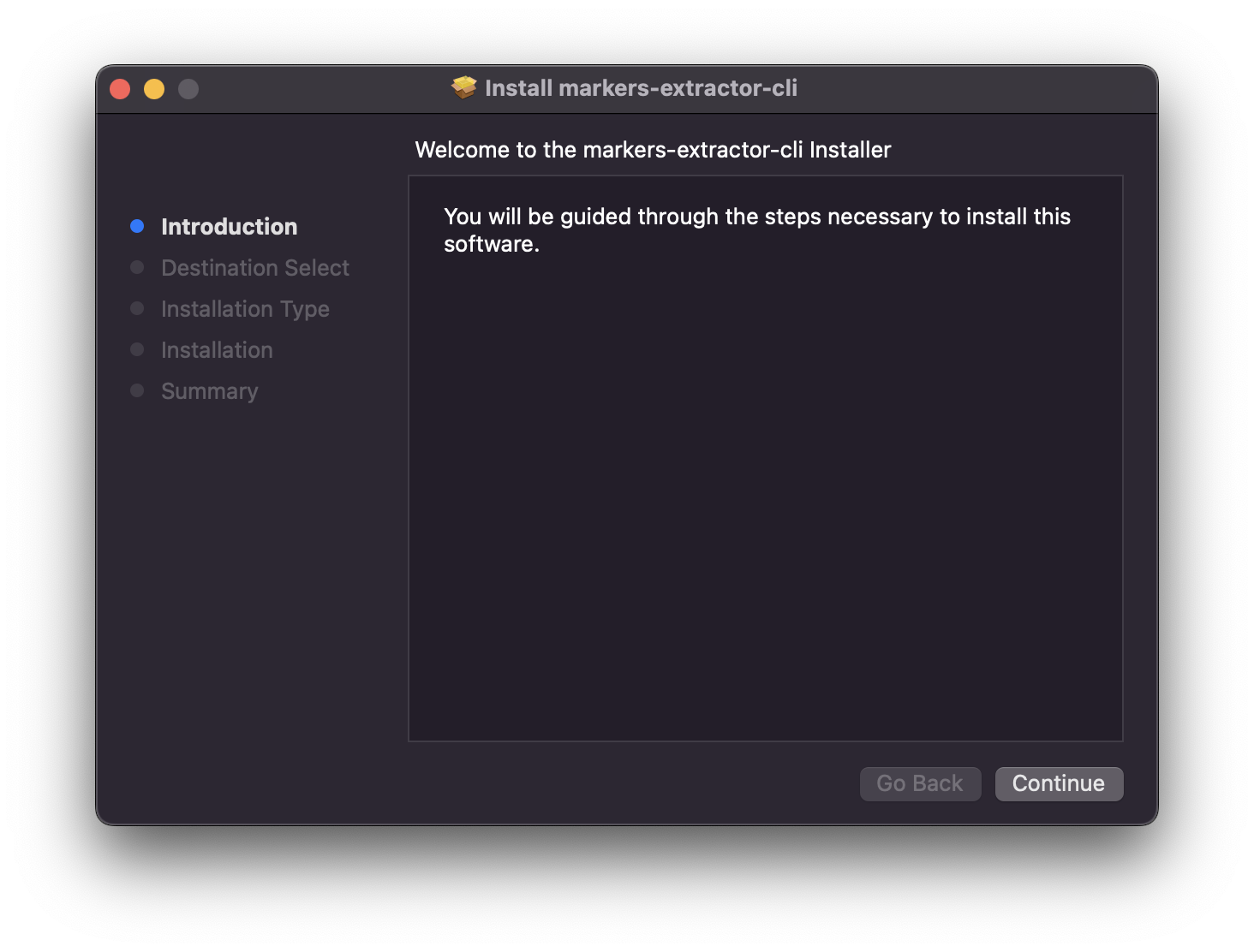
Examples
Basic creation of folders and shell script
For ease of use, usage and creation of shell scripts (.sh files) is recommended.
- Create a folder called
MarkersExtractoron your Desktop. - Place the latest pre-compiled binary with the folder.
- Within that folder, create two more additional folders,
RenderandOutput. Renderis where you place yourfcpxml(d)and media files. Make sure yourfcpxml(d)and media file have identical filename.Outputis where the marker data set files will be generated.- Create a file using any text editor. Name the script file with extension
.sh. - Copy and paste this syntax into the file, where
xxxis the name of of your user directory andzzzis the name of your.fcpxmldfile.#!/bin/sh TOOL_PATH="/Users/xxx/Desktop/MarkersExtractor/markers-extractor" FCPXML_PATH="/Users/xxx/Desktop/MarkersExtractor/Render/zzz.fcpxmld" OUTPUT_DIR="/Users/xxx/Desktop/MarkersExtractor/Output" ERROR_LOG="/Users/xxx/Desktop/MarkersExtractor/log.txt" $TOOL_PATH "$FCPXML_PATH" "$OUTPUT_DIR" \ --export-format notion --image-format png \ --result-file-path ./result.json \ --log-level debug --log $ERROR_LOG - Save the script file as
myscript.shwithin yourMarkersExtractorfolder. - To give execute permission to your script, open Terminal,
chmod +x /Users/xxx/Desktop/MarkersExtractor/myscript.sh - To execute your script, open Terminal,
sh /Users/xxx/Desktop/MarkersExtractor/myscript.sh - You can create and save multiple shell scripts for different modes and configurations.
- If the
--result-file-pathoption is supplied with a path including filename (ie:./result.json), the tool will create a JSON file at that path once the export is complete. See Result File Contents for details.
PNG Mode with Labels
#!/bin/sh
TOOL_PATH="/Users/xxx/Desktop/MarkersExtractor/markers-extractor"
FCPXML_PATH="/Users/xxx/Desktop/MarkersExtractor/Render/zzz.fcpxmld"
OUTPUT_DIR="/Users/xxx/Desktop/MarkersExtractor/Output"
ERROR_LOG="/Users/xxx/Desktop/MarkersExtractor/log.txt"
$TOOL_PATH "$FCPXML_PATH" "$OUTPUT_DIR" \
--export-format notion --image-format png \
--label "name" --label "type" --label "notes" --label "position" \
--label-copyright "Road Runner & Coyote Productions" \
--log-level debug --log $ERROR_LOG
Final Cut Pro

Output

GIF Mode with Labels
#!/bin/sh
TOOL_PATH="/Users/xxx/Desktop/MarkersExtractor/markers-extractor"
FCPXML_PATH="/Users/xxx/Desktop/MarkersExtractor/Render/zzz.fcpxmld"
OUTPUT_DIR="/Users/xxx/Desktop/MarkersExtractor/Output"
ERROR_LOG="/Users/xxx/Desktop/MarkersExtractor/log.txt"
$TOOL_PATH "$FCPXML_PATH" "$OUTPUT_DIR" \
--export-format notion --image-format gif \
--label "name" --label "type" --label "notes" --label "position" \
--label-copyright "Road Runner & Coyote Productions" \
--label-font-size 15 \
--log-level debug --log $ERROR_LOG
Final Cut Pro

Output
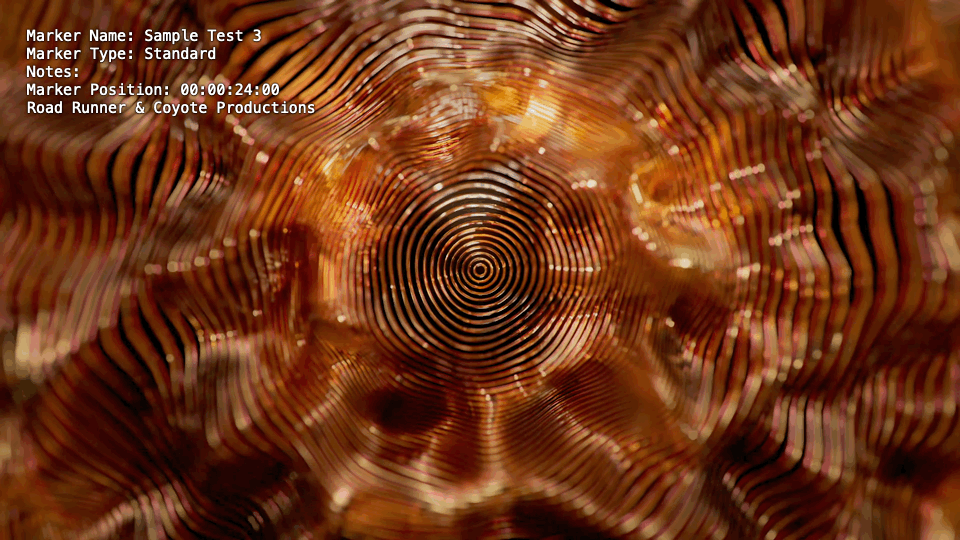
GIF Mode with Labels (Notes Naming Mode)
#!/bin/sh
TOOL_PATH="/Users/xxx/Desktop/MarkersExtractor/markers-extractor"
FCPXML_PATH="/Users/xxx/Desktop/MarkersExtractor/Render/zzz.fcpxmld"
OUTPUT_DIR="/Users/xxx/Desktop/MarkersExtractor/Output"
ERROR_LOG="/Users/xxx/Desktop/MarkersExtractor/log.txt"
$TOOL_PATH "$FCPXML_PATH" "$OUTPUT_DIR" \
--export-format notion --image-format gif --id-naming-mode notes \
--label "name" --label "type" --label "notes" --label "position" \
--label-copyright "Road Runner & Coyote Productions" \
--label-font-size 15 \
--log-level debug --log $ERROR_LOG
Final Cut Pro
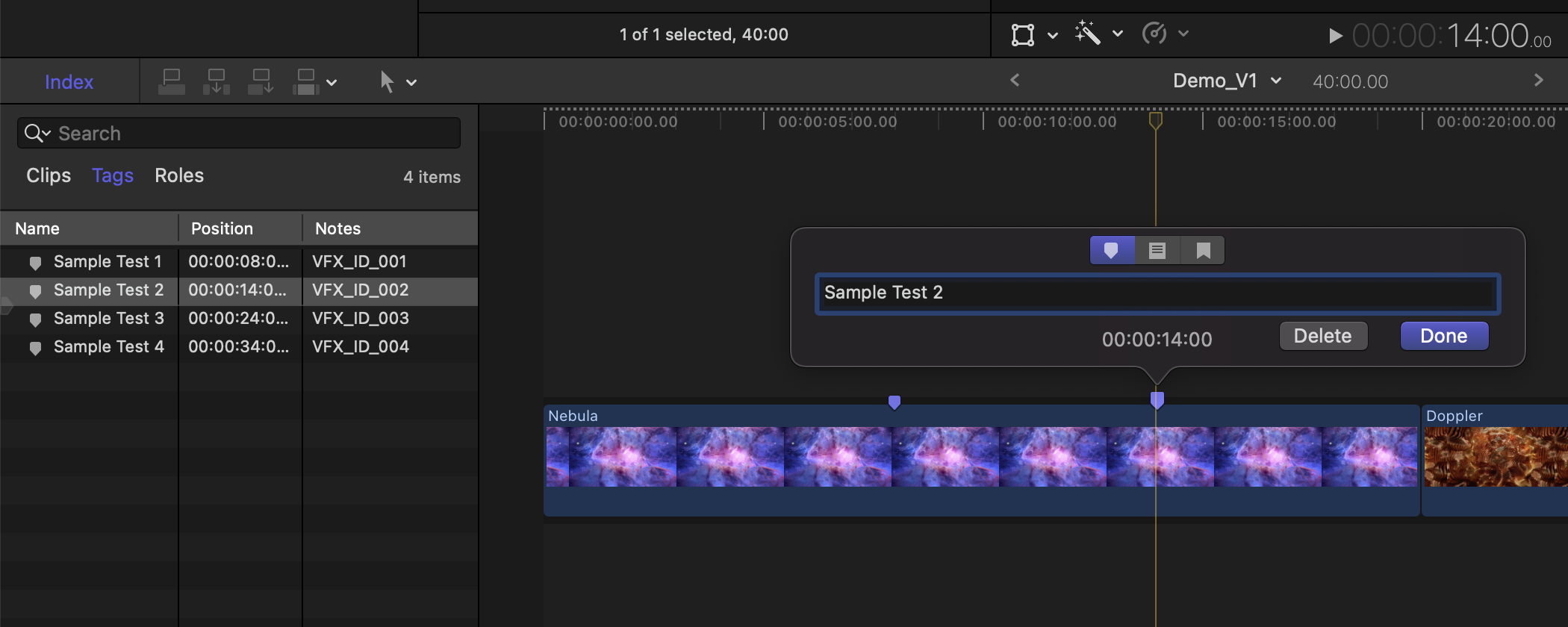
Output

Finder

Result File Contents
If the --result-file-path option is supplied with a path including filename (ie: ./result.json), the tool will create a JSON file at that path once the export is complete.
It contains key pieces of information including the final output folder path, which may be needed if the tool is used in a shell script that requires chaining additional actions after the export completes.
The format is a dictionary using the following key names:
| Key Name | Value |
|---|---|
profile |
The profile identifier passed to the CLI using the --export-format command line argument. |
exportFolder |
The path to the output folder that the tool created where all exported files reside. |
csvManifestPath |
The path to the CSV manifest file, if one was created by the profile. |
jsonManifestPath |
The path to the CSV manifest file, if one was created by the profile. |
midiFilePath |
The path to the CSV manifest file, if one was created by the profile. |
It is recommended to read this file with a JSON parser to obtain the values for keys. If using a shell script, it may be possible to grep the information.
Intended Behaviour & Logic
The tool will only parse markers of your project's main timeline. Markers nested deep within compound, multicam or synchronized clips will be ignored.
Developer Library
To use this package in an application project, add it as a Swift Package Manager dependency using this URL:
https://github.com/TheAcharya/MarkersExtractor.git
To use this package in a Swift Package Manager (SPM) package, add it as a dependency:
let package = Package(
name: "MyPackage",
dependencies: [
.package(url: "https://github.com/TheAcharya/MarkersExtractor.git", from: "0.3.3")
],
targets: [
.target(
name: "MyTarget",
dependencies: [
.product(name: "MarkersExtractor", package: "MarkersExtractor")
]
)
]
)
Check out MarkersExtractorCLI to see how to use the MarkersExtractor class.
Featured
Credits
Original Idea and Workflow Architecture by Vigneswaran Rajkumar
Maintained by Steffan Andrews (0.2.0 ...)
Initial Work by Vladilen Zhdanov (0.1.0 ... 0.1.1)
Icon Design by Bor Jen Goh
License
Licensed under the MIT license. See LICENSE for details.
Reporting Bugs
For questions or suggestions about usage, you are welcome to open a discussions thread.
For reproducible bug reports, please file an issue.
Contributing
Code contributions are welcome. See CONTRIBUTING for details before contributing.

