Shift+CMD+V Then {ENTER} not pasting
Have Sticky Bezel on and when I navigate to the correct item and press {ENTER} it is not pasting to where my cursor is. I have to then paste it myself (cmd-c). Should it not paste to the screen when I select it? Is there is a setting i am missing?
Hi Michael, The functionality you expected is how it should work (i.e. pressing "enter" causes the selected clipping to be pasted into whatever was active at the moment you opened the bezel). As this is a core function of Flycut, there must be something interesting about your setup. Have you tried this with multiple applications, including something standard like Safari or TextEdit? What OS are you running? Did you get Flycut from the App Store, build it yourself from a recent pull of this GitHub repository, or download it from somewhere else? Do you have any interesting customizations to your computer, in terms of System Preferences, helpful utilities, or language or accessibility aides?
Thanks, Mark
Also, I noticed your title said Shift-Cmd-C, rather than Shift-Cmd-V (the default). Is this correct that you remapped the key combo? It doesn't seem to me that it would make a difference, but does the problem go away if you map it back to Shift-Cmd-V?
Thanks, Mark
@MarkJerde This is happening on my machine as well. I can cycle through the clipboard history with Shift-Cmd-V, but when I press Enter or let go of the keys, the text is not pasted. Instead, I have to then press Cmd-V, and the appropriate text will be pasted.
@sgarza62 - Please answer the same questions. We can't help you guys if you don't let us know how the problem can be produced. It works for most people, so there is something unique about the setup you guys are using.
- Mark
Sorry for the late reply @MarkJerde.
I compiled from Source.
Here is a video to help with this issue.
https://vid.me/zDQX
This is one of the first apps i installed after reformatting my computer. Running El Capitan
Thanks, Michael. That's OS X 10.10 Yosemite, right? That's the main one I'm using as well. Just a hunch, what keyboard are you using? If it's not the built-in on a Unibody MacBook / MacBook Air / MacBook Pro there may be a distinction between Enter and Return at play. If you have two Enter / Return keys, try the other one. Or try Fn-Return. Flycut treats Enter and Return differently. Also try a test where you are trying to paste something deeper in the history and see if it moves to the top position even though it doesn't paste.
Thanks! Mark
- Running OS X 10.11 El Capitan (new one)
- MacBook Air (built in Keyboard) only have one enter/return key
- Fn-Return did not work
- The position of the clipboard items are moving to the top after being selected
I re-build the application this morning and everything seems to be working. There must have been a previous commit that had an issue with OS X 10.11
Please close this issue. And thank you or your help!
Curious. You looked pretty up-to-date in the video. Thanks for the suggestion on the other El Cap issue. I think I have El Cap downloaded and a clean drive handy if I have any downtime.
This answer fixed it for me: https://github.com/TermiT/Flycut/issues/156#issuecomment-424948528
Add Flycut to System Preferences -> Security & Privacy -> Privacy -> Accesibility
This answer fixed it for me: #156 (comment)
Add Flycut to System Preferences -> Security & Privacy -> Privacy -> Accesibility
really helped. Thank you
Since the most recent update I have been having this issue on High Sierra 10.13.6 (17G10021)
I have added the Flycut.app to Accessibility
Same issue happening here: Flycut is enable in the Accessiblity page. Mac High Sierra 10.13.6
I updated README: you either move to 10.14+ or use DRM-free version of Flycut from github: https://github.com/TermiT/Flycut/releases
DRM-free version resolved issue, thank you.
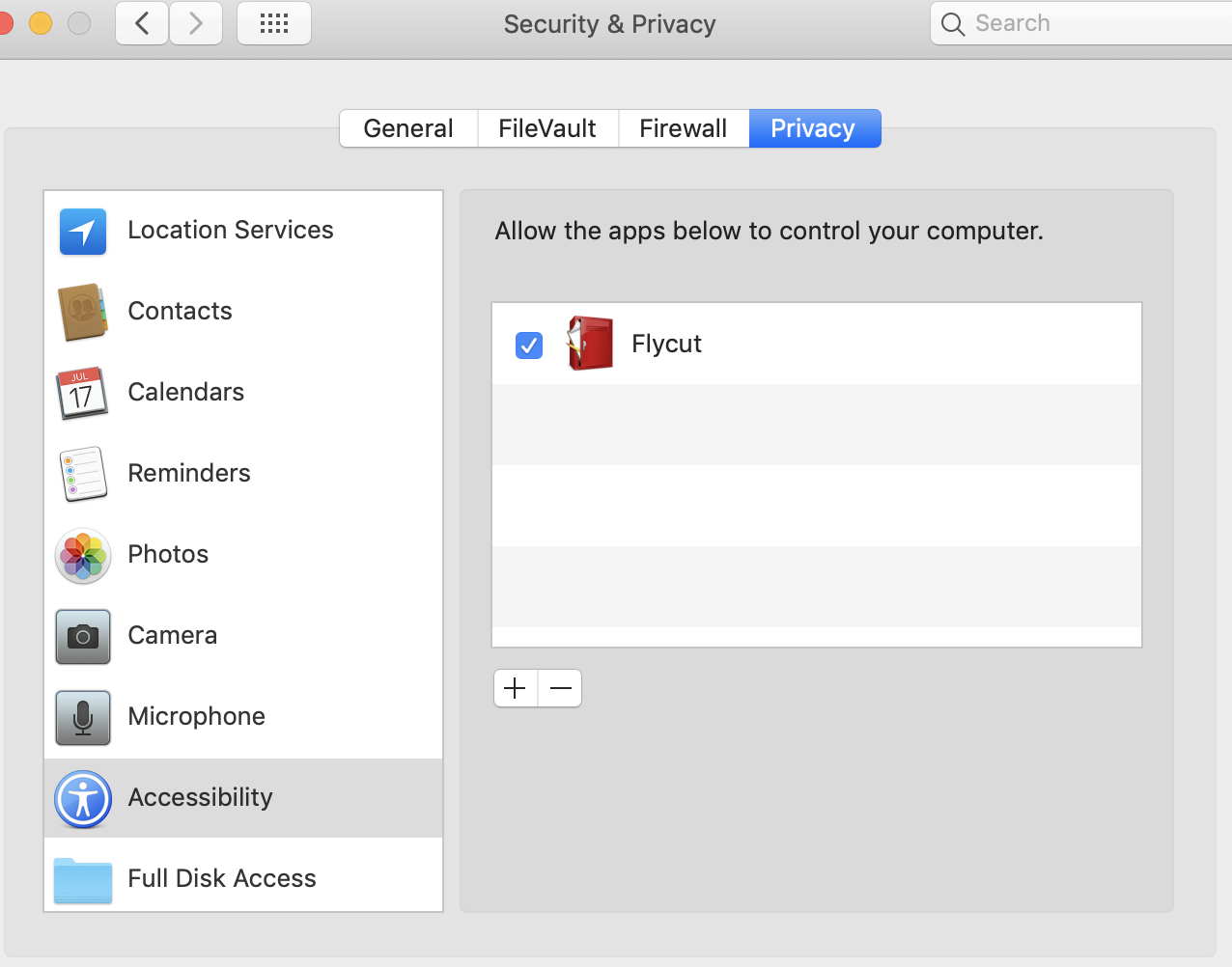
@shaunwarman cool screenshot
Ya that fixed it for me as well on MacOS
I recently came across this issue after restoring from a Time Machine backup. I had to remove Flycut from the Accessibility page, quit Flycut, relaunch Flycut, then add back to the Accessibility page. This was on macOS Catalina, 10.15.7
I recently came across this issue after restoring from a Time Machine backup. I had to remove Flycut from the Accessibility page, quit Flycut, relaunch Flycut, then add back to the Accessibility page. This was on macOS Catalina, 10.15.7
This fixed it for me. Simply unchecking and rechecking Flycut in Accessibility and restarting Flycut did not work. Like @stephenl03 , I had to remove the Flycut entry from Accessibility, re-add Flycut and check it, then restart Flycut. Perhaps this issue is more peculiar to those who restored from Time Machine, which I did, into a new MacBook. Thanks to @stephenl03 . 👍
I recently came across this issue after restoring from a Time Machine backup. I had to remove Flycut from the Accessibility page, quit Flycut, relaunch Flycut, then add back to the Accessibility page. This was on macOS Catalina, 10.15.7
This fixed it for me. Simply unchecking and rechecking Flycut in Accessibility and restarting Flycut did not work. Like @stephenl03 , I had to remove the Flycut entry from Accessibility, re-add Flycut and check it, then restart Flycut. Perhaps this issue is more peculiar to those who restored from Time Machine, which I did, into a new MacBook. Thanks to @stephenl03 . 👍
This solves my problem using MacOS Catalina 10.15.7 on a Mid 2012 MacBook Air
I recently came across this issue after restoring from a Time Machine backup. I had to remove Flycut from the Accessibility page, quit Flycut, relaunch Flycut, then add back to the Accessibility page. This was on macOS Catalina, 10.15.7
This worked, thanks
I recently came across this issue after restoring from a Time Machine backup. I had to remove Flycut from the Accessibility page, quit Flycut, relaunch Flycut, then add back to the Accessibility page. This was on macOS Catalina, 10.15.7
This fixed it for me. Simply unchecking and rechecking Flycut in Accessibility and restarting Flycut did not work. Like @stephenl03 , I had to remove the Flycut entry from Accessibility, re-add Flycut and check it, then restart Flycut. Perhaps this issue is more peculiar to those who restored from Time Machine, which I did, into a new MacBook. Thanks to @stephenl03 . 👍
This solves my problem using MacOS Catalina 10.15.7 on a Mid 2012 MacBook Air
And on MacOS Apple M1 Ventura 13.2.1
on MacOS Apple M1 Ventura 13.2.1
Thanks! And on Ventura 13.4.