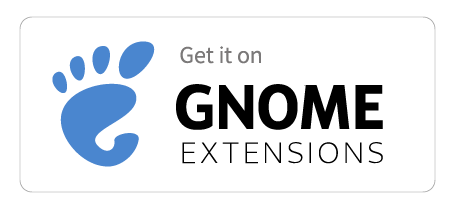cast-to-tv-desktop-addon
 cast-to-tv-desktop-addon copied to clipboard
cast-to-tv-desktop-addon copied to clipboard
Desktop streaming support for GNOME Shell Extension Cast to TV.
Cast to TV Desktop Stream Add-on
Desktop streaming support for GNOME Shell Extension Cast to TV v14+.
Comparison with Chrome desktop streaming
- Pros:
- Streams with audio
- Works on Wayland
- Customizable video bitrate and fps
- Hardware acceleration
- Option to show/hide mouse cursor
- Cons:
- Higher delay
Requirements
- Cast to TV (v14+)
-
GStreamer-1.0 plugins:
- plugins-base
- plugins-good
- plugins-bad
- plugins-ugly
Desktop streaming uses PulseAudio to capture sound and pacmd to alter its configuration, so your system must be using them (most Linux distros do by default).
If you want to use VAAPI hardware acceleration, you have to additionally install gstreamer1-vaapi plugins. Nvidia hardware acceleration is included as part of plugins-bad package.
Remember to select correct AAC plugin in extension preferences. Support varies by Linux distro. You can check which one you have from terminal using gst-inspect-1.0:
gst-inspect-1.0 fdkaac
gst-inspect-1.0 faac
gst-inspect-1.0 avenc_aac
gst-inspect-1.0 voaacenc
Fedora
Having enabled rpm fusion repos run:
sudo dnf install gstreamer1-plugins-{base,good,bad-free,ugly}
Download
Installation from source code
cd /tmp
git clone https://github.com/Rafostar/cast-to-tv-desktop-addon.git
cd cast-to-tv-desktop-addon
make install
After installing restart gnome-shell and enable the newly added extension using GNOME Tweaks.
Before using this Add-on you also must install some additional npm packages.
Go to Cast Settings -> Modules and click Install npm modules button.
This step will install additional packages and automatically restart Cast to TV server.
Audio fix
In order to automatically switch audio output to the receiver, we need to alter PulseAudio default config a little.
Open /etc/pulse/default.pa in any text editor as root and find line with:
load-module module-stream-restore
Change it into below and save edited file:
load-module module-stream-restore restore_device=false
Finally for the changes to take effect restart PulseAudio with below command or reboot:
pulseaudio -k
Hardware acceleration
The add-on allows using either VAAPI (Intel/AMD) or NVENC (Nvidia) hardware accelerated recording (disabled by default).
Unfortunately GStreamer implementation of both is kind of experimental state right now. Using it might crash your gnome-shell session. Please be warned. If you wish to try it anyway, you might need to enable it by adding LIBVA_DRIVER_NAME= with correct driver name and GST_VAAPI_ALL_DRIVERS=1 to your /etc/environment (Intel/AMD), if you are on Nvidia check if your gstreamer build was compiled with nvenc support.
GStreamer pipeline

Above graph shows currently used GStreamer pipeline during streaming.
Please note that GNOME Shell does not let you see or edit video capture part (besides only few options), so the beggining of video stream shown here was replaced with VideoTestSrc + CapsFilter.
VideoRate element is required, because GNOME Recorder uses variable framerate for screen capture which Chromecast does not like.
MultiQueue element for all branches is recommended for h264 encoding according to GStreamer docs.
To do
- [X] Implement desktop recording using GNOME Shell.Recorder
- [X] Audio support
- [X] Video scaling
- [X] Add video bitrate and fps setting
- [X] Support HLS and TCP stream
- [X] Auto switching of audio sink
- [X] Hardware acceleration (vaapi/nvenc)
- [X] Wayland support
- [ ] Native audio sink selection in GJS