Gridify
 Gridify copied to clipboard
Gridify copied to clipboard
'Gridify' Powershell module provides cmdlet that can resize and arrange applications in an automatic grid layout with predefined formats using the Processes passed as parameter
PowerShell Gridify
'Gridify' module provides a cmdlet 'Set-GridLayout' that can resize and arrange applications in an automatic grid layout with predefined formats using the Processes of the target applications passed as a parameter(-Process) value.

Cmdlet can automatically calculate the your screen resolution and set Applications in a neat grid layout in predefined/custom layout
Available predifined layout formats are
-
Mosaic : This is the default layout of the cmdlet.
Set-GridLayout -Process $Process
-
Vertical : Vertical Layout sets all application vertically side by side in a single row to fit the screen resolution
Set-GridLayout -Process $Process -Layout Vertical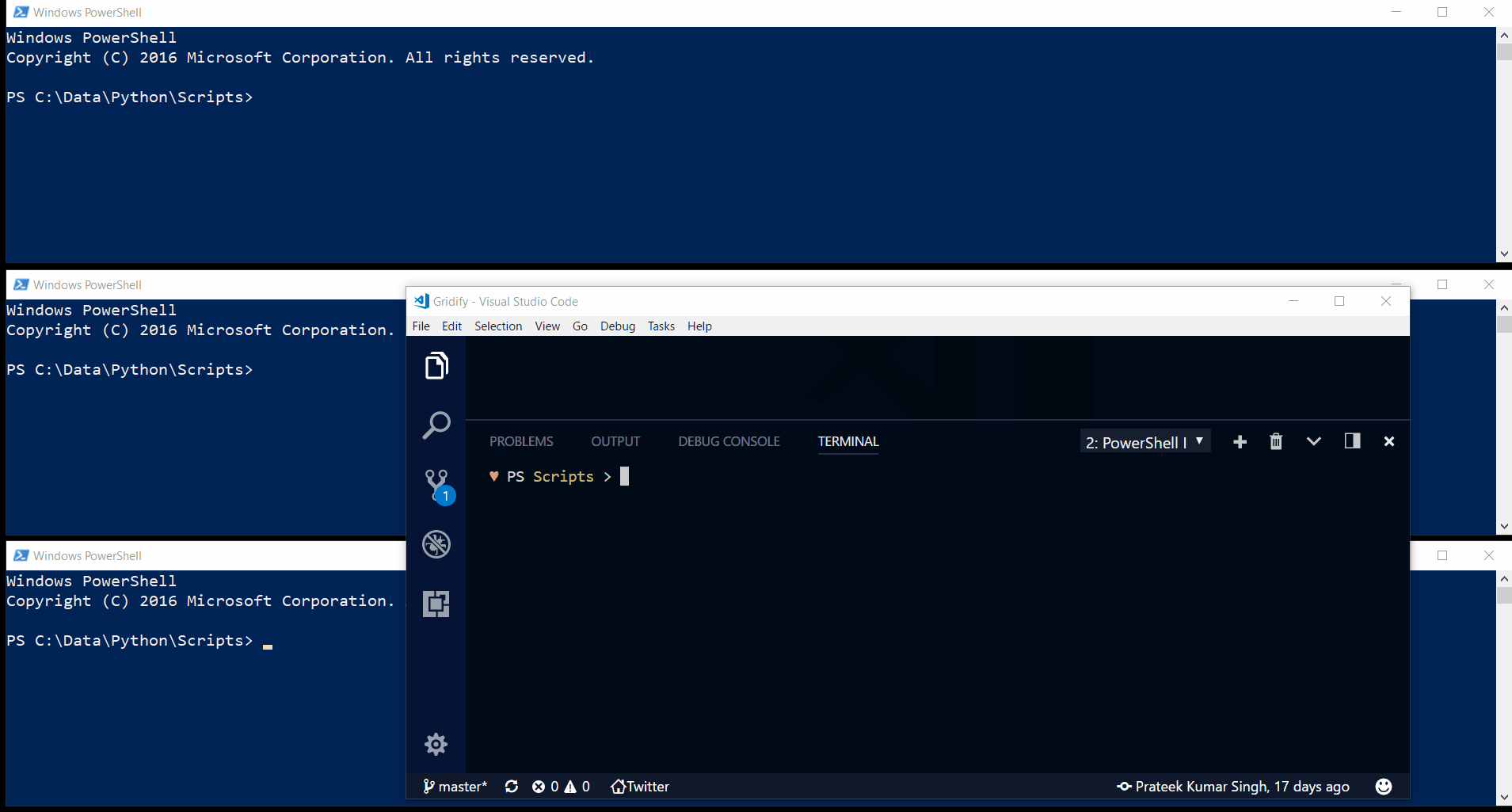
-
Horizontal : Horizontal Layout sets all application horizontally one over another in a single column to fit the screen resolution
Set-GridLayout -Process $Process -Layout Horizontal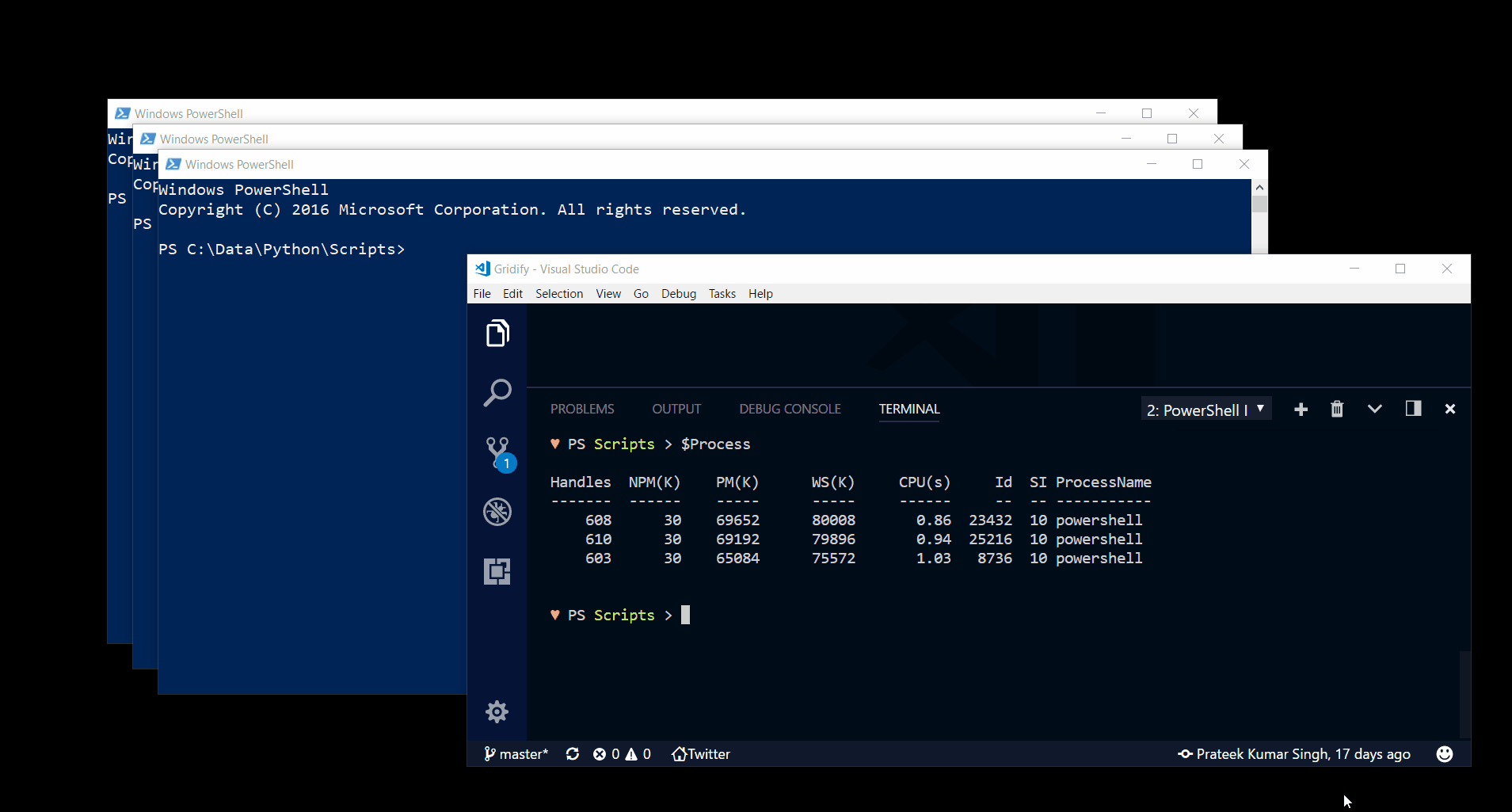
-
Cascade : Cascade Layout sets all application in a step like layout, such that the next one overlaping the previous one
Set-GridLayout -Process $Process -Layout Cascade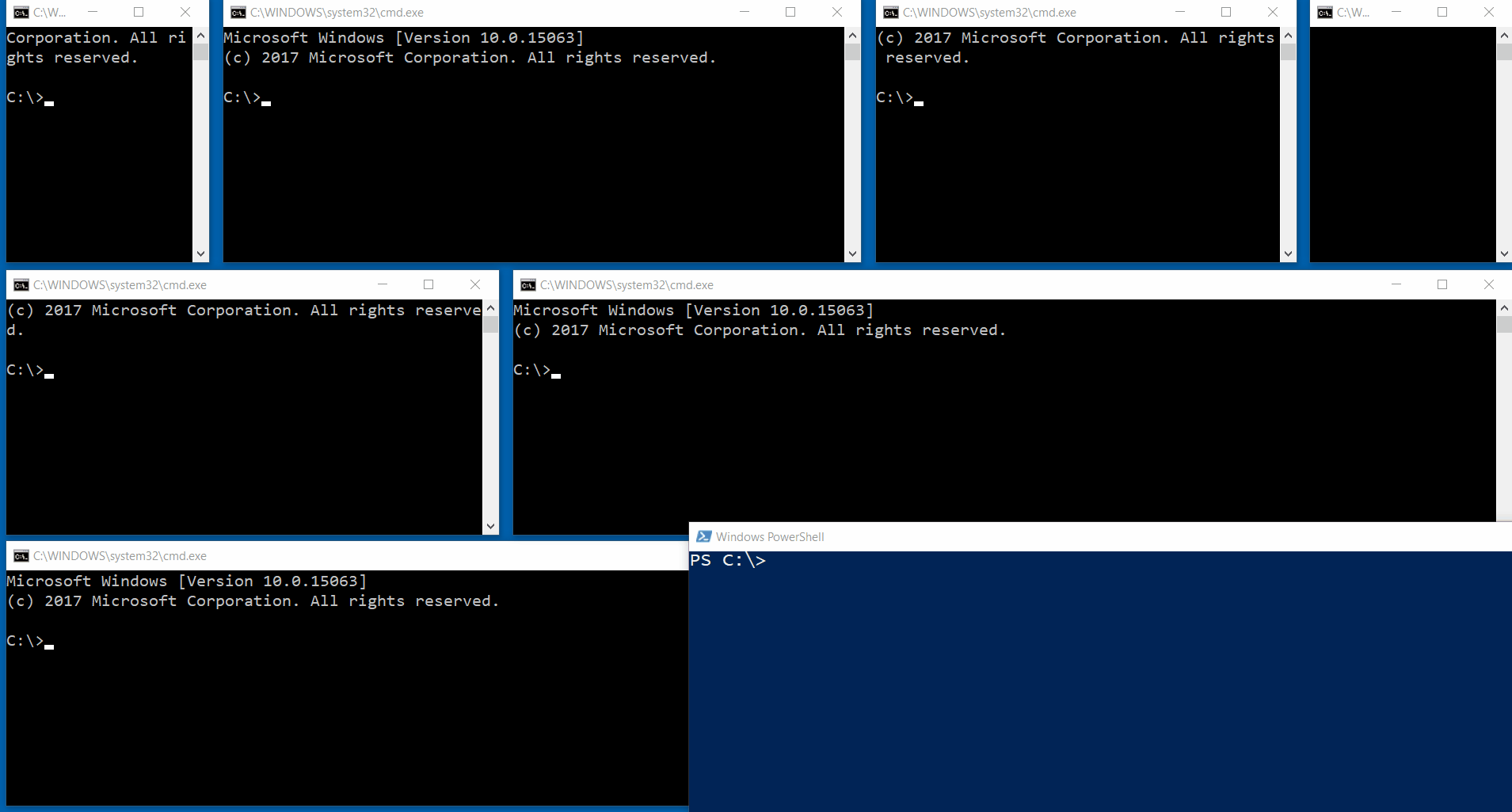
and a customizable grid layout for special requirements
-
Custom : A custom format can be used to set the applications in a grid-layout on the screen, by passing a custom string as a value to the parameter(-Custom).
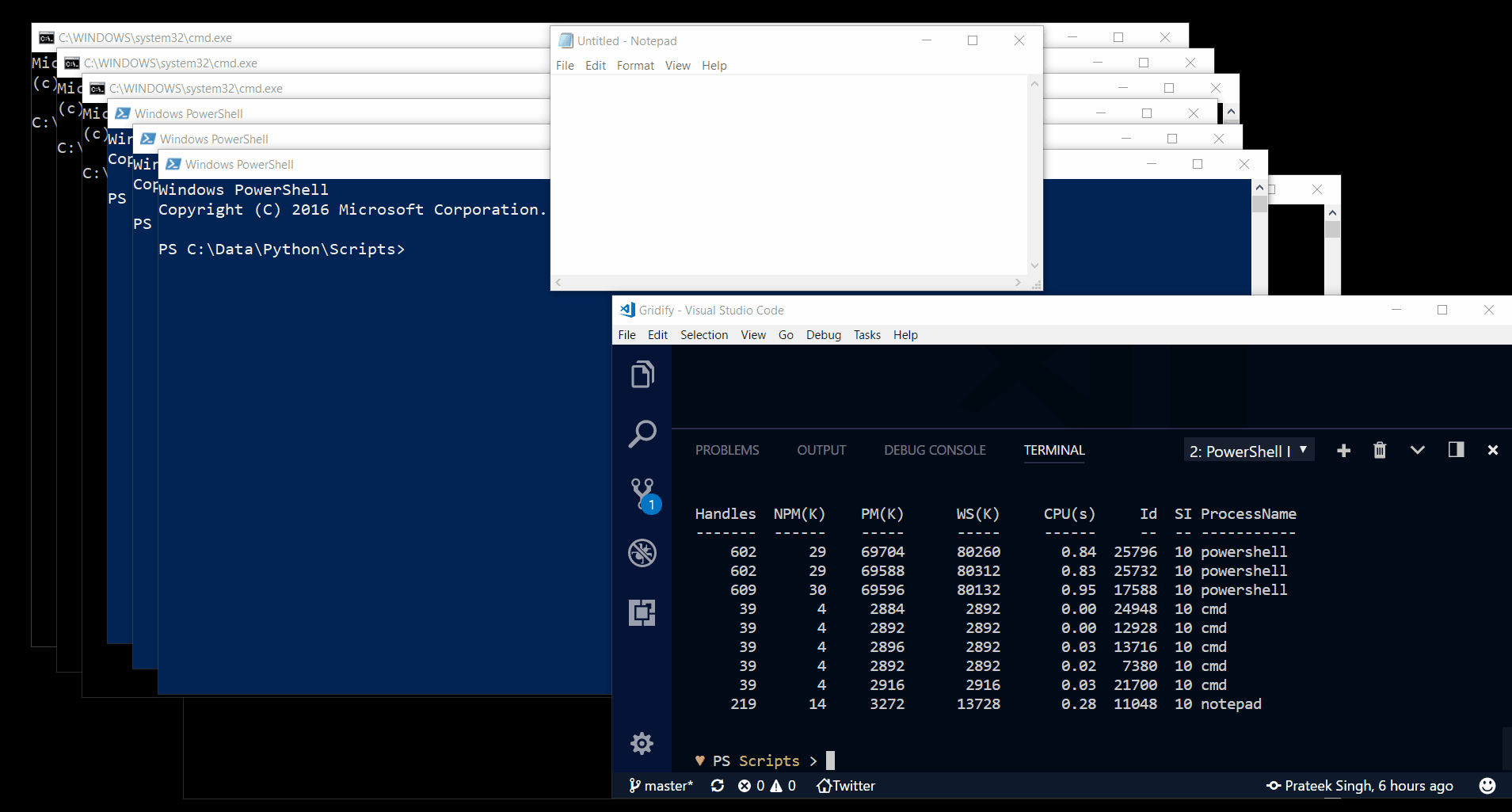
To set applications is custom grid-layout utilize the 'Custom' parameter and pass the custom layout as comma-separated string of * (Asterisk)
Where "*" represent an application and "," separates a row in the grid-layout
So, with custom format like in the below example the grid layout would be like
Row1 has 3 applications Row2 has 2 applications Row3 has 1 applications Row4 has 4 applicationsSet-GridLayout -Process $Process -Custom '***,**,*,****'This parameter also enables you to define width-ratio of applications in every row, to give the ability to customize application width sizes as per the requirement.
# to define a ratio preceede the asterix of that application with a number # such as -custom "*2*3*" is 1:2:3 $process |Set-GridLayout -Custom "***,***,***" $process |Set-GridLayout -Custom "*2*2**,*2*,3***" $process |Set-GridLayout -Custom "*3*2**,*2*,3***" -Verbose VERBOSE: Setting Processes in Custom layout VERBOSE: Row1 application ratio is 1:3:2:1 VERBOSE: Row2 application ratio is 1:2 VERBOSE: Row3 application ratio is 3:1:1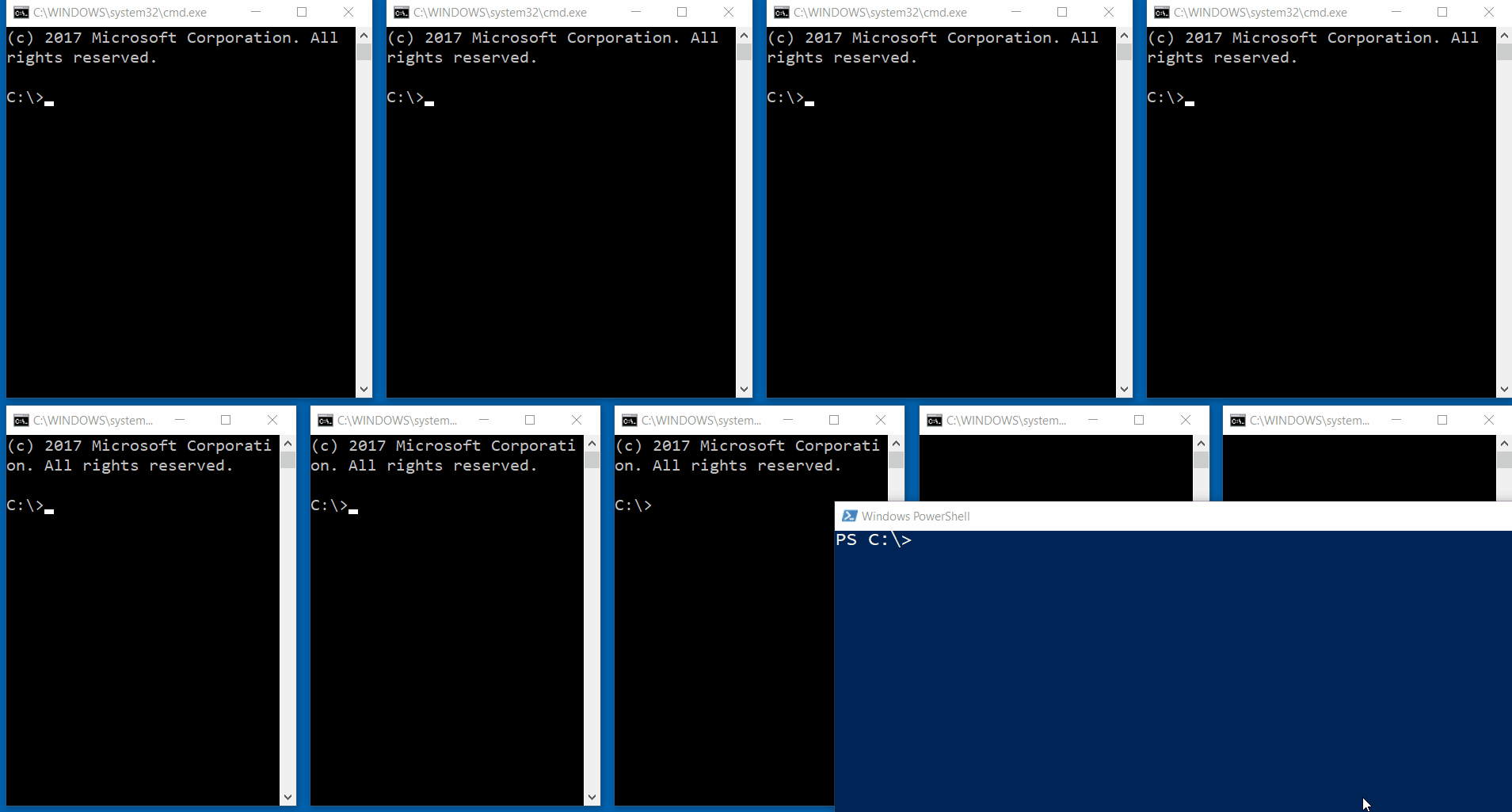
Installation
PowerShell V5 and Later
You can install the Gridify module directly from the PowerShell Gallery
- [Recommended] Install to your personal PowerShell Modules folder
Install-Module Gridify -scope CurrentUser

- [Requires Elevation] Install for Everyone (computer PowerShell Modules folder)
Install-Module Gridify
PowerShell V4 and Earlier
To install to your personal modules folder run:
iex (new-object System.Net.WebClient).DownloadString('https://raw.githubusercontent.com/PrateekKumarSingh/Gridify/master/Install.ps1')
What's New
12/02/2017
- Accepts process[] objects as an input from the pipeline
- '-IncludeSource' switch to add source process to the grid layout
- '-Layout Cascade' included
- Ability to define application width ratios in a -Custom layout
Help Information
Run below commands to see some examples
Get-Help Set-GridLayout -Examples
Known Issues
| Issue # | Short Description |
|---|---|
| Fixed Application window size | |
| Limited only to the Primary monitor |