vscode-markdown-checkbox
 vscode-markdown-checkbox copied to clipboard
vscode-markdown-checkbox copied to clipboard
Get it from the marketplace:

Markdown Checkbox
Create and toggle checkboxes in Markdown documents
Description
With this extension for Visual Studio Code it's possible to create todo lists in markdown. The extension provides shortcuts and some workspace configurations to create checkboxes and mark them with a shortcut.
How to use
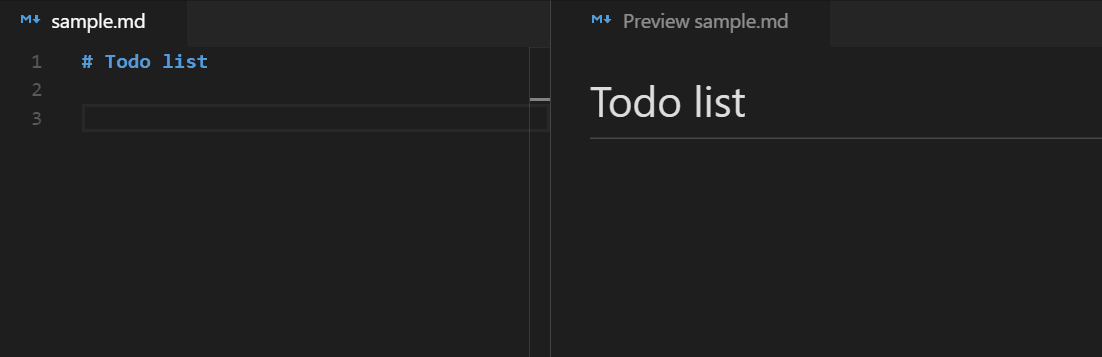
Information in status bar
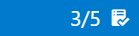
At least one checkbox must exist in a file to see this information.
Pick Checkboxes
Toggle all checkboxes in the current document with the Multi-Select QuickPick:

The QuickPick can be opened either from the command palette or by clicking on the status bar item.
Keybindings
| Command | Windows | Mac |
|---|---|---|
| Create a checkbox | CTRL + Shift + c | ⌘ + ⇧ + c |
| Toggle checkbox | CTRL + Shift + Enter | ⌘ + ⇧ + Enter |
These are the initial keyboard shortcuts, which can be customized by the Keyboard Shortcuts settings in VS Code.
Configuration
This extension can be customized with the following options.
Bullet points
If bullet points before the checkboxes are required, then they can be enabled with the following setting:
options: true | false
"markdown-checkbox.withBulletPoint": true
Example:
* [ ] todo
Type of bullet points
Select a type of bullet point:
options: "*" | "-" | "+"
"markdown-checkbox.typeOfBulletPoint": "*"
Example
* [ ] asterisk
- [ ] minus
+ [ ] plus
Type of checkmark
Select a type of checkmark:
options: "X" | "x"
"markdown-checkbox.checkmark": "X"
Example
- [X] uppercase checkmark
- [x] lowercase checkmark
Italic
Italic font style of line of the checkbox after the checkbox has been checked:
options: true | false
"markdown-checkbox.italicWhenChecked": true
Preview
- [x] this line is italic
Strikethrough
Strikethrough the line of the checkbox after the checkbox has been checked:
options: true | false
"markdown-checkbox.strikeThroughWhenChecked": true
Preview:
- [x] ~~this line has been crossed out~~
Date when checked
Add date behind the checkbox item after the checkbox has been checked:
options: true | false
"markdown-checkbox.dateWhenChecked": true
Preview:
- [x] ~~sample with date~~ [2017-11-23]
Format date
If dates are enabled, they can be formatted with the following user setting:
"markdown-checkbox.dateFormat": "YYYY-MM-DD"
It makes use of the JavaScript library moment.js which means that the date format patterns can be found there.
In addition the syntax around in which the date is placed can be defined via template. {date} will be replaced by the actual date value:
"markdown-checkbox.dateTemplate": "({date})"
Preview:
- [x] ~~sample with date~~ (2017-11-23)
Specify language IDs
Besides markdown, this extension can also be used for other languages in VS Code. The language IDs can be specified in the user settings like this:
"markdown-checkbox.languages": [
"markdown",
"plaintext"
]