windows-powershell-docs
 windows-powershell-docs copied to clipboard
windows-powershell-docs copied to clipboard
PK means Platform Key
Example 1 on this page describes PK as a private key and that PK.cer contains a private key. Both descriptions are incorrect and has misled at least one reader.
In this context, PK stands for 'Platform Key', and while the key being described has both a public and private key associated with it, only the public part of the key is held in the variable and provided in the PK.cer file (as an X.509 certificate).
The private key exists elsewhere (it is used to sign things like the certificate) but normally would never appear on the platform being set up.
Document Details
⚠ Do not edit this section. It is required for docs.microsoft.com ➟ GitHub issue linking.
- ID: 3f849d0b-e013-8248-85c2-a51ae26a1933
- Version Independent ID: fbe31ff2-671c-d506-b107-dbe5b8180f46
- Content: Format-SecureBootUEFI (SecureBoot)
- Content Source: docset/winserver2022-ps/secureboot/Format-SecureBootUEFI.md
- Product: w10
- Technology: windows
- GitHub Login: @JasonGerend
- Microsoft Alias: jgerend
To make it easier for you to submit feedback on articles on learn.microsoft.com, we're transitioning our feedback system from GitHub Issues to a new experience.
As part of the transition, this GitHub Issue will be moved to a private repository. We're moving Issues to another repository so we can continue working on Issues that were open at the time of the transition. When this Issue is moved, you'll no longer be able to access it.
If you want to provide additional information before this Issue is moved, please update this Issue before December 15th, 2023.
With the new experience, you no longer need to sign in to GitHub to enter and submit your feedback. Instead, you can choose directly on each article's page whether the article was helpful. Then you can then choose one or more reasons for your feedback and optionally provide additional context before you select Submit.
Here's what the new experience looks like.
Note: The new experience is being rolled out across learn.microsoft.com in phases. If you don't see the new experience on an article, please check back later.
First, select whether the article was helpful:
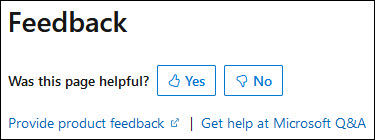
Then, choose at least one reason for your feedback and optionally provide additional details about your feedback:
| Article was helpful | Article was unhelpful |
|---|---|
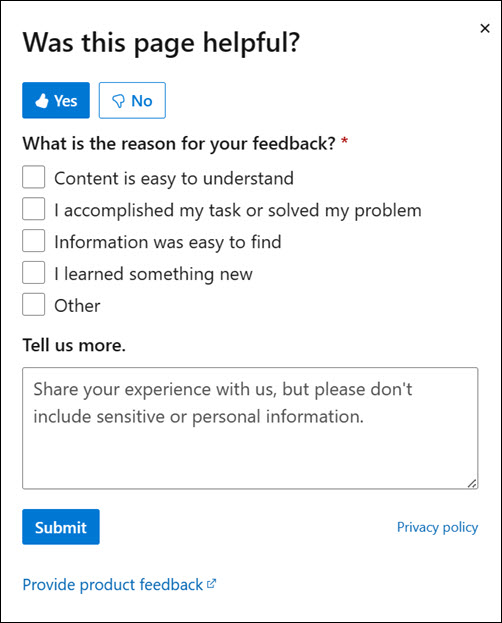 |
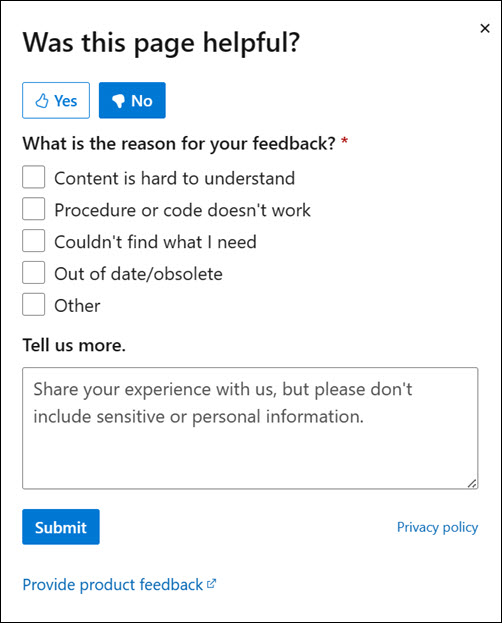 |
Finally, select Submit and you're done!