custom-ui
 custom-ui copied to clipboard
custom-ui copied to clipboard
Add templates and icon_color to Home Assistant UI
Custom-ui adapted for Home Assistant 2022.4
We can customize entities in core Home Assistant. This is however rather limited. Two of the most important features Custom-ui offers on top of the core customization are Templates and support for the icon_color attribute. We can use these features globally in our Home Assistant configuration and thus create extremely powerful yet very compact customizations. Added to that, custom-ui allows one to hide attributes from the more-info pane. Check the examples how.
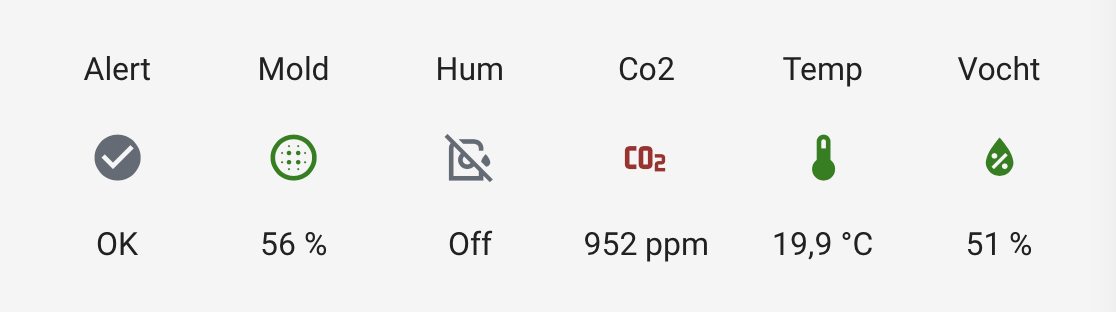
NEWS
@bratanon joined and please welcome him as new co-maintainer of this repo. Thanks to Emil we can again enjoy the full options of Custom-ui, and do so with more readable code than the minimized version we were using up to now.
As of HA 2022.4, state templating (using state:) is no longer supported in custom-ui. We now show users a warning
in the console if using the none supported state templating.
# !!! THIS DOES NOT WORK ANYMORE AND WILL SHOW A WARNING !!!
templates:
state: if (state === 'home') return 'Online'; return 'Offline';
To clearify this again. Using state IN the condition WILL WORK.
# This is STILL VALID
templates:
icon_color: if (state === 'home') return 'blue'; return 'red';
Note the "keys" (state, icon_color) differs.
Other templating still works the same.
Installation
Manual Installation
-
Download the custom-ui
-
Place the file in your
config/wwwfolder or any subfolders. -
Include the card code in your
ui-lovelace-card.yamltitle: Home resources: - url: /local/custom-ui.js type: module
or when using the UI, click
Installation and tracking with hacs
-
Make sure the HACS component is installed and working.
-
Search for
custom-uiand add it through HACS -
Add the configuration to your
ui-lovelace.yamlresources: - url: /hacsfiles/custom-ui/custom-ui.js type: module -
Refresh home-assistant.
Other installation methods
See INSTALLING.md
Examples
Examples can be found here.
Learn core Home Assistant customization
It goes without saying that custom-ui is an extension of core Home Assistant functionality. As such, you should understand what is documented on Homeassisant.io about the subject.
Important to note, is that Home Assistant core Jinja templating is calculated in the back-end, server side, (the device Home Assistant is running on). Custom-ui Javascript templating is calculated in the front-end, browser side, (the device Home Assistant is displayed on).
Heavy templating might impact the performance of the system and will depend on processor power and memory available on either side of your devices.
Caveats
Custom-ui can't customize everything. Entities created in python scripts (you need to set the customization in the script itself) and entities created by several add-ons can't be touched by custom-ui. E.g. Home Assistant Google Drive Backup, and Argon One active cooling. You can work around that by creating template sensors for those entities, which you can again customize in HA.
Not all Lovelace cards are equal
Not all core HA cards use the same icon handling. Because of that custom-ui doesn't work with
Thomas Loven's Card-mod, which is an amazing plugin for Lovelace with many features, to the rescue.
Interaction with Card-mod
Be aware that custom-ui is very impactful. As a matter of fact, it is 'stronger' than card-mod.
Meaning if you have e.g. a customize_glob on icon_color set using custom-ui, any card-mod
config won't work.
Credits
I've been a longtime and heavy user of custom-ui, and this is the place to applaud Andrey for his amazing plugin. Home Assistant wouldn't be the same without the global customizing it enables us to do. Couldn't live without it! All credits go to @andrey-git. You can read up on a bit if history how it came to this adapted version.




