fuz
 fuz copied to clipboard
fuz copied to clipboard
Fuz is a blazingly fast text, file and folder search tool
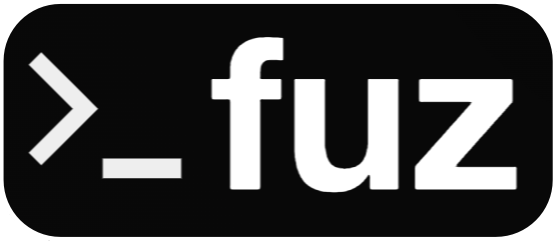 >
>
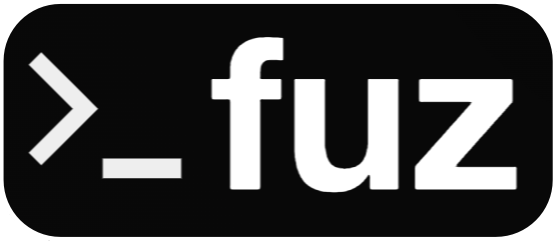 >
>Fuzzy search text / notes in the terminal. Blazingly fast, incremental searching and editing using fzf, ripgrep and vim. Used daily for 5+ years.
Why use Fuz?
- Point to a directory of text files
- Fuz instantly and interactively returns search matches (see above)
- Supports markdown and code highlighting
- File contents are memory mapped for faster results
- Cleverly ignores large binary files and hidden directories
- Works well with Obsidian / Roam like note-taking apps, searching your git repo and code snippets
Installation and usage
# 0. Install requirements (see below)
# 1. Download and install Fuz
git clone https://github.com/Magnushhoie/fuz/
cd fuz && chmod +x fuz
# 2. Run setup to set a default search directory
./fuz --setup
# 3. Interactively search default directory or path with fuz
fuz
fuz --path .
Requirements (pick one option)
# A) MacOS: First install brew (https://brew.sh/) then run
brew install fzf rg bat
# B) Any system: Use conda https://conda.io/docs/user-guide/install/
conda install -c conda-forge fzf ripgrep bat
# C) Linux/Ubuntu (requires sudo):
sudo apt-get install fzf ripgrep
sudo apt install bat
# Batcat should be aliased to bat to work with fuz
mkdir -p ~/.local/bin
ln -s /usr/bin/batcat ~/.local/bin/bat
Documentation
USAGE:
fuz [options] <FILENAME and/or SEARCH-TERMS>
Fuz interactively fuzzy searches a directory and
opens selected files at search result.
Use --edit to list files and edit in vim,
or --open for system default app
Project homepage: https://github.com/Magnushhoie/fuz
EXAMPLES:
- Search text from default path
fuz
- Search specific path
fuz --path DIRECTORY
- Search filenames to edit with vim:
fuz --edit
- Open matches with system default text editor
fuz --open
KEY BINDINGS:
CTRL+O Open in vim
CTRL+L View with less
CTRL+J MOVE down
CTRL+K MOVE up
ALTERNATIVE TERMINAL EDITOR:
# add to .bashrc/.zshrc (currently supports neovim, macvim or vim):
export FUZ_EDITOR=nvim
OPTIONS:
--setup Set fuz default search directory in .zsh/.bashrc
-p, --path Directory to search
-o, --open Open search directory or file with system default application
-e, --edit Open file with vim editor (instead of 'less'), enables --names option
-n, --names Only show filenames
-c, --create Create new file in search directory: --create <FILENAME>
-d, --max-depth Max search depth (5)
-m, --max-lines Max lines read per file (50000)
-s, --max-size Max file-size to search (1M)
-f, --fuzzy-search Enable fuzzy instead of exact search
--sorttime Sort chronologically, files by date modified, preserve line order (single threaded, slow)
--vimsearch Search lines and open in vim
--dir Print and open search directory
-h, --help Print this help and exit
Search your Apple Notes (MacOSX)
# Exports Apple Notes to text in ~/_macosx_notes
osascript -l JavaScript macosx_notes2txt.AppleScript
# Setup alias to point to the directory in .bashrc/.zshrc
# Then use 'nfz' to fuz the ~/_macosx_notes directory
echo 'alias nfz="fuz -p ~/_macosx_notes"' >> ~/.zshrc
echo 'alias nfze="fuz -e -p ~/_macosx_notes"' >> ~/.zshrc
Compatibility
Compatible with bash 3.2+ and zsh 5.9+. Tested on Ubuntu 21.04 and MacOS Monterey/Mojave/Big Sur.
Contributing
Pull requests are welcome. For major changes, please open an issue first to discuss what you would like to change.
Please make sure to update tests as appropriate.





