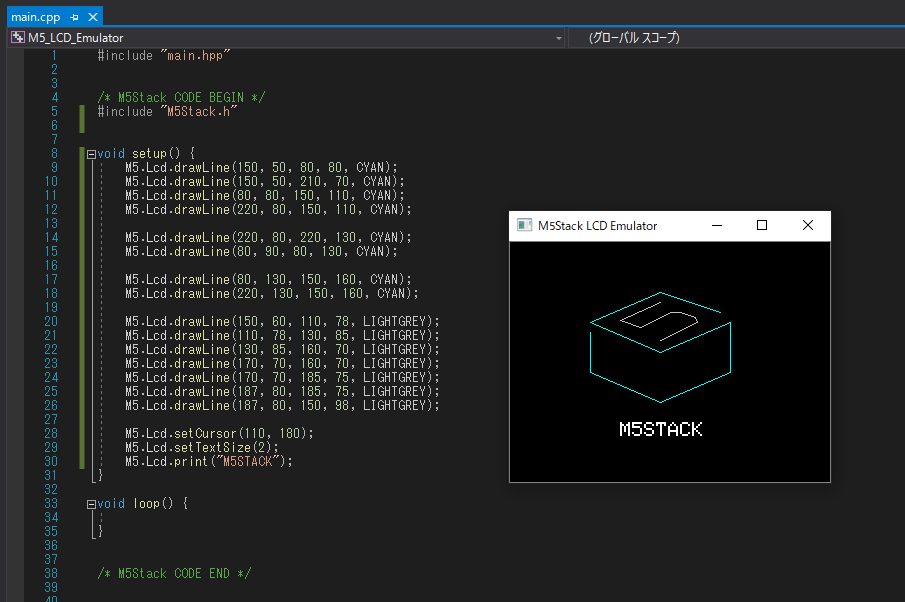M5_LCD_Emulator
 M5_LCD_Emulator copied to clipboard
M5_LCD_Emulator copied to clipboard
LCD Emulator for M5Stack.
M5 LCD Emulator
🚧 Some M5.Lcd function NOT yet implemented! (Look here) 🚧
Require
- OpenCV (Version 4.3.0 Recommended)
- VisualStudio 2019 (Windows)
Sample code (show main.cpp)
/* M5Stack CODE BEGIN */
#include "M5Stack.h"
void setup() {
for (int i = 0; i < COLORS_NUM; i++) {
M5.Lcd.fillScreen(COLORS[i]);
delay(1000);
}
M5.Lcd.fillScreen(BLACK);
for (int i = 1; i < 8; i++) {
M5.Lcd.setTextSize(i);
M5.Lcd.print("Hello World\n");
}
}
/* M5Stack CODE END */
How to use
Windows
- Open
M5_LCD_Emulator.sln. - Press
Ctrl+F5.
Linux (Ubuntu)
- Execute
cd M5_LCD_Emulator/M5_LCD_Emulator. - Execute
make. - Execute
./m5hello.
Setup OpenCV (Windows with VisualStudio)
- Download OpenCV from here.
- Extract to install directory (exp.
C:\). - Add
C:\opencv\build\x64\vc14\binto environment path. - Make empty project.
- Select
x64platform. - Open
Project->Property.- Open
VC++ directory>Include directoryand addC:\opencv\build\include. - Open
VC++ directory>Library directoryand addC:\opencv\build\x64\vc14\lib. - Open
Linker>Input>Additional dependent filesand addopencv_worldxxxd.lib. (xxx is version, look at opencv dir)
- Open
Setup OpenCV (Ubuntu)
- Install some package for build OpenCV.
sudo apt update
sudo apt upgrade -y
sudo apt install build-essential git cmake pkg-config
sudo apt install libgtk2.0-dev libcanberra-gtk-module libcanberra-gtk3-module
- Download OpenCV from here.
- Extract to install directory (exp.
~/). - Execute below command to build OpenCV.
cd ~
cd opencv-4.3.0
mkdir build
cd build
cmake -D CMAKE_BUILD_TYPE=Release -D CMAKE_INSTALL_PREFIX=/usr/local ..
make -j4
sudo make install
- Export include path (If you need, write below command to
~/.bashrc).
export CPATH=/usr/local/include/opencv4