Notepad3
 Notepad3 copied to clipboard
Notepad3 copied to clipboard
How to remove miniature "spaces" between multiple signs like ███ or ▊▊▊▊▊▊ [which was less profound in Notepad2]?
I have been using Notepad2 4.2.25 x64 and now I want to start using Notepad3
Unfortunately right away I have noticed that very long lines built from signs like █, ▊ or ▋ [which are three different ones despite them looking maybe the same on your system] are shown with different amount and visibility of miniature gaps between them, as if a Caret [i.e. thin prompt sign |] was inserted every couple of those box signs
In Notepad2 I used to build lines consisting of 61 █ signs to mark very clearly sections in TXT files, with Lucida Console font set to Regular in size 14 [as I am using a widescreen 38" monitor]. And those sections lines had an almost invisible extremely thin vertical lines after every █████████████████████████████████ block, resulting with 6 such unwanted markers in one whole line. But hey were tolerable. But the same TXT files opened in Notepad3 5.21.1129.1 x64 Portable have a more profound vertical lines every ████ and then █████ block, resulting with unaesthetic and annoying visuals
I tried to avert that by zooming in- and it works; sort of. Because then the letters become too big [or small] and I have to adjust the size of font- and when I do that then those "virtual" vertical lines come back. And depending on zoom and the exact block sign chosen, they become more or less profound - but surely always more visible than in Notepad2. And also in Notepad2 they were behaving better when zoom feature was exercised because the number and intensity [thickness and shade] of those vertical lines was steady
And if I am not mistaken, you should see such vertical lines consisting of no signs when viewing this post on this forum. So one could say, that it is normal. But then again- why do such lines built from ▊ like signs look differently in various programs? [Try it yourself: copy and paste them to some text programs]
And these leads to my question: what happened in between that old version on Notepad2 and last version of Notepad3, resulting with worst handling of such signs? And, what is more important:
is there a way to avoid such involuntary insertions of those "ghost" lines?
For comparison: Notepad++ does not seem to insert any gaps between █ signs but shows big ones one after each ▊ and huge ones after each ▋ sign; while original Notepad only insert gaps in extreme zoom in and zoom out between lines built from ▊ and ▋ signs
All I could find in options of Notepad3 was the
Settings > Customize Schemes... > Common Base > Extra Line Spacing (Size)
parameter, which when set to -1 removed such unwanted [but much thicker and of course horizontal] lines between two section lines like e.g.
███████████████████████████ ███████████████████████████
[but still leaving those vertical gaps]
- Locale -> de-DE (CP:'ANSI (CP-1252)')
- Current Encoding -> 'Unicode (UTF-8)'
- Dark-Mode enabled -> YES
- Screen-Resolution -> 2560 x 1440 [pix]
- Display-DPI -> 96 x 96 (Scale: 100%).
- Rendering-Technology -> 'DIRECT-WRITE'
- Zoom -> 160%.
- Current Lexer -> 'Text Files'
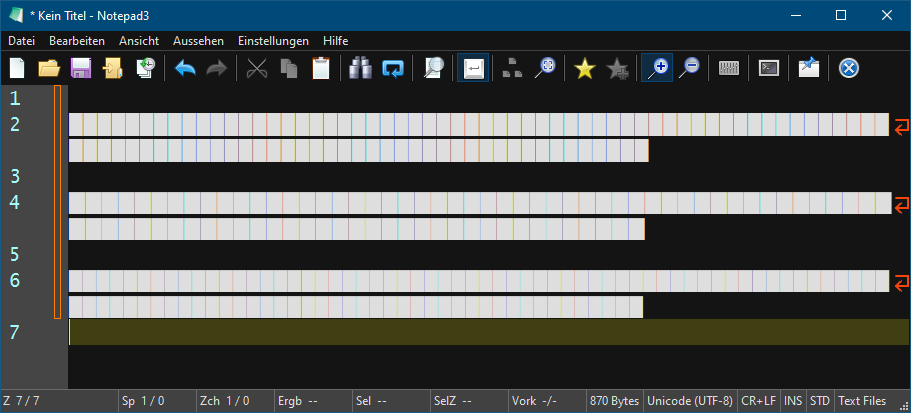
Rendering Technology: Direct Write (Direct 2D)
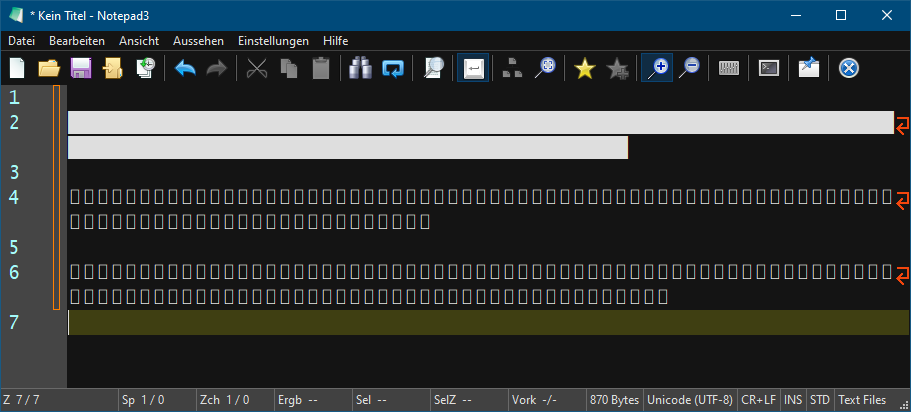
This is no solution for you, but using Direct Write Rendering, you may try "Fractional Font Sizes:"
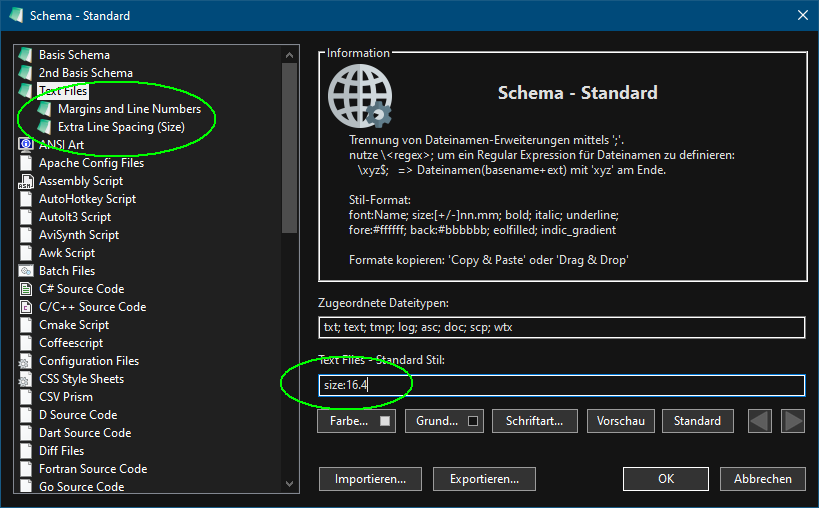
=>
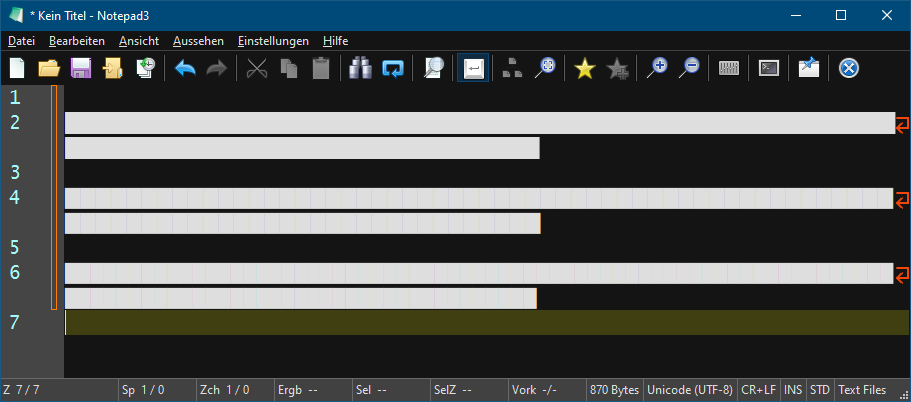
[...] This is no solution for you, but using Direct Write Rendering, you may try "Fractional Font Sizes:" [...]
My settings are:
- Locale -> ??? [I do not know what that is]
- Current Encoding -> 'Unicode'
- Dark-Mode enabled -> YES
- Screen-Resolution -> 3840 x 1600 [pix]
- Display-DPI -> ??? [150%?]
- Rendering-Technology -> 'Direct-Write (Direct2D)'
- Zoom -> 100%. [In Notepad3 that is]
- Current Lexer -> ??? [I am guessing that in my case, described below, this will be Common Base available at Appearance > Customize Schemes...]
As I do not want to use [permanently] zoom feature in Notepad3 [because such block lines will overflow down to another virtual "line" of text] it seems that by choosing
Settings > Technology > Rendering > GDI (no ligatures)
I can remove the vertical lines in horizontal block lines created with
█
signs
but as drawback signs like
▊
▋
∅
are turned into rectangles indicating inability for proper displaying of them. [Although I do not understand why this is happening in your case, where you are using Direct2D - as I when using Direct2D do not see those default rectangles]
But the workaround which you suggested does work: by going to
Appearance > Customize Schemes... > Common Base > BASE
and adjusting my personally chosen size:14 to a value of either 14.3 or 13.8 I can remove almost all vertical lines and make the remaining ones so thin that they are almost non-existing
So I think this is the solution to this issue- and I would like to thank you very much
And on a side note: I have been using now for some time also the
Settings > Customize Schemes... > Common Base > Extra Line Spacing (Size)
set to
size:-2
in order to avoid those very thick horizontal lines mentioned at the end of my initial post
My settings are:
- Locale -> ??? [I do not know what that is]
FYI : these settings are generated by Notepad3 automatically... 😉
- Go to tab "Help"
- Open "About..." (Shift+F11)
- Push on button "Copy Version Text"
This copy the Notepad3 related settings to the clipboard and permit to past the content here. 🤔
And so, my software and settings are:
Notepad3 (x64) v5.21.1129.1 (ba6de2c2) Compiler: MS Visual C++ 2022 v17.0.(0-1) (VC v1930) OS Version: Windows 10 Version 20H2 (Build 19042) Windows Colors 'Dark-Mode' Theme is SUPPORTED and SELECTED. Scintilla v511 Lexilla v511 Oniguruma v7.0.0 - Process is not elevated - User is in Admin-Group. - Locale -> en-US (CP:'ANSI (CP-1252)') - Current Encoding -> 'Unicode (UTF-8)' - Dark-Mode enabled -> YES - Screen-Resolution -> 3840 x 1600 [pix] - Display-DPI -> 144 x 144 (Scale: 150%). - Rendering-Technology -> 'DIRECT-WRITE' - Zoom -> 100%. - Current Lexer -> 'Text Files'
[I am going to keep using size:14.3 for now, as it seems to work]