kube-argocd-helm-workshop
 kube-argocd-helm-workshop copied to clipboard
kube-argocd-helm-workshop copied to clipboard
my workshop on GitOPS -> Helm -> ArgoCD

Hands on Kube Workshop
Prerequisite
- Please make sure you have access to this link with github auth Argo CD (if you have any issues ask Devops for help)
- Install Kubectl CLI
- Make sure you have access to this repository (https://github.com/ironsource-mobile/apps-helm-charts-platform)
Were going to cover all following :
- Understand Argo->GitOPS->Helm circle
- Update Charts Tags
- Create Health Check
- Create Livness Check
- Create a New Pod at the same namespace
- Connect To Other Pods
- Kubectl inside PODS
- Inject environment Veraibls
- Inject Config map
Intro:
Understand Argo->GitOPS->Helm circle
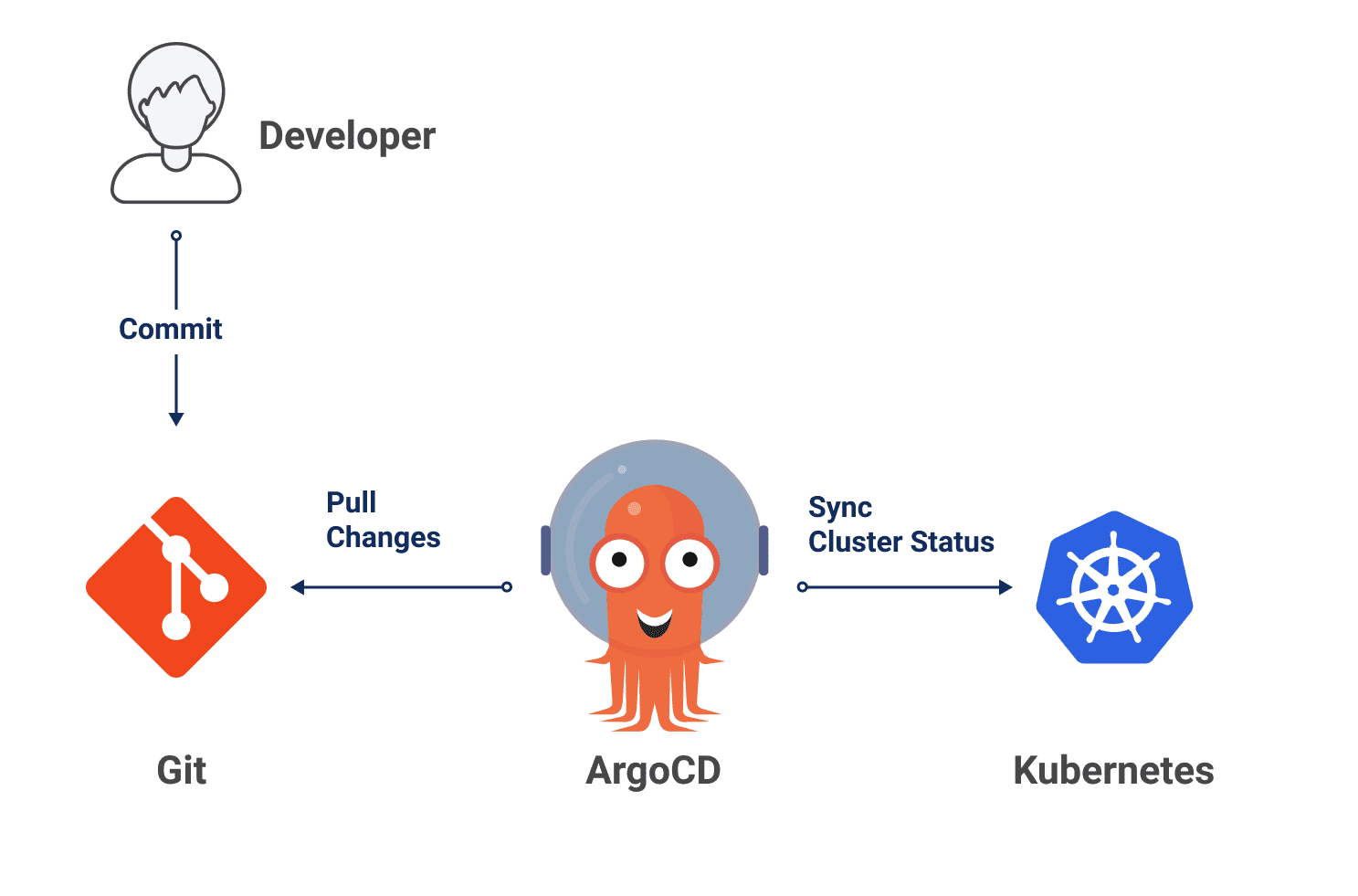
Project File Structure
apps-helm-charts-platform
├── ...
├── ua-workshop
│ ├── Chart.yaml # a definition of all services under same project
│ ├── dev-01.yaml # environment specific configuration for example (docker image tag,config maps etc...)
│ └── values.yaml # environment values , veraible docker image livness probes etc..
└── ...
forther reading about devops arcithecture can be find here : Base-APP
Step 0 - Create a new UAT environment with your name
- UAT - Create Workshop Env
- click
Run workflow - At Environment insert
workshop-${your name}(for exmaple: workshop-naor) - After job finish you will get 4 urls:
{
"details":"UAT Environment have been created successfully",
"status":200,
"apps-helm-chart-branch":"https://github.com/ironsource-mobile/apps-helm-charts-platform/tree/uat-workshop-naor","service-registry-branch":"https://github.com/ironsource-mobile/service-registry/tree/uat-workshop-naor",
"argocd-apps":"https://argocd-apps.infra-lb.ua-dev.us-east-1.ironsrc.mobi/applications/uat-workshop-naor"
}
200
api url http://ua-workshop.uat-platform.ua-dev.us-east-1.ironsrc.mobi/
* API url - UI for your app
* Argo-CD managment for your current env
* Github branch for `service-registry` repository
* Github branch for `apps-helm-chart` repository
Before starting:
- all your changes should be made at you
apps-helm-chartbranch/apps-helm-charts-platform/values/ua/demand-platform/ua-workshop - don't push your branch to master
- afetr each commit refresh the environment in argo cd and the UI at the browser
Step 1 - Change Port to correct one and check UI is working
- i accedently map the service PORT to wrong internal port 3324 at
values.yamlour server need to run on port 5400 please update the service internal port - commit and push your chages and update argo if everything works fine you should see a website at your ENV-UI
Step 2 - Change Image tag to correct one
- i accedently create the workshop with the wrong image tag (
not-working) please update the tag tolatesthttps://hub.docker.com/repository/docker/naortedgi/workshop/tags?page=1&ordering=last_updated - commit and push your chages and update argo
- if everything works fine you should see new website at your ENV-UI
Step 3 - please add an health check to your workshop POD
- the pod expose an health check end point
/health - use it to configure the health check at
values.yamlfile - if you need help check
apps-helm-charts-platform/values/ua/demand-platform/platform-js/values.yamlfor reference Note change port and URL according to environment
livenessProbe:
enabled: true
failureThreshold: 5
initialDelaySeconds: 60
periodSeconds: 5
successThreshold: 1
timeoutSeconds: 5
mode: httpGet
httpGet:
port: 3000
path: /test/version
readinessProbe:
enabled: true
failureThreshold: 5
initialDelaySeconds: 60
periodSeconds: 5
successThreshold: 1
timeoutSeconds: 5
mode: httpGet
httpGet:
port: 3000
path: /test/version
- make sure your health check pinging more than 5 times
- if you set it right it will reflect on the ui
Step 4 - inject config map
- please inject a new config map file to the following POD path:
/usr/local/app/config/setup.jsonthe new file needs to be{ "appName": "YOUR_NAME" } - learn from examples you got plannty here
/apps-helm-charts-platform/values/ua/demand-platform/platform-js/dev-01.yaml - if you set it right it will reflect on the ui
volumes:
config-volume-development:
mountPath: /usr/local/app/config/setup.json
subPath: setup.json
volumeSpec:
configMap:
name: ua-workshop-workshop
items:
- key: setup.json
path: setup.json
configmaps:
workshop:
raw_data:
setup.json: |
{
"appName": "Neo"
}
Step 5 - create a new POD from scratch
follow this guide https://github.com/ntedgi/kube-argocd-helm-workshop/blob/main/Create-POD.MD
Step 6 - inject environment veraible
open shell into the pod just like docker exec
read SECRET.txt there you will find the host name for friend pod
and instruction on how to add new env veraible to service
the command you need is :
aws eks update-kubeconfig --region us-east-1 --name platform-dev-01
kubectl -n <NAME-SPACE> exec -it <POD> sh
- you can find your namsepace name by pressing the pod
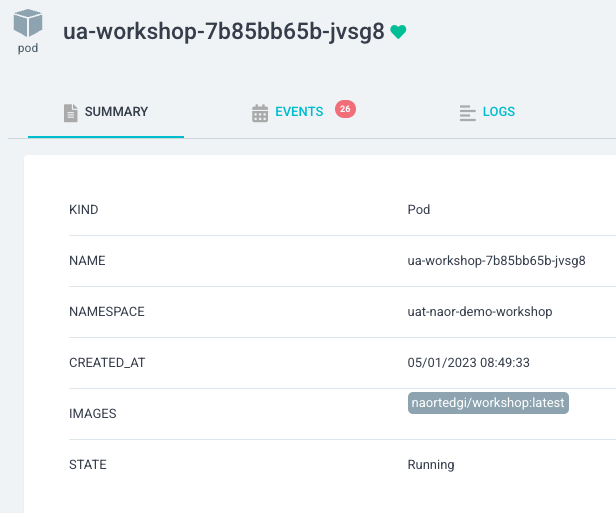
Step 7 - interact with pods on same namespace
- our server need to send request to other POD at the same environment
- add new environment veraible with the
FRIEND_HOSTwith the uri for the friend host and :http://.../test/version - what is the host name of pods under the same namespace?
License MIT ©
if (this.repo.isAwesome || this.repo.isHelpful) {
Star(this.repo);
}
if(this.repo.has("BUGS")|| this.repo.has("TYPOS") || this.repo.couldBeBetter){
OpenPR(this.repo);
}

